Runtime Broker
What is a Windows runtime broker? It is a package by Windows OS available in the Task Manager, which helps the operating system manage the app permissions on the backend. The Windows runtime broker manages all the apps downloaded from the app store and their permissions.
It is a lightweight executable file that manages the permissions and requires small storage on the computer. For processing, a runtime broker in Windows consumes a few KB of data, but sometimes it misbehaves and starts using GB of volume on the RAM.
This unwanted behaviour is due to some faulty apps, which increase the required space of memory for the app. Runtime, high CPU and high disk usage are really strange and require a proper lookup for fixing it. Run time broker on Windows 10 or any other version of windows consumes gigabytes of storage, and then you need to be worried.
This high consumption of memory slows down the system, and hence you need to disable the runtime broker or stop it for some time from working. Runtime Broker is the official app from Microsoft Windows, which can be found in the Windows task manager.
Where to find the runtimebroker.exe file?
It can be found in the Task Manager of Windows. To locate, press the Ctrl+Shift+Esc buttons at once or right click on the bottom bar of Windows and select Task Manager. Once you entered the task manager window, you will see the processes tab. Locate for the runtime broker and check how much memory it is consuming.
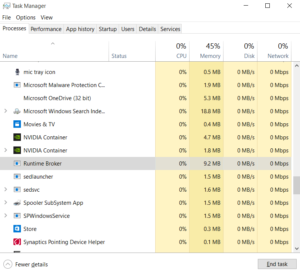
Although Runtime broker is an official app for permission management, if you look at the backend on task manager, then you will see that it is not an active app all the time. It is associated with Universal Windows Apps of the Windows store.
The runtime broker in task manager is a helpful app, but its high CPU load makes it a bit dangerous for some users.
Runtime Broker High CPU Usage
Runtime Broker high CPU usage is the only bad aspect of this app. Microsft Windows also suggests disabling Runtime broker if the memory usage goes up to gigabytes of data. Runtime broker windows 10 high CPU usage can be saved by disabling the app.
To quickly save your system’s RAM, you have to disable the runtime broker on Windows 10. To do so, press Ctrl+Shift+Esc to enter the Task Manager.
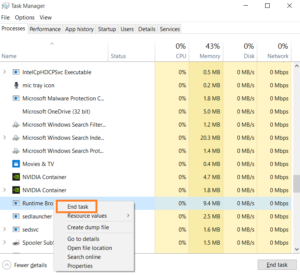
Now right click on the Runtime broker and click on “End Task.”
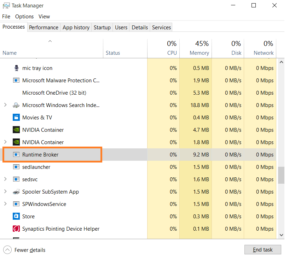
This action from your side will disable runtime broker for some time until a new Windows Store app is not started.
Disable Get tips, tricks and suggestions
The above solution is for some specific time period. If you want to go deeper into this issue, disable the advanced feature of “get tips, tricks and suggestions” on Windows 10.
- Open Settings on Windows and Select Systems
- Click on “Notification & Actions”
- Look for “get tips, tricks and suggestions as you use Windows.”
- Disable the radio button
Final words
The Runtimebroker.exe file is a legitimate app available on Windows 7 and Windows 10. It is responsible for managing the permissions of apps. But the high CPU usage and services consumption which is its only drawback, makes it less valuable for many users. Runtime broker is not a virus, but it requires more space on memory due to some messy apps.
Due to the misbehaving of messy apps, many users are looking for how to disable runtime broker on windows. For all those who want to disable it, the above solutions are helpful. Whenever you see the high memory consumption from Windows runtime broker, just stop its process for some time, and your system will be all right.













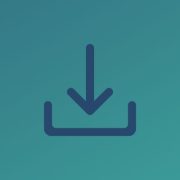

Comments