Sometimes you may notice the software_reporter_tool.exe in the Windows Task Manager, which uses a major portion of your CPU and slows down the overall performance of the Windows processor. If you are not aware of the Software Reporter Tool, this article will guide you on each and everything regarding it.
What is Software Reporter Tool in Chrome (software_reporter_tool.exe)
So the first question, what is a software reporter tool? Well, it is associated with the Google Chrome browser on your Windows OS. It means, if you have Chrome installed, then the Google Chrome Software Reporter Tool will definitely appear in the Task Manager, and it will consume some memory.
Let’s make it simple. The software_reporter_tool.exe is the file that Google Chrome manages, and its responsibility is to report the issues of Google Chrome browsing, add-ons, extensions and other elements of the Chrome browser.
The Software Reporter Tool tracks the Chrome processes and reports issues related to any browser activity. It is a basic and sometimes an essential Chrome tool, which helps clean the browsing activity and make it faster.
Most of the time, end users never see this 54KB executable file as it runs after seven days for cleaning the Chrome unwanted content. This Google software reporter file completely scans the system and searches for malicious software and apps and removes them without the user’s intervention.
Advantages and Disadvantages of Chrome Software Reporter Tool
Looking at these positive aspects of the Chrome Software Reporter Tool, you may never want to remove it from your system. Still, just like any other tool, there are some drawbacks and disadvantages associated with this file. For example, in some cases, it consumes a high and major portion of RAM for scanning the system.
In some cases, it alone consumes more than 30% of the computer memory, which is a high portion compared to other programs. Even it runs once a week, but it may hang or stop other activities for the time being during its run.
Also, the cleaner tool always sends the system reports to the Google Chrome authorities, which might be a privacy issue for some users. Google is a trusted organization, and the company will never do such illegal things as spying on end-users computers.
According to the Google community representation, the software only scans folders related to Chrome, and they don’t spy or change anything in the systems. If your only concern is chrome software reporter tool cpu usage or disk usage then you may go for its removal.
Why Disable Software Reporter Tool in Windows
There are mixed opinions of the experts regarding the Software Reporter tool. Some experts think that this tool should remain active on the system, and others think it is dangerous. In my personal opinion, the Software Reporter Tool is completely safe to use and can be trusted.
It never spies on your personal data, but its main goal is to secure the system and make the process faster. The only disadvantage of this tool is its CPU consumption. If its CPU consumption is something that worries you, then you can remove it from your system. Below is given the complete guide that will help you to remove it from your system.
How to Disable Software Reporter Tool
To block access of the Software Reporter Tool to your system or disable the software reporter tool on Windows 7 or 10, you have to deny permission to this tool from your Windows settings. For this purpose, you have first to visit the Software Reporter tool by its path.
For reference, you can use the below-given path on Windows 7 or Windows 10.

The next step you need to disable the software reporter tool is to right-click on the “SwReporter” and select “Properties.”
A new pop up window will appear (shown in the image below). Click on the security, then Systems, and at the third step, select “Advanced”.
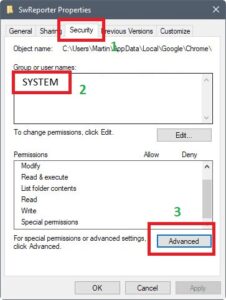
On the next screen, click on the “Disable inheritance” and then click on “remove all inherited permissions from this object”. Finally, click on “Apply” and select yes to save changes. Close the window by clicking the OK button.
How to Disable Software Reporter Tool Using regedit.exe
Another easier method for disabling Chrome Software reporter tool from Windows is to use the regedit.exe file. To do so, you need to follow the steps given below.
- Press Windows key + R to open run popup window
- Write Regedit and press enter
- From this newly opened window, choose HKEY_LOCAL_MACHINE\SOFTWARE\Policies\Google\Chrome.
- Right-click on Chrome and select “New”, and then click on “Dword (32-bit)
- Please give it a new name and set its value to 0
- Again click on the Chrome key and select new, just like in the previous step.
- Name the new Dword and make it value to 0.
Setting the value of both Dwords to 0 means that the software tool is disabled, and it won’t affect your system in any case. If you set the value to 1, then the software reporter will be enabled, and it can make changes to Chrome. These were the two methods which make enable how to remove software reporter tool or to disable it.
Closing Thoughts
I am using Windows for the last 15 years but never face any issue caused by Software Reporter Tool. In fact, I was unaware that there is such a kind of tool existing in my system (strange). The reason for writing this sentence is that it is not a harmful tool. The purpose of this tool is to make your system smooth and make your browsing experience fast and secure.
Its only disadvantage is the consumption of the CPU. If this is the reason you block the Software reporter, then go for it, but if you want to block it for security reasons, then there is no need to remove the Software Report Tool.
Let us know your thoughts on your experience with the Chrome Software Reporter tool and how you figure out this issue.

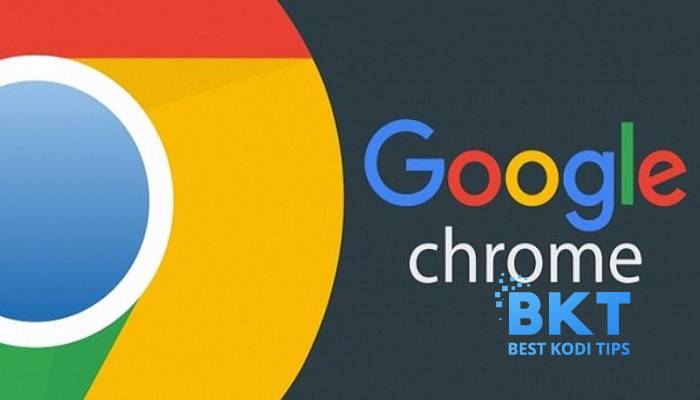










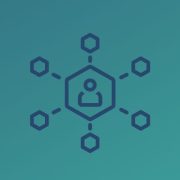
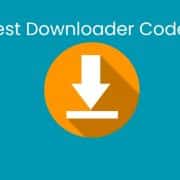

Comments