Kodi media centre is fully compatible with major hardware and software. It provides tons of free video content for free on your phone or other home devices. It gives you the best entertaining content with the help of its addons. When you use Kodi with its compatible addons, you have access to TV shows, Sports games, Live Streaming, Movies, Anime, documentaries, and access to tons of other videos for free.
In the initial days when the Kodi media centre was introduced, it was not compatible with other devices but was like a media. But just like any other software, it has also improved itself, and now Kodi fans can use it on an android phone or any other android device. Currently, Android users can get access to millions of free and legal content from all around the world.
The new version of Kodi that is the Kodi 19 Matrix is fully compatible with the significant android versions. Users with an android phone with an operating system of Android 5.0 or up can install Kodi 19 Matrix.
To watch your favourite sports content or TV season, first of all, you have to install Kodi and then Kodi addons. It means installing the stand-alone Kodi will not fulfil your desires unless you combine it with the official or third-party Kodi addons.
How to Install Kodi on Android Cell Phone
To install Kodi on Android, you are always advised to use the trusted sources such as Google Play Store for downloading. If you are downloading it from a third-party low-quality site, there are chances that your privacy might be compromised. Compromised online privacy means that your data may get leaked and visible to the unwanted elements on the internet.
Below is the link is given to Google Play Store from where you can download and install Kodi on your android phone without getting worried about your privacy.
Click Here to download Kodi from Google Play Store on Android
Like any other app, it is easier to install Kodi on Android from the Google Play store. Once downloaded the file, click to open it.
As said earlier, installing Kodi will never give you the option for watching your favourite content. The next step after Kodi installation on Android is to go for some specific addons and install them on your android phone system.
How to Install Kodi Addons on Android
Here is an example, the complete installation guide for the Kaito Addon is given. Kaito is a free and Kodi 19 Matrix addon that can be used for free on Android phones. Have a look at the step by step guide in the next section of this guide.
To install third-party addons on Kodi, you have to first enable unknown sources on your android phone. To do so, click on the “Settings” icon from the Kodi 19 Matrix home screen, then select “System and click on “Add-ons” from the left menu. On the next screen, a heading of “Unknown Sources” enables the radio button. Once you click on the button, a popup will appear; select “yes” to enable unknown sources.
How to Install Kaito Kodi Addon on Android Phone
- From the Kodi home screen, click on the Settings button
- Click on File Manager
- Select “Add Source”
- Enter http://grumpeh.aion.feralhosting.com/repo in the top box
- Enter DIGGZ in the bottom box
- Click OK and go back to the home screen
- Now go back to Home and click on Addons
- Click on the “installer icon.”
- Now click on “install from zip file.”
- Now click on DIGGZ
- Select this ZIP File repository.diggzmatrix-x.x.zip
- Wait for Add-on enabled notification
- Install from repository Click on Diggz Matrix Repo
- Click on Addons
- Search for KAITO and Install
- All Done! Enjoy.
Final Words
Remember that installing a single addon will not fulfil your dreams of unlimited access to free content on an Android phone using Kodi. The above guide was just an example for installing addons on Android Kodi 19 Matrix. Just like the above addons, you can install any addon on your android phone without any difficulty. In each addon you install in the future, you have to change the file name and the addon zip file. You are not supposed to enable unknown sources each time on your phone. Enabling unknown sources is a one-time job and will remain active unless you make changes to this in the future.







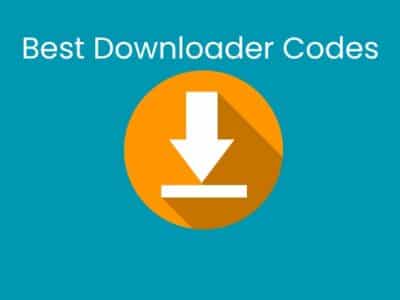
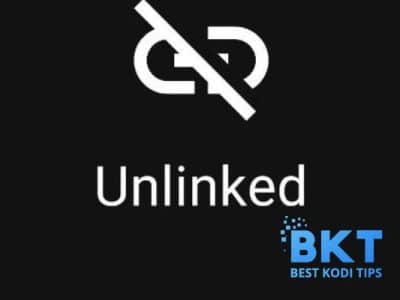
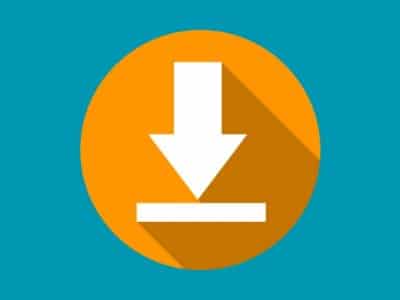

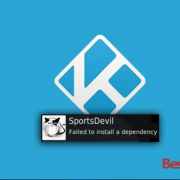



Comments