This blog post contains a detailed guide on how can you block unwanted ads and popups on Firestick. For this purpose, we will be using Blokada to block pup ups and ads on Firestick Firestick 4K, Fire TV cube and other Firestick devices.
Social Engineering type ads and popups are common on free platforms such as Kodi. There are plenty of methods that you can use to deal with these popups, but here in this guide, we will be using Blokada. It is a third-party app for Firestick that you can use to remove ads and to bother popups. Blokada is fully compatible with Android TV and Firestick.
On Firestick or Android TV, if you face too many ads, then it means that something fishy entered your system. These fishy elements might be in the form of malware or virus. With the help of the Bloada Firestick pup up block application, you can stop or minimize the appearance of popups. Stopping ads means that your device is no longer on the stack, and you can enjoy seamless streaming on your home device.
What is Blokada?
It is a free and open-source program that professionals maintain for making Firestick users secure from malicious elements. It is safe to use and free to download and use without any kind of in-app purchase. The good thing about Blokada is that it is fully compatible with major Android-based and Fire TV devices. It is simple to use to keep your device safe as well as avoid seeing unwanted ads.
How to Install Blokada on FireStick & Android TV
- From the Firestick home page, click on “Find” and then select “Search”. (Blokada is not the official Firestick addon. Rather it is a third party addon. For this purpose, you will need the downloader app to be installed on your system. Downloader will allow Firestick to sideload Blokada.)
- After clicking on “Search”, enter Downloader and click on Downloader from the next page.
- After downloading, go back to Firestick home and click on “Settings.”
- Now Select “My Fire TV” and then select “Developer options.”
- Click on “Install unknown apps” from the next window.
- Click on “Downloader” and turn ON the app.
- Open the downloader app.
- In the text field, enter “Blokada.org” and click on “Go”.
- After clicking on “Go,” you will be redirected to the browser of the Downloader app.
- The website of Blokada will load in the browser; click on “Download.”
- Select “Android” from the next tab.
- After scroll down, click on “BLOKADA 4 .APK” to download it from the same page.
- Wait for some time to complete the download process.
- After the downloading process, a popup will appear asking for the installation of Blokada.
- Click on “Install” and wait for some time to complete the installation process.
- Click on the “Open” button from the next screen to start using Blokada on your device.
How to Open and Use Blokada on Firestick
Accessing Blokada is simple, and it can be accessed just like any other Firestick app from its apps catalogue. To access Blokada on Firestick, click on “Apps” from the home screen. On the next screen, you will see a list of apps from where you have to look for “Blokada”. Click to open it.
How to Block ads and Pup-ups on FireStick with Blokada
- Open the Blokada app from the apps section of FireStick.
- By default ad-blocking option is deactivated.
- Click on the power button to enable the ad blocking option in Blokada. When you click on the button, a popup will appear; just click on “OK” to allow the system for blocking ads.
That’s all. Now you will never see any annoying ad while browsing through Firestick. Enjoy seamlsess streaming without worrying about your security and system malware.






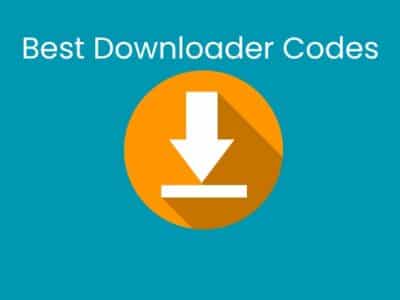
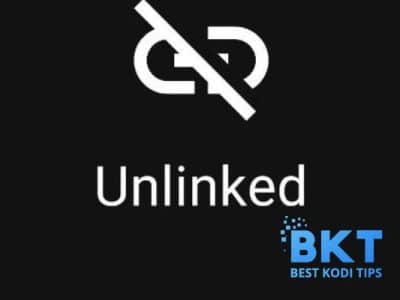
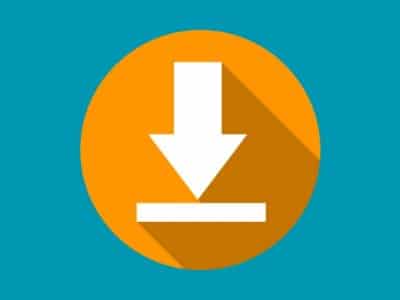
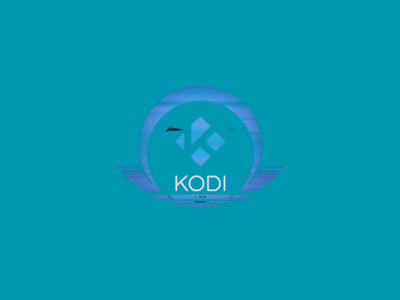

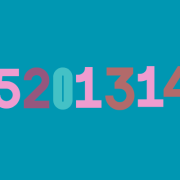

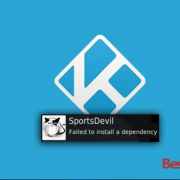

Comments