Making your PC secure is a process of keeping your data at a safe place. It involves detecting and then preventing it from the unauthorized use of your computer device. Unfortunately, keeping your online device or computer at a secure side is becoming a difficult task. It is due to the fact that hackers often appear to be a step ahead of what a computer user think. Hackers and Virus are a step ahead from those who adhere to best security measures.
However, securing a computer is critical in protecting your own privacy, mitigating identity theft and data leakers. It also includes preventing hackers from accessing your computer.
Computer security is often a step-by-step approach that involves a series of things to be done to protect all your sensitive information by detecting, preventing, and responding to an array of attacks. Here are 7 steps you must follow to make your PC secure.
Steps for Keeping Your PC Secure from Online Threats
These steps will be helpful for keeping your data safe and secure from both online and offline threats.
Keep Your Operating System Updated
The first and most important steps towards a secure PC is ensuring that it runs on updating system or on the latest operating system, including security updates and patches. Whichever operating system your computer runs on, it is essential that you update it on a regular basis.
The Microsoft Windows operating systems are usually updated at least monthly, on the synonymous “Patch Tuesday.” While on the other hand, other operating systems might not have such regular updates. It is important to set them to update automatically.
Software patching is a crucial aspect in improving online safety and security experts always emphasize its importance. Failure to update your operating system could result in vulnerabilities and security holes which could be easily exploited by cybercriminals.
Enable Firewall on Your PC
A firewall often functions as a barrier or wall between your computer and the internet network. This i.e. the Firewall closes the computer ports which prevent communication with your device and this could prevent threats and virus from entering the computer system and spreading between network devices.
Having open computer ports means that anything passing through them will be processed, and this could be fatal if a malicious and harmful program is sent by a hacker. A firewall will only open the ports to trusted external devices and applications.
Install Anti-Virus and Anti-Malware Programs
Malware often includes worms, viruses, spyware, Trojans, and adware and the damage inflicted by it could range from simple annoyances to fatal problems like identity theft, data loss, and computer destruction.
Installing anti-virus and anti-malware programs is a crucial step in computer safety. However, there is no ultimate guarantee that the programs will shield you from an attack. But, combining both technologies coupled with good security habits could be a good way to mitigate the risks associated.
Although some anti-virus programs possess anti-malware capabilities. But the increasing complexity of malware attacks means that you should have separate programs for each case.
Back up Your System
Updating your operating system and installing additional security software will keep your PC safe from online threats and malicious software. Malicious elements include Virus, Spyware, Hacking, etc.
But what if you encounter a hardware problem that endangers your private information, what next? To avoid such an instance, you should implement a twofold strategy to ensure your data stays safe. Combining external storage with an online backup service easily guarantees the safety of data from hardware issues.
When it comes to back up solutions, be sure to look for one that offers stability, ease-of-use, and stellar security capabilities on your data. With a backup for your system and data, you can easily retrieve your data in the event of a ransomware hit. Of course, data storage demands will vary but if you have little data to store, the Dropbox service would be a great option.
Adjust Your Browser Settings
A majority of internet browsers have options to let you change the level of security and privacy while you access the internet. These settings could aid in reducing the risk of malware infections getting to your computer. Some browsers even have advanced features that enable you to prevent websites from tracking your online movement by blocking cookies.
Unfortunately, most of these browser settings are not available and are disabled in the default settings and you could be unknowingly exposing yourself to more than you need with every browsing session. Luckily, it only takes a few minutes to access your browser settings and make the required changes for a secure browsing experience.
Most of the popular browsers like Firefox, Chrome, and Safari are generally considered safe. But, if you need more privacy, you could keep off the standard options and go for privacy-focused browsers like Tor Browser or Epic Privacy Browser.
Use Encryption Software For Your Hard Drive
Even with a password-secured user account, malicious hackers could still gain unauthorized access to your private documents and files. This can be done simply by booting into their specific operating system from a USB flash drive or special disk.
As a result, you should ensure that your physical memory (HDD) data is encrypted to protect all your sensitive files. This should be the go-for level of security if you own a laptop that could be easily stolen. Data encryption ensures that your data will be rendered useless and unreadable to anyone who gains unauthorized access.
Keep Removable Media Off Your PC
External hard disks and pen drive definitely make our lives easier, but they could also be the easiest way to transmit viruses. If a pen drive is loaded with a malicious file, the virus could be easily spread to all users who share the drive.
If you must use removable media, then be sure to use a USB anti-malware tool to disable the common Autorun.inf file that’s present in most USB flash drives and which spreads viruses upon execution.
The above step-by-step guide for online security is supposed to keep your PC safe. Whether you are browsing the internet or doing your activities offline. Some additional measures you would take. These steps could include cleaning your PC on a monthly basis. This process will be done to clear cookies, temporary files, and caches and schedule a complete system scan weekly.
Do you have a routine you use to secure your PC? We’d love to hear what you have, so share them via our comments section.













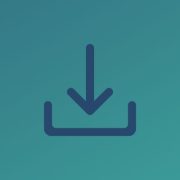

Comments