In this guide, you will get a detailed overview of the Mad Titan Sports Kodi addon as well as a simple step-by-step installation guide. This guide is helpful for all platforms including Android TV Box, Amazon Fire TV, Chromecast, Windows, Mac & Firestick.
Mad Titan Sports is an all-in-one addon for your Live TV cravings on the Kodi 19 Matrix and other versions. It gives you a complete package for watching live sports content and finding news and other live channels under one umbrella. It offers sections for Live Sports, Live TV channels, Movies, Music, Sports Network and much more.
The Mad Titan Sports Kodi 19 Matrix addon can be installed easily on any TV box or smartphone. It is fully compatible with major operating systems, and hence you will never face any issues while installing it on a PC, Mac, iOS, or Android.
How to Install Mad Titan Sports on Kodi
- Download Kodi
- Go to the Home screen and move to add-ons
- Would you please navigate to the settings button and click it
- Click ‘Enable Unknown Sources
- Return to the home screen
- Click the Settings button and move to File Manager
- Select ‘Add Source’ and enter http://magnetic.website/repo
- Type MAGNETIC in the bottom field and click OK
- Again go back to the home screen, and Add-ons section
- Hit Add-on Browser and select ‘Install from zip file.’
- Choose MAGNETIC
- Select repository.Magnetic-x.x.x.zip
- Wait until you get a notification of add-on enablement
- Now, select Install from the repository
- Click Magnetic Repo
- Select Video Add-ons
- Choose MAD TITAN SPORTS and install
- Once you get the notification, the add-on is installed.












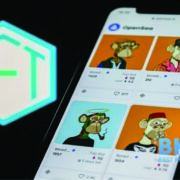


Comments