How to Fix Your AirPods When They’re Not Charging in the Case
Are your AirPods refusing to charge? Don’t worry; here’s a detailed yet straightforward guide to help you troubleshoot and fix the problem:
Check Charge Status
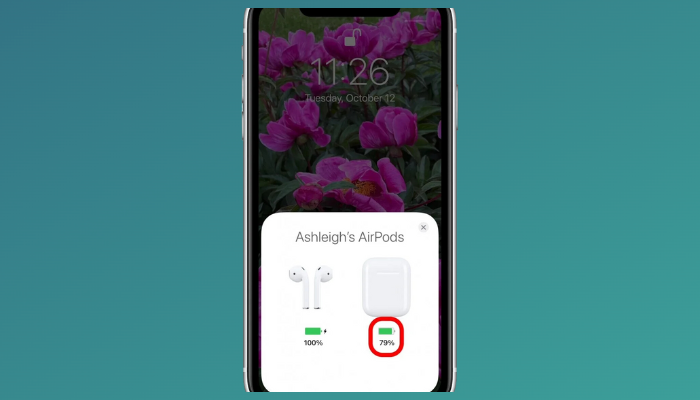
When you plug in the charging cable, keep an eye out for the orange light on the case. This indicates that charging is underway.
Also, verify the charging status of your AirPods in your iPhone’s Bluetooth settings to determine whether the issue lies with the AirPods or the case.
Remove and Reinsert AirPods
Sometimes, a simple reset can do wonders. Take your AirPods out of the case and then put them back in. This action can often reset the connection and kickstart the charging process.
Allow Time for Charging
If your AirPods or case are completely drained, they might need a bit of time to show signs of charging. Apple suggests leaving them plugged in for at least 15 minutes. For AirPods Max, a 5-minute charge should suffice.
Ensure Proper Case Closure
If the case doesn’t fully close, it won’t be able to charge the AirPods effectively. Check for any obstructions preventing the lid from closing properly.
Use a toothpick to clean out any dirt stuck in the hinges of the lid, ensuring smooth closure.
Fully Charge the Case First
In some cases, especially after prolonged disuse, it might be beneficial to fully charge the case first. Leave it charging overnight and wait for the light on the case to turn green when you open the lid after an extended charging period, indicating that the AirPods have charged correctly.
Clean AirPods and Case

Dirt or debris on the connectors can hinder proper charging. Gently clean the AirPods with a soft, dry, lint-free cloth.
Use a dry Q-tip to clean the interior of the case, ensuring there’s no buildup affecting the charging process.
Update Firmware
How to Fix Your AirPods Case When It’s Not Charging
The AirPods case relies solely on the charger for power. What should you do if the case won’t charge and there’s no light indicator? Let’s explore solutions to this issue.
Check the Charging Cable
For wired charging, make sure that the Lightning cable is firmly connected to the charging port of your AirPods case and that the power source is turned on. If using a wireless charging pad, ensure that it is connected to a functional power source and that the case is positioned correctly on the mat.
Try Different Accessories

If you experience connection problems, try using a different cable, charging pad, or electrical outlet to rule out accessory problems. Always use certified accessories to avoid potential damage to your AirPods.
Clean the Charging Port
If your AirPods Case isn’t charging, a dirty Lightning port may be the culprit. Use a soft, dry brush to gently clean the port. Avoid using sharp objects or wet clothes that may cause damage.
Update and Reset Your AirPods
Resetting Your AirPods: Press and hold the setup button on the back of the case for about 15 seconds until the light flashes white. This can resolve various glitches.
Firmware Update: Ensure your AirPods firmware is up to date to rule out software issues.
Check Outlet and Power Source
Test the outlet by plugging in another device to confirm it’s working. Use a reliable power source and avoid charging from laptops or weak chargers that may not provide sufficient power.
Examine Wireless Charging Setup
Ensure your wireless charger is compatible with AirPods and properly aligned. Move the case around on the charging pad to find the sweet spot for charging.
Consider Software Updates
Update your device’s operating system and AirPods firmware to the latest versions to address potential software-related issues.
Q: How do I reset my AirPods?
A: Press and hold the setup button on the back of your Charging Case until the status light flashes amber a few times, then flashes white. Release the button to complete the reset. Connect your AirPods to your device as you did during the initial setup.
Q: Can I repair my AirPods charging case?
A: Yes, if your AirPods or Charging Case is damaged, you can get a replacement for an out-of-warranty cost. If you have AppleCare+ for Headphones, you’ll only be charged a service fee per occurrence.
Q: How do I know if my AirPods case is broken?
A: Connect to a power source. If your iPhone shows the charging icon but no Status LED, your LED might be broken. If there’s no charging status, the case may be out of battery or not charging.
Q: How do I clean an AirPod charging case?
A: Use a solution of 1 tsp of gentle laundry detergent mixed with 1 cup of water on a microfiber cloth to clean the exterior. Use a dry cotton swab to clean the Lightning port and other gaps.
Q: How do I set up AirPods using my iPhone?
A: Unlock your iPhone, open the Charging Case with your AirPods inside, and hold the case next to your iPhone. Follow the on-screen instructions to complete the setup.
Q: What should I do if one of my AirPods isn’t charging?
A: Gently clean the AirPod and case contacts, paying attention to the bottom where the AirPod should make contact. Try resetting the AirPods by holding the setup button on the case for 15 seconds. Ensure you’re using Apple-brand chargers.
Q: How do I know if my AirPods are charging correctly?
A: Open the case with AirPods inside near your paired iPhone. Check the battery levels on your iPhone screen. Lightning bolt icons next to the battery icons indicate charging.
Q: Can I use my AirPods while they’re charging?
A: Yes, you can use your AirPods while they’re charging, either via Bluetooth or using a wired connection.
Q: How do I clean AirPods and the charging case?
A: Use a microfiber cloth, cotton swab, flosser pick, and Blu-Tack to wipe down the AirPods and case. Avoid using liquids, and clean the charging port carefully.
Q: Why doesn’t my AirPod case charge to 100%?
A: A damaged adapter or battery might prevent the case from reaching 100%. Try using a different cable or adapter to charge the case.
Q: How do I know if my AirPods case is charging?
A: Look for a red or amber light in the case when placing AirPods to indicate charging. A green light means fully charged.
Q: How long does it take to charge an AirPods case?
A: It takes approximately 20-30 minutes to fully charge an AirPods case from dead to fully charged.
Q: Why won’t my AirPods case light up?
A: If the case doesn’t light up when charging, try resetting it by holding the button on the back for 15+ seconds. If the issue persists, it may need a replacement.
Q: What if my AirPods are charging but not the case?
A: If your AirPods are charging but not the case, try resetting the case. The problem may be a glitch in the charging system.
Conclusion
Encountering charging issues with your AirPods or their case can be frustrating. However, you can overcome this problem with the correct troubleshooting steps. By following the solutions provided in this manual and consulting the Frequently Asked Questions section, you can quickly resolve any charging issues.
If you face persistent issues or feel uncertain about executing the troubleshooting steps, don’t hesitate to seek assistance from Apple Support. Their expertise and guidance will ensure that your AirPods continue to deliver the exceptional audio experience you’re accustomed to.

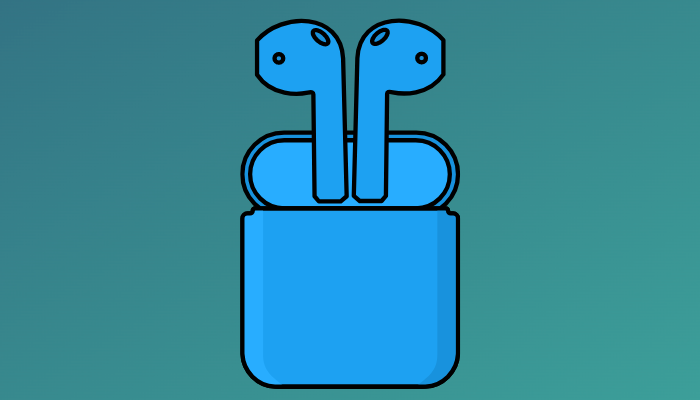








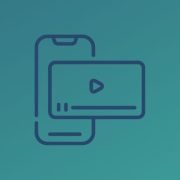




Comments