Table of Content
hide
“Failed to Install a Dependency” – Causes and How to Fix
If you are a regular user of Kodi then you might have experienced the “Failed to Install a Dependency” error. This error occurs while adding a new resource to your box such as a Kodi addon, build or anything else. This error in the form of popup message shows that the resource you are going to install is dependent on few other files that are missing and you must install in order to run the particular resource in a proper way.
Sometime, this error might be due to the updated version of Kodi. With the updated version some resources may not be compatible and hence dependency error occurs. To avoid Kodi compatibility issue with addons, you should always install resources from trusted and well experienced developers as they always tend to develop addons while looking on the future. This error is not serious enough, but after taking few easy steps, you can easily overcome this.
Here are two methods explained that will show you the solution for this most common Kodi error. Famous devices are discussed here in these two methods. Have a look, these solutions might be helpful for removing dependency on Kodi.
Method 1:
Clear Kodi Cache to Fix “Failed to Install a Dependency” Error
Many of the errors including “Failed to Install a Dependency” caused by cache overloading. If you handle it in a proper way then there is a possibility that you will not face such errors while adding something to your device. You can easily clear the cache on Kodi in the easiest way. Clearing solution is added for a few of the streaming devices below in this article. If you want a complete “Kodi Cache Clear Tutorial” then this article might be a plus for you.
How to Clear Cache on Amazon Fire TV OR Fire TV Stick
- Go to Fire TV Settings
- Open Applications
- Click on Manage Installed Applications
- Select Kodi
- Finally, click Clear Cache
How to Clear Cache on Android Box
- Click on the Android Box Settings menu
- Select Apps
- Click on Kodi App
- Now click “Clear Cache”
How to Clear Cache on NVidia Shield
- Open Settings menu of NVidia Shield
- Select Apps
- Click on Kodi App
- Now click “Clear Cache”
Method 2:
Follow the below instructions to Fix Dependencies Missing Error in Kodi:
- First, point out which dependency is missing
- After checking for the missing dependency, just try to install that Dependency
- You can install the missing dependency by searching on the web for that particular dependency.
- If you are not able to find it on the internet, you may follow these below-given steps
- Open Home Screen
- Select System
- Click on the File Manager
- Click on Profile Directory
- Select Database
- Search for Addonxx.db then Right click on it
- Click on Delete
- Select Yes to delete Addonxx.DB
Note:
Deleting the Addonxx.DB will delete all the add-ons from your device. After deleting, restart Kodi and you will see no “Failed to Install from Dependency” error while installing any new addon.




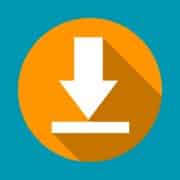
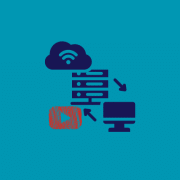


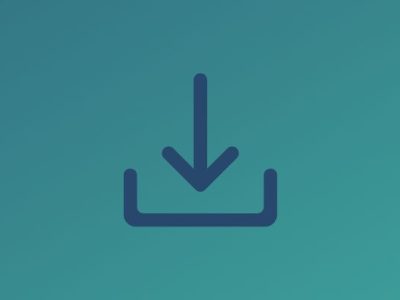




Comments