Kodi, though highly popular and widely used, also comes with a few technical errors. The essential feature that appeals to most users of Kodi is its ability to stream different formats of video/other media from one place.
While doing this, the software tends to take in a multitude of add-ons. These add-ons are essential to make Kodi the dynamic program it is. Still, they happen to slow the program down, and you get errors like a video stream being unavailable or suddenly going into buffering mode.
Below are some common errors that users have reported while using Kodi and the remedies you can employ to get out of them and continue watching your favorite video unhindered.
Common Kodi Streaming Issues and How to Resolve
If you tried playing a media file on your system and it just won’t start, or even if it starts, it appears to be only buffering and not moving forward, there is an error. Some users had reported that a movie they downloaded and played through Kodi ran only for a short period before the picture froze.
#1 Get the Latest Version of Kodi
The primary point to be first understood is that you should run the latest Kodi version. You may know that you will have to install updates to the Kodi software manually. There is no provision for it to happen automatically, as it does with many applications.
If you are not familiar with how this is done, here is a step-by-step guide to doing it:
- Go to the download page on Kodi’s website.
- You will notice a blue “Download” button at the top right corner; click on it.
- You will find a menu choice with icons representing the different operating systems, including Windows, macOS, Android, Raspberry, iOS, Linux, and so on. Choose the one you need. The advice on top says Choose Your Weapon, and you have to do just that.
- It will take you through the steps to download and install the latest version of Kodi. Version 17.x. are the last released version, and the Kodi website warns you that they do not support the previous versions if any bug reports are submitted.
This should do away with issues related to the Kodi version being older. Other solutions also address the streaming/buffering errors on Kodi.
Streaming Issues? Your Add-ons Need an Update Too
The following steps describe how you could carry out updating the add-ons you have installed along with Kodi:
- The standard expectation is that once you have completed the above steps and the latest version is installed, it will search for the latest updates for the add-ons installed on your device. You will need to start Kodi for this purpose.
- Once done, the page where the Add-ons option appears will have the details, and the ones that need an update will be highlighted through a circle.
- Click on those to have their updates installed.
- If there are particular add-ons you are concerned about; there is a way to go to them directly and search for updates. Generally, once the icon appears, you can hold the cursor over it and right-click.
- Within the “Information” dialogue box, you will find “Update,” and that is what you need to get you going with updating your add-ons.
You May Have to Invest in Real-Debrid
If you are a regular user of Kodi with all its add-ons, there is every possibility you would have heard about Real-Debrid. One has to pay and make a purchase of this tool.
Here’s how it works with Kodi’s system:
Kodi uses the add-on to stream a video from a particular link on the internet. This link could get broken on occasion for a variety of reasons. Real-Debrid helps resolve this issue, and even if a connection gets affected, this tool immediately sets about repairing it. You get seamless video streaming, whether a movie or other content.
Clearing Your Cache
The last solution to the streaming and buffering issues while using Kodi is to go to the individual add-on location and then find its settings to clear the cache.
Advanced Settings to Resolve Kodi Errors
Having taken care of the errors that one comes across with the media streaming software Kodi, it is now essential to learn solutions to tackling Kodi errors.
Some of these relate to creating provisions for handling the application and making more resources available to Kodi within your system. This is not a difficult task since Kodi does not occupy much space.
However, keeping Kodi files in a separate folder with an XML extension effectively removes many Kodi errors.
The way to create this XML folder depends on the operating system you use. If it is Windows, the following steps are needed:
- Go to the Start button and type ‘%APPDATA%\roaming\kodi\userdata’ in the search box.
- This is done to reach what is called a User Folder in your device. You will get a list of items on the page after inputting the above.
- On this list, add a new file, ‘advancedsettings.xml’
- Using the ‘XML’ extension is critical.
For other operating systems like iOS, macOS, or Android, you can look up the correct way to reach the User Data folder to add this file. The command in each case will vary, and you need to use the correct one to complete this work.
Populating the XML File
Now that you have created this file in the User Folder, you can take full advantage of it by issuing a series of commands to the system to make the working of Kodi relatively smooth on your device.
Here are the steps outlining how this is done:
Allocate More Memory
Check your device’s random-access memory, more frequently referred to as RAM. It is usually represented in GB or gigabytes. This determines the volume of memory any application running on your device occupies.
By inserting a command within the XML extension file that you created, you can allocate a third of your device’s RAM for the exclusive use of Kodi. This means that the RAM won’t be a limitation, irrespective of what keeps your system busy when you have chosen to run Kodi to watch a movie or any such media. You can continue using Kodi without any errors cropping up.
But remember, this setting has to be in bytes and not in any other denomination. You must first divide the RAM and then convert it to bytes. For instance, if the RAM is 3GB, you will allocate 1GB in this exercise, and 1GB = 1073741824 bytes. (You can use an online calculator tool to help you with these conversions.)
Buffering Commands
On the Kodi error of buffering, the XML file can be used to set commands where particular media could be included for buffering, and there are specific commands meant for these. You may like to take the help of someone familiar with these to do it for you if you are not so confident.
Read Factor
This is another technical term, but suffice it to say that it helps make Kodi read a video file better and faster, eliminating any drag or buffering while streaming the media.
This technique of setting the <readfactor> is also linked to your device’s kind of processor.
These settings are done through specific commands within parentheses as indicated above, and the spellings and other punctuation marks must be precise, including where space is provided. Otherwise, the commands won’t be activated, and your objective of removing Kodi errors will be lost.
Using Indigo Tools to Clear Kodi Errors
Many Kodi users report that when they play media using Kodi, they get an error on the screen saying, “Check the log for more information.” This may put off many amateur users.
Experts recommend an add-on called Indigo to help resolve such errors. Indigo acts more like a maintenance tool that can keep Kodi working smoothly. Here are some of its essential utilities:
- Indigo can be deployed as a tool to maintain the different aspects of Kodi.
To give a few examples, Indigo can automatically clear Kodi’s cache, and it can go on to delete packages and thumbnails that are not needed. Since it is designed to act unilaterally, you may not have to do anything, and Indigo will know what actions to take to clean up Kodi and allow you to use the media streaming software seamlessly.
- Indigo can virtually reinstall Kodi, including a “factory restore” operation.
These will consume some time of yours, but it is far better than getting irritated at the fits and starts that Kodi demonstrates while streaming content. Ultimately, there are some issues with the software or the way the add-ons interact with the other components in the system. Indigo ensures such anomalies are done away with.
- Last, regarding Indigo’s utility, one significant help is viewing the Kodi log.
By its construction, Kodi’s errors don’t show up independently. At best, you may be advised to check the log. Indigo does it for you. It will also show you the log and the nature of the error. The “Log Viewer” feature on Indigo is used by many to post their issues online on forums, which then come to their rescue by suggesting the remedy.
Some Other Common Kodi Errors
Though many errors encountered with Kodi have been covered above, there are a few more that need to be mentioned here to make this guide as complete as possible:
Issues with Firestick
People using Amazon Firestick on their televisions come up with issues relating to streaming videos from websites using Kodi. However, on closer scrutiny, experts found that the case had to do with free and paid streaming.
This and the fact that some add-ons may not be compatible with Firestick could lead to the error you get while running Kodi on Firestick. If the software has been properly installed, Kodi should work well.
Exodus Kodi
Exodus is frequently the go-to site for avid watchers who use Kodi for live streaming and other streaming of videos. Errors are reported on this as well from time to time. On the face of it, there is no inherent issue between Exodus and Kodi. However, there can be add-on trouble or faulty software installation. Many of the remedies suggested above should take care of this too.
Extra Points to Consider
-
Using a VPN with Kodi?
One point not covered here is the use of a Virtual Private Network. Most experts will agree that adding a VPN between your ISP handshake and your system or device would greatly benefit you while running Kodi.
A VPN effectively hides your IP address and helps remove any disturbances between the website and your device. Though there is a belief that a VPN can slow your internet connection speeds, a good VPN service overcomes this issue as well.
-
What if you need additional help?
It cannot be denied that much of what has been described above could pose a challenge to an amateur user of the Kodi software. It has been advised that it might be better to seek professional assistance at certain places. This is particularly where settings need to be changed. It has to be conceded that while the stock Kodi software is easy and light to download and use. In a narrow sense, the large number of add-ons that bring that extra charm to Kodi happen to be its nemesis.
The factor one has to keep in view is that the Kodi software is an open-source program, and there is no direct control over how the add-ons are developed around it and then uploaded by independent/third-party developers. This is one primary reason why users confront errors with Kodi.
Experts agree with the general opinion among Kodi users that the kind of errors that crop up are pretty unique and not within the understanding of an ordinary user. That is one more reason for you to seek additional help, either through a knowledgeable person with some software skills who can guide you through implementing the above suggestions or you can access detailed resources online to know and understand how to get the best out of your Kodi streaming software.

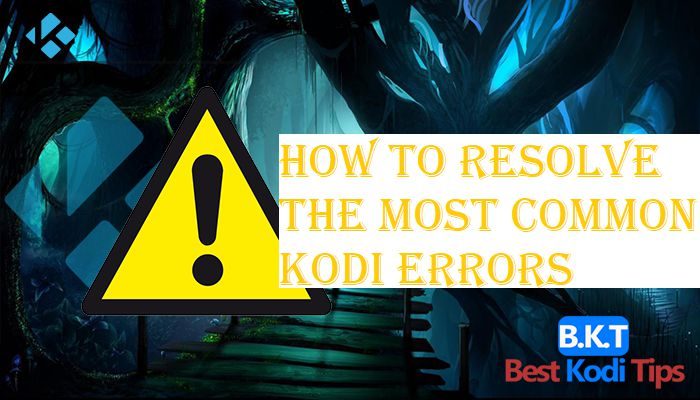











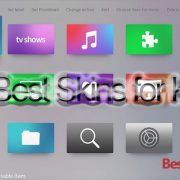

Comments