EA is one of the favourite platforms for gamers that offers numerous features to its customers. These servers are used to play multiplayer games by the company. Server connectivity errors may occur at specific stages due to certain reasons.
You may face server connectivity errors whenever you want to install a new game on your system or if you want to play a game with a local connectivity issue. This guide will help you to fix EA servers that can’t connect problems with various quick fixes.
On the EA gaming platform, errors like “Unable to connect to EA servers” or sometimes the mistake of saying “You lost your connection to EA servers” are common. Sometimes you might have figured out the error message saying “server Timed out”.
All these kinds of errors are associated with the server connectivity of EA. There might be specific reasons for server errors. In some cases, when the EA servers are not accessible and sometimes if the server is overloaded.
Read about: How to Fix Hulu Error Code 2 (-998) & Hulu Error 2 (-975)
Quick Fixes for Unable to Connect to EA Servers Error
If you face the server unavailability error on EA, then heaven is a guide for you. Here we will integrate ten different solutions that will help you figure out the error and play your favorite EA game on PS1, PS4, Xbox or PC.
Check for the Game Server Active Status
It happens a lot; when an error occurs, we start investigating our system and internet connection, but sometimes you have to look out of the box. If the EA server is not responding, it might be that the server is overloaded with users.
If a server is designed to bear the load of 1 million users and the number increases, then there are chances that the EA server will be less supportive. In this scenario, you have to restart the game; if the issue is still there, you have to wait for a few minutes for the server to be back in its original performance.
Look for the Server Status at EA Help Forum
If the server causes issues for you, then you have to seek support from their website. You have to open the EA help website and check if it is opening perfectly. If their website is also down, then it means the issue is not at your end. Instead, it is on the EA issue.
To further look at this issue, click on the “Games” from the top menu and search for the game you want to play on your system. On the game page, click on the Server Status, and you will see the status of all the game servers.
Check for the Gaming Console Updates
Sometimes if a new update is not installed on your gaming console, then there is a possibility that your gaming experience will be halted. Usually, all the software install automatic updates, but an update needs to be triggered manually in some cases.
So to play smoothly, it is always recommended to keep your gaming console or PC updated to the latest version. Updated system means no bugs and no connectivity issues.
Look for Time and Date Settings
Your system date and time settings can badly affect the server connectivity. You should always use the default time settings on your system. If your system time and server times are different from each other, then due to security measures, you won’t be able to connect to your favourite EA game server properly.
To avoid this issue, it is always advisable to never change the default settings of your system and always set the date and time automatically and not manually.
Restart the Gaming Application
Although it does not sound like a reliable solution but believe it helps in many cases. Restarting the game resolve the issue. Before going to any hard-hitting, do this remedy, and it will help you determine the EA servers connectivity errors.
Disable Antivirus and Other Firewalls
If you are running any antivirus application on your gaming console, try to disable it. A faulty configured firewall sometimes blocks the connectivity to EA servers, and as a result, you face server errors. Try to disable your system firewall/antivirus application for some time and see if the issue is resolved.
If disabling the antivirus resolves the problem, it will be easier for you to take further steps. In this case, your next step should be to go for the updated version of the installed antivirus or entirely change the antivirus application.
Turn off VPN
Just like antivirus and firewalls, a VPN can also slow down access to the EA server. If you are playing games with the help of a VPN, then for sure, the speed will be slower than usual access. Disable VPN and check if the issue gets resolved.
Troubleshoot Internet Connection
If you see the error message “Can’t connect to EA servers”, then there is a possibility that your internet connection is not connected correctly. If you are using a WiFi connection, try to connect using an ethernet cable and check for the error. In case you can’t manage a wired connection, try to use a strong WiFi connection and ensure the router is near your system.
Clear Cache of Gaming Console or PC
For most online applications, especially games, clearing cache is one of the most effective methods for resolving any minor errors. cache of your system stores some data for fast access. In some cases, these cached files halt the overall performance of your system and cause server connectivity errors on EA platforms.
Removing cached files won’t cause any significant issues on your system. If you are using EA games on PS4, then restarting the PS4 will help you as there is no method available for PS4 to clear its cache.
If you have Xbox One, you can do Power cycling or delete the network cache for clearing the cached files. To remove the network cache on Xbox One, you need to perform these steps.
- Go to settings open “Network Settings”
- Now select “Advance Settings”
- Click on “Alternate MAC Address”
- Finally, Click on “Clear”
- You will need to restart the console, so click on “Restart” from the next screen.
Restart Router
If after clearing your system’s cache still not resolved the error, the next subsequent step is to restart your router. Restarting the internet router will refresh the internet connection, and it might be helpful.
Final Words
If you can’t connect to EA servers or have lost connection to EA servers, then don’t worry, as the above solutions are enough to give you a clue and vanish the problem entirely.
The above resolutions are listed based on the most frequently asked questions regarding the EA platform’s server connectivity error. If you face the error, think a minute and start investigating the relevant area.
If you have tried all of the above solutions and still facing server connectivity errors, then contact us, and we will figure out a customized solution for your problem. Happy gaming.




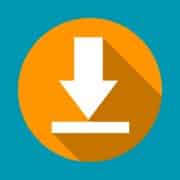
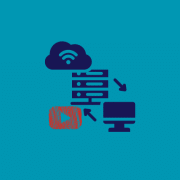


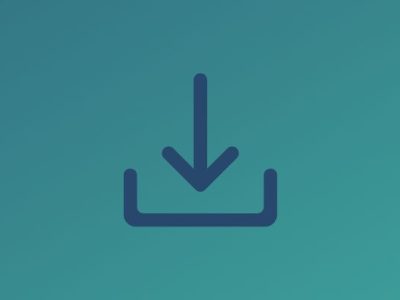






Comments