Feeling a bit lost in the streaming world? If you’re into streaming, you’ve likely heard the buzz about Spectrum TV and how it amps up your home entertainment.
Let’s turn that wish into reality. Here’s your go-to guide on installing and maximizing the Spectrum TV app on your Firestick. Whether you’re new to the this or just want to amp up your streaming game, we’ve got you covered.
So, get ready for a step-by-step guide on How to Install Spectrum TV App on Firestick.
In recent times, traditional TVs have seen a decline in popularity as smart TVs have taken center stage. Smart TVs, equipped with internet connectivity and the ability to run various applications, have become the go-to choice for many. They offer versatility and convenience, allowing users to access entertainment content on demand. Plus, all you need is an HDMI input on your TV to enjoy the benefits of a smart TV.
This nifty gadget plugs into your TV’s HDMI port, transforming it into a smart TV without the need for a pricey upgrade. The Firestick goes beyond the basics, letting you install third-party apps like Spectrum TV, broadening your content choices beyond what comes pre-installed. It’s a simple and cost-effective way to bring the smart TV experience to your traditional television.
Ready? Let’s make streaming a breeze!
What is Spectrum TV App?
For those new to Spectrum TV, it’s a streaming service that brings your favorite TV channels, movies, and shows directly to your device. With an extensive channel lineup and user-friendly interface, Spectrum TV ensures a seamless entertainment experience.
Spectrum TV stands out as a leading entertainment streaming service available nationwide. With Spectrum TV, you can catch live television channels online. This provides access to a diverse array of popular cable channels, news networks, sports channels, and more, all in real-time. It has got over 40,000 on-demand TV shows and movies all set for you to enjoy.
There’s something for everyone!
Beyond live TV, the app boasts an extensive library of on-demand content. It features a variety of movies, TV shows, and programming for users to enjoy at their convenience. While some content is available for free, premium movies and shows come with an additional fee.
And the cherry on top? Spectrum TV’s support for the TV Everywhere concept. Subscribers can use their Spectrum credentials to access content from various network-specific apps and websites.
Additionally, the subscription includes a cloud-based DVR service, allowing users to record and store their favorite shows and movies in the cloud. This means you can schedule recordings and access your saved content from different devices linked to your Spectrum account.
How to Use the Spectrum App on Firestick?
Get Started Easily:
Launching the Spectrum App on Firestick is a piece of cake. You won’t find any major changes—just a more user-friendly look.
Sign In and Navigate:
Just log in and you’re on the main screen. Use your Firestick to navigate through the app.
Take Control of Your Choices:
Choose between live TV, on-demand content, movies, or TV shows. Your wish is its command.
Go Live in a Flash:
Picking a live TV channel is quite simple. Just scroll through the guide or search results. Your show starts playing almost instantly, but remember, the internet speed can affect buffering time.
On-Demand Delights:
Head to the on-demand section for a treasure trove of content. Whether by category or a specific search, find what you want to watch.
DVR Magic (if you have it):
Got a Spectrum TV package with DVR perks? Awesome! Schedule and watch recorded content seamlessly. Keep in mind, DVR features vary with your subscription.
Explore Extra Features:
Dive into the app settings for some cool extras. From parental controls to closed captioning, there’s more to this app than meets the eye.
Make It Yours:
Tailor your Spectrum TV app experience to your liking. It’s not just about watching; it’s about making it uniquely yours.
With everything set up, it’s time to sit back, relax, and let the binge-watch!
Compatibility of Spectrum TV App
Wondering what makes Spectrum entertainment stand out? It’s super flexible!
You can enjoy high quality on almost any smart device you have. Let’s break it down for you:
Streaming Gadgets and Boxes
- Amazon Fire TV
- Roku devices
- Xbox consoles
- Apple TV
Phones and Tablets
- For iPhone and iPad iOS is 10.0 or newer.
- Android users 5.0 or higher.
Web Browsers
- Whether you’re on a Windows computer or a Mac, most modern web browsers support Spectrum TV.
- Just log in to the Spectrum TV website through your web browser on your computer. Done!
How to Install Spectrum TV App on Firestick
Now you know the basics of Spectrum TV App let’s see how you can get Spectrum TV app on your Firestick.
Follow these simple steps to enjoy:
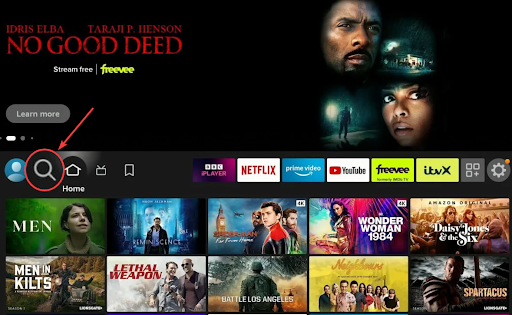
Method 1: Direct Method to Download Spectrum TV App
- On the Firestick home screen, go to the top menu and select “Search”
- Type “Spectrum TV” and choose it from the suggestions.
- Open the Spectrum TV app’s details page from the search results.
- Click “Download” or “Install” to start the installation process.
- Wait a minute or two for the app to download and install.
- Launch the Spectrum TV app by selecting “Open”.
- Sign in with your Spectrum account credentials.
Method 2: Download Spectrum TV App Using a Downloader
- Go to the “home screen” on your Firestick.
- Navigate to “Settings” in the top menu. It’s like the control center for your device.
- Scroll right and hit up “My Fire TV”.
- Choose “Developer options”.
- Flip the switch for “Apps from Unknown Sources”.
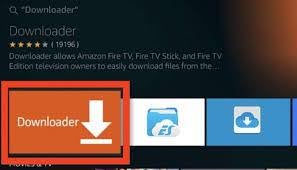
- Now, let’s find Downloader. Use the search function in the top-left corner. Type “Downloader” and hit that “Download” button.
- Back to the home screen after installation. Scroll left to the “Your Apps & Channels” section.
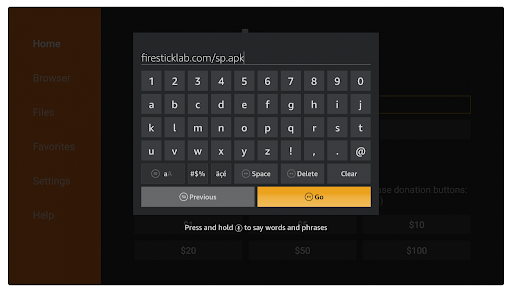
- Launch Downloader, and you’ll see a search bar.
Enter this URL: https://www.apkmirror.com/apk/spectrum/spectrum-tv/
-
- Hit “Go” You’re on the download page.
- Once it’s done, the Downloader will ask to install it. Press “Install”
- If you choose to open Spectrum TV, sign in with your Spectrum account for the full experience.
Method 3: Download Spectrum TV App Using ES File Explorer
-
- Enable the “Apps from Unknown Source” option. (Check the previous solution for guidance.)
- Search for “ES File Explorer” on your Firestick home screen using the search bar.
- Download and install ES File Explorer from the search results.
- Return to the home screen after the installation is complete.
- Navigate to the “Your Apps & Channels” section by scrolling left.
- Launch ES File Explorer from your apps.
- In ES File Explorer, click on “+ New” to enter URLs directly.
- Enter the following URL: https://www.apkmirror.com/apk/spectrum/spectrum-tv/ and click OK.
- Download the Spectrum TV APK file.
- Go to the “Download” folder within ES File Explorer.
- Select the Spectrum TV APK file and choose “Install”
- Now, follow the on-screen prompts to complete the app installation.
Finally, open the Spectrum TV app, sign in with your Spectrum account, and enjoy!
FAQs
What is Spectrum TV App?
Spectrum TV App is like your on-the-go TV buddy. It’s a streaming app from Spectrum, the telecom folks, where you can dive into live channels and grab some on-demand goodies.
Is Spectrum TV App available for Firestick?
Absolutely! Firestick fans, rejoice! Spectrum TV App is all set to roll with Amazon Firestick, so you can binge-watch your favorites on those Firestick-enabled gadgets.
Can I use the Spectrum TV App on multiple Firestick devices?
Sure thing! You’re not limited to one. Pop the Spectrum TV App on as many Firestick devices as you want. Just keep in mind, the simultaneous streaming might have a cap depending on your Spectrum subscription.
How do I download and install the Spectrum TV App on Firestick?
Time to get it on your Firestick! Hit up the Amazon Appstore, type in “Spectrum TV,” tap that download button, and follow the on-screen dance moves to sign in with your Spectrum details.
Do I need a Spectrum subscription to use the Spectrum TV App on Firestick?
Yep, you do. To dive into the live TV and on-demand wonders, make sure your Spectrum subscription is alive and kicking. Don’t forget to have your Spectrum username and password handy during the setup.
What internet speed is recommended for smooth streaming with Spectrum TV App on Firestick?
For the smoothest ride, Spectrum suggests a minimum of 25 Mbps. If you’re aiming for HD glory or juggling multiple streams, you might want to aim higher.
Can I use the Spectrum TV App on Firestick while traveling?
Absolutely! Take your Spectrum TV App on a road trip within the U.S. But beware, some content might play hard to get based on where you’re hanging out, so give it a quick check.
Are there any additional fees for using Spectrum TV App on Firestick?
While the Spectrum TV App itself is a freebie, you gotta have that Spectrum subscription. Make sure to peek into your subscription details to know about any sneaky fees.
How do I troubleshoot common issues with the Spectrum TV App on Firestick?
Got snags? Restart that Firestick, ensure your internet’s in a good mood, and check for app updates. If the pesky problems linger, hit up Spectrum’s support squad for a rescue mission.
Can I customize the channel lineup on the Spectrum TV App for Firestick?
Absolutely! Tweak away in the Spectrum TV App settings. Make it your own playground and shape that channel lineup to match your vibe.
Conclusion
Great, Kudos to you for setting up the Spectrum TV app on your Firestick! That’s your ticket to a whole bunch of entertainment right there. If you run into any hiccups or just want to chat about the installation, drop a comment down below.
Now, grab a seat, chill out, and dive into your best shows on Spectrum TV!
Remember, stay secure, and have fun streaming!










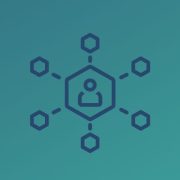




Comments