- CPU Fan error on boot occurs due to the system overheating.
- This error occurs when your computer’s, laptop, or desktop fan is incapable of cooling down your system.
- If the fan is not working correctly, then the CPU fan error will occur for sure.
- This overheating can cause some fatal and permanent damage to your computer system
- CPU fan error is standard in Asus computers American Megatrends.
- This guide helps in investigating the fan error on boot and troubleshooting it
Importance of CPU Fan in a computer system
While working an intensive operation on your computer, laptop, or desktop, you should always ensure that your system fan works perfectly to cool down your system. The CPU fan is what puts your system to be in perfect condition. For high-end operations or projects, you can’t ignore the part of fans for completing your tasks.
This is something that you can’t replace with something else. You can use the outside environment to cool down the workplace, but you can’t replace the CPU fan for the workstation and is an essential element.
When the CPU Fan Error Occurs
The CPU fan error occurs mainly at the time of the system boot process. There are slight chances that it will appear during everyday activities.
When the error occurs, you will see a strange screen with the error message like “CPU fan Error” or “Error: CPU Fan has failed”. Have a look at figure 1 for a better idea about the appearance of this error message.

Figure 1
When you see the error, your computer hardware is at risk, and a fatal issue may occur soon. The CPU fan error indicates that your CPU fan is not performing well or that your CPU or RPM malfunction is insufficient to cool down the system.
How to Fix CPU Fan Error on Boot
Here in this guide, we have prepared a detailed solution having various versions. Follow the guide to avoid a severe issue in future.
How to Minimize the Risk of CPU Fan Error?
Have a look at the below-given fixes to the CPU Fan Error on any Windows system.
Check the hardware Manually by Opening it.
- Open hardware of your PC and check the fan for fan wiring
- See if all the wires are ideally plugin Remove the fan from the system and clean it with an air cleaner system for removing the dust
- Check if the cooling fan is not Jammed by rotating it on your fingers
- Try to keep your computer in a cool place, and it is not displaced often
Close Your Computer and Wait for Some before Rebooting
To avoid heat issues, you must immediately close your computer and wait for some time before rebooting it. In this way, you may prevent the worse hardware failure problems on your system.
Disable CPU Fan Speed Monitoring Function in Computer BIOS
To disable the CPU fan speed monitoring from your computer system BIOS section, you must follow these steps.
- On system boot, go to BIOS (by pressing F2, F10, F8 depending on your computer settings and model)
- Now go to “Advanced” settings.
- Check for the “Monitoring” tab. Make changes to “CPU Fan Speed”, set it to “ignore Save changes.
- Restart the computer and check if the error occurs.
Use External USB Fans & Other Devices to Cool down Computer
If the heat issue is permanent with your computer and you can’t repair or replace it, you have to go for external sources to cool down your laptop, desktop or desktop. In this case, you have to try out some external fans or heat absorbers near your computer. For laptops, there are external fans available that can be used by placing them under your system.
You can also use USB fans, tower fans and other such devices. Also, if you place your computer in an air-conditioned room, there are maximum chances that your laptop will heat the issue will be resolved.
Change RPM settings from System BIOS
- Open Advanced Settings
- Open CPU Fan settings
- Search for RPM settings
- Lower the value 50% from default RPM settings
- Save changes
- Reboot the system and check for improvements
Try to Use Alternate CPU Fan Header to Cool down Computer
If you have multiple CPU fan headers installed on your system motherboard, this solution is for you. In this case, you have to change the plugs of the CPU fan to a different fan header. In computers with multiple CPU fan headers, this fix sometimes helps resolve the CPU fan error on boot.
Replace the CPU Fan
Finally, if any of the above solutions are not working for you, then it means that your CPU fan is completely damaged and you need to replace it. You can get the best CPU fans from a nearby computer shop but try to use branded fans as they come with a warranty and proper instructions.
Final Words
CPU fan error is a severe malfunction of your system as it is directly related to your computer hardware and not to your system software. The software can be reinstalled, but if you face any issue regarding the hardware functionality, this is a severe issue.
If your computer cannot provide enough cooling to the hardware, it can be a bad case. In this case, your system will heat up in no time as the cooling system cannot provide its 100% performance. If the computer, laptop, or desktop gets too hot, it will turn the computer off without any manual action to prevent permanent hardware damage.
Sometimes, users ignore the error and start turning on the computer, which is the worst scenario. If you run the computer in this scenario, then it means that your computer life is at risk.











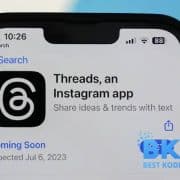



Comments