No mater what, privacy protection must be the first priority of any internet user. A minor mistake can lead you to a big breach of your privacy. Looking at the Kodi world, there are plenty of developers who are claiming as the best addons providers but the reality is always different from saying.
Such so called providers of the Kodi addons can harm your privacy by installing malware into your Kodi device and hence you may lose your personal data in no time. Due to the increasing threat of malware for Kodi streamers, Kodi has launched a tool for your online protection from virus and malware. The tool which is known as SafeKodi, helps you to detect the issues prior to the installing of any addon. SafeKodi detects the malware before it enters your system.
What is SafeKodi – Kodi tool that Helps in Safe Browsing Online
So, you might be wondering that what is SafeKodi in real – It is a new tool for Kodi that helps the Kodi users stream their favorite media files without any risk and fear of malware. This is a great effort from the Kodi support team and researchers to spot and detect malicious addons, builds and other factors right before its installation on a Kodi device. If you are looking for no more malicious and malware addons on Kodi then there is nothing better than the use of SafeKodi Addon.
For unsafe and malicous addons there are different messages
Unknown Addon
If an addon is not available in the Kodi database then it will show a screen with a message “Oops… Addon not in our Database. Please come back later”. The screen will be like this:

Safe Addon
If an addon is safe according to SafeKodi then it will give a green signal by displaying a screen like this.

Warning Sign
If an addon contain some ads and third party links then it will show a screen like:

Unsafe Addon
If an addon is 100% unsafe and contain third party malicious links and ads then it will give a red signal by displaying the screen like:

How to Install SafeKodi in Kodi 17 Krypton and Kodi 18.x Leia
Looking on the importance of SafeKodi for all Kodi streamers, below in this Kodi guide we are going to give you information on how Kodi streamers can install SafeKodi using the official Kodi repository. There are some issue exist at the time of installation, but this method will help you to overcome the existing problems at the time of Safe Kodi installation.
- Open Kodi Home Screen
- Select Settings
- Search for System and Click on it
- Now Select Addons
- Turn on “Apps from Unknown Sources”
- Go back by clicking on Back Button to open Settings page
- Now click on File manager and Select Add Source
- Select Add Source
- Enter: https://safekodi.com/repo/ where it says NONE
- In the next Text box, type safekodi
- Click Ok
- Go back to Settings Page
- Click on Addons
- Select install from zip file
- Select the source file safekodi
- Now Select script.safekodi
- All Done!
- Wait a little and Hurrah the SafeKodi is installed and ready to secure you from virus and low quality addons
Final Words
This is a brand new Kodi security tool that helps Kodi users browse their favorite content without any fear of malware and virus entering their system. The addon gives an indicator right before its installation and hence helps users about the upcoming threat of malicious addons. It gives an indicator to user and don’t block addons itself.
If users want to install they can do it but it is better to leave that malicious addon if it is indicated malicious and malware. Hope you have learned about how to catch malware on Kodi. Let us know if you have any further questions in mind regarding SafeKodi tool for your security. Happy streaming!



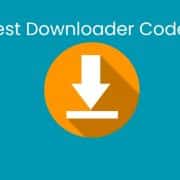
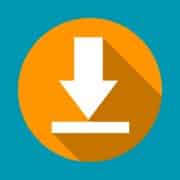


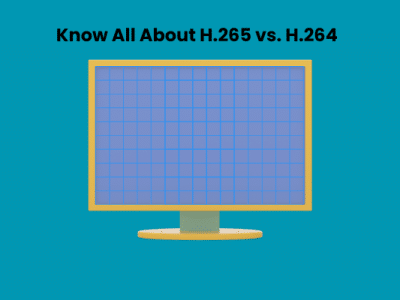

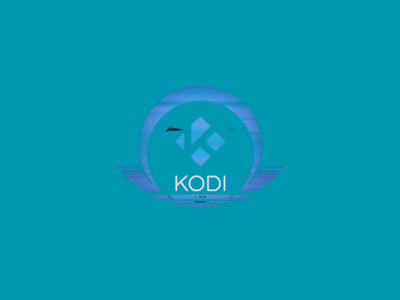
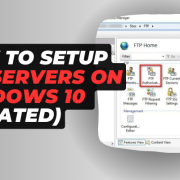



Comments