Origin is a gaming distributer platform for playing and purchasing single and multiplayer games. Users can purchase games from this online gaming store and manage their purchases and gaming activities.
Like any other gaming platform by EA, Origin also comes with some errors. If you face any error such as Origin error code 9:0, then don’t panic. Instead, look for the solutions to fix the issue.
When Error Code 9:0 Appears in Origin?
The Origin error code 9:0 appears when you want to install or update the app. It prevents new changes. This guide helps you to find a detailed solution for the origin error code 9:0.
What are the Reasons for Origin Error Code 9:0?
If you have a wrong or current version of the Net Framework installed, you will see such errors. How to avoid error code 9:0 in Origin? To avoid the error code 9:0, you should always keep your NET framework up to date and permanently install it from the official store of Microsoft.
Besides the .Net Framework, the Error Code 9:0 in Origin can be due to the antivirus application installed on your system. An anti-virus application can block the Origin, and as a result, you get a 9:0 error code. Most users have identified this error due to the malware and can be removed by a fresh Origin installation.
How to fix Origin Error Code 9:0
In this guide, we have proposed three different solutions that will help you to completely resolve the 9:0 Origin error code while updating the tool.
Install Latest Version of Dot Net Framework
The NET Framework on your system helps in running specific applications, including games, smoothly. If you have an outdated version of .net Framework installed, it is time to check for its new and newer version. Follow these steps to download the .net Framework.
First of all, download the latest version of .net Framework from the Microsoft website (https://dotnet.microsoft.com/download/dotnet-framework). It will take some time; once the downloading is completed, open the file and run it for installation.
Once the installation is completed, now it’s time to check the integrity of the newly installed NET Framework. To do so, press Windows Key + R to open the run command.
Type control.exe and press OK
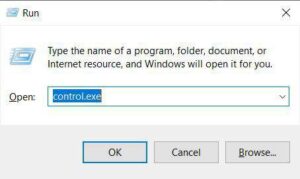
Click on “Uninstall a program.”
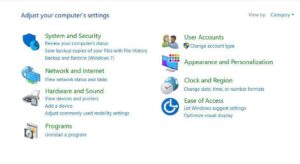
Then click on “Turn Windows Features on or off” from the left menu
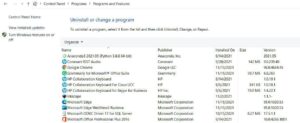
Search for the .Net Framework 4.8 and check if it is enabled.
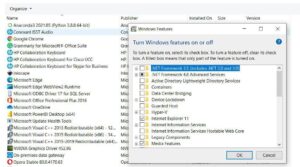
If it is not enabled, enable it by selecting the box and closing the control panel application. Restart the computer.
If it is already enabled, click on the box (check field) and reboot the computer.
Disable Antivirus Application on your System
The installed anti-virus application on your system is what causes the origin error code 9:0. When you have an anti-virus application installed, it means that the third-party apps do not have enough privileges to gain access to your system, and in this way, such errors occur.
The best way is to disable the anti-virus application. You can click on the icon on the anti-virus application installed on your system and disable or enable it. Sometimes it is also recommended to use a different antivirus application. Also, it is recommended to use a simple tool, not the pirated one.
Uninstall the Current Origin and Do a Fresh Install
In our third proposed solution, we would recommend you the fresh installation of Origin. When the error code 9:0 is still there even after updating the Origin, the best way is to uninstall. To uninstall Origin, follow the below-given steps.
- Log in to your computer from the administrator account. Open the control panel from the Start menu or press Windows Key + R and write contorl.exe to open the control panel directly.
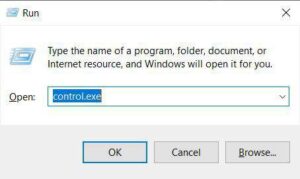
- From the programs section, click on “Uninstall a program.”
- Search for the Origin application from the installed application list
- Click on it, and from the top bar, click on “Uninstall.”
- You have to open the Origin directory on your computer system in the C drive and remove the data.
- For this purpose, go to C drive and then to Program Data and search for Origin.
- Please search for the Origin Folder and Delete it.
- Now download the Origin file again and install it on your system.
- Follow the on-screen commands and instructions to do a fresh installation of Origin.
Final Words
That’s all for this guide. If you want to update and can’t do it due to the update failure, you should restart the system and if you still face the error, try to work with the dot net framework as shown in solution 1.
In some cases, you will need to do a fresh installation of the Origin by deleting the existing files from your system and then reinstalling the updated Origin version.
If you are using the Origin Beta on your system, you should move to the stable version as there are many bugs in the beta. I hope you have found this helpful guide for yourself. Let us know your thoughts.











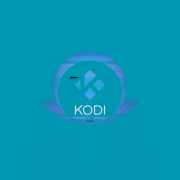



Comments