Are you an iPhone user? Are you also experiencing some strange alert messages at the time? Is this happening to you whenever you try to dial a number on your iPhone? A strange alert message sometimes pops up on the phone screen that reads “Last line no longer available. Do you want to use your remaining line?” You don’t have to get panicked and frustrated. We will walk you through to resolve this issue in easy steps.
Usually, this problem happens on devices that use dual sim with an eSIM. This shows that your device is failing to switch between active lines. In this article, easy tips have been shared that help you in getting rid of this annoying alert.
Read about: How to Connect AirPods to iPhone
7 Easy Tips To Fix “Last Line No Longer Available” iPhone Error
Finding the cause and finding the solution to the problem requires a good understanding of it. Thus, before seeing how to resolve the issue, we first discussed what the possible causes of this persistent error might be.
Causes Of “Last Line No Longer Available” Strange Alert Issue
“Last Line No Longer Available” error is not a new problem as it has been present in Apple iPhone since iOS 12. Apple’s dual-SIM iPhone models that support both SIM cards, such as the iPhone XR, iPhone XS, XS Max, iPhone 12, 12 mini, 12 Pro, 12 Pro Max, iPhone 13, 13 mini, 13 Pro, 13 Pro Max, and more have been affected by the problem.
Whenever a user attempts to make a call from the default line using the phone app’s recent logs, they receive an error message saying, “Last Line No Longer Available. Do you want to call using your remaining line?”
In case you are unaware of this feature, this blog will help you to understand it. iOS lets you set your default line (phone number), which is used by iMessage and FaceTime when you have two sims on your device. Also, the iPhone lets you call or send a message to someone who is not in your Contacts list by using the default line. So, according to your needs, you can set one line to be your default line for incoming and outgoing calls, while the other line for cellular data only.
However, users cannot dial a contact through their SIM card as the error stops them from doing so. As a result, they are forced to dial a contact using a different line. This guide will show you a way to resolve the ‘Last Line No Longer Available’ error on your newly purchased iPhone 13.
Steps To Fix “Last Line No Longer Available” Error On iPhone 13
Tip 1: Turn On/Off Airplane Mode From iPhone
Whether you believe it or not, airplane mode most of the time acts like my troubleshooter that fixes any network-related problems quickly on the iPhone. I have found that when I encounter an occasional network glitch, resetting the radios usually solves the problem for me. So, before you move on to other fixes below, make sure you give this hack a try.
You can reset the connection to your career by going to the Control Center and tapping Airplane Mode. You need to wait 30 seconds, disable Airplane Mode, and check if the alert is still appearing. If it happens, then enable the Airplane mode again, and after that restart your iPhone.
Tip 2: Delete All Your Call History From The Call Logs
Most of you might be wondering what the fuss is all about. Well, don’t be anxious. It is a software bug that is trying to access your e-SIM rather than your SIM card.
However, many users have attempted to fix the bug using this solution, and it worked. That solution is that you have to clear your call history that is in the “Call Logs” section of the Phone application.
Follow the following steps:
- Open phone application.
- Go to the Recents section
- Now click on the edit and clear all the call logs
- A pop-up will appear that says “Clear All Recents”.
- Click on the “Ok” button to Clear All Recents.
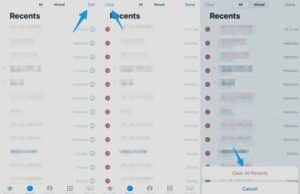
Although the process is as simple as sipping coffee, you still have to take into consideration the complexities involved.
Look through your call history to see if there are any recent calls from an unknown number that are essential.
However, in case that doesn’t work and if your iPhone has two SIM cards, we have a solution for you.
Tip 3: Force Restart Your iPhone
By force restarting your iPhone (also known as hard reset), you can delete temporary files and flush out the cache, which can often help fix several iOS issues. You should therefore give this nifty solution a try as well.
- On iPhone 8 or later: Press on the volume “+” button. At the same time, quickly press the volume “-” button. After this step, press and hold some time longer on the power button until the Apple logo appears on the screen.
- On iPhone 7 or 7 Plus: Simultaneously press and hold the power button and volume “-” button until the Apple logo shows up on the screen.
- On iPhone 6s, 6 Plus, or Earlier: Press down the home button and power button simultaneously until the screen goes black and then Apple Logo appears up.
Tip 4: When Making Call Switch From Sim Card
If your iPhone has two SIM cards, switch to the other to make calls. It’s not necessary to physically swap the two SIM cards as you can use the built-in feature.
Use the following steps:
- You have likely set a default line for your calls and messages. To change it, you must click on the “i” button of your contact.
- You will now see your default number. However, you will be able to view your alternate number.
- Directly entering the number while dialing will require you to select your default phone number before switching to a different SIM card.
If you choose this solution, you must ensure that it is only temporary and then you should try a permanent one afterward.
Tip 5: Reboot Your iPhone
Annoyed from getting the iPhone Last line No Longer Available error fix? No doubt you probably are. In that case, rebooting your phone will solve your problem.
Rebooting your iPhone is simply switching it on and off again. The solution is temporarily effective in dealing with the issue.
So, restart your phone as this will help clear all the background running applications. Moreover, when you reboot your phone, the device cache and Ram are reset.
If you want to reboot your iPhone, hold down the Power button or Volume Up + Power buttons until you see the option to power off your device. Once you’ve turned off your iPhone, press and hold the Power button for 2 seconds to turn it back on. You will see the Apple logo indicating your iPhone has been powered on.
Tip 6: Reset Your iPhone Network Settings
The first thing I do when a network-related issue arises is reset the network settings to factory default. Since the error ‘Last Line No Longer Available Seems to be related to an e-SIM, so we suggest you try this technique too.
- Follow the steps: Go to the Settings app –> General -> Transfer or Reset iPhone -> Reset -> Reset Network Settings.
- After that, enter your device passcode and select the “Reset Network Settings” option in the pop-up to confirm your selection.
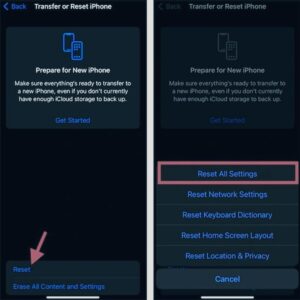
Tip 7: Update The Phone Software
These days, most iOS versions come with several bugs. Some of these are fixed through subsequent updates, but others, especially the less commonly reported ones, continue to exist. Also, there are a few bugs that always come up from time to time. Though it may seem critical of Apple’s mobile OS, this is the harsh truth.
You may still experience the issue when making a call through the default line, as it is likely to be caused by a bug. In this case, updating the software could resolve the issue.
- Go to the Settings application -> General -> Software Update
- After that, download and install the iOS latest version
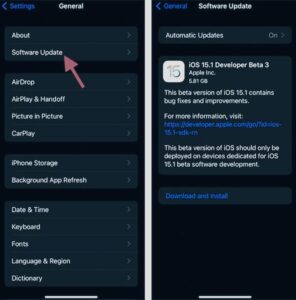
Wrap Up
When your iPhone says that the last line is no longer available, enable Airplane Mode and restart your phone. After you have installed the latest iOS updates, delete all Recent/Missed Call Logs. If the problem persists, switch to your second number and reset your network settings.

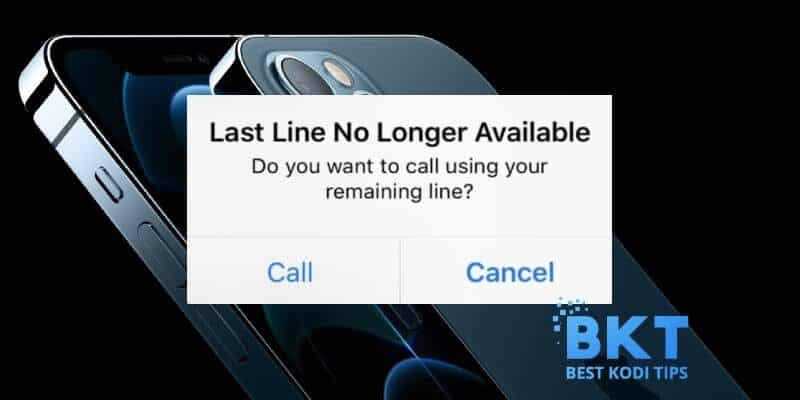













Comments