To connect the Air Pods Pro or AirPod to iPhone, open the case with headphones and move them close to the Phone.
How to pair Airpods? To pair AirPods to iPhone, take headphones out of the case before bringing them close to the Phone. On the right of the earcup, press the Noise Control icon if they are not automatically paired.
Apple’s AirPods are not very famous for providing the best audio quality that correct audiophiles look for, but they indeed sound excellent and straightforward to use. They have two best features that make them lovable to their users.
The process of connecting the AirPod with the iPhone is quite simple, and you can do it in a few seconds, no matter whether you are a new iPhone user or old.
Recommended: How to Pair OpenLoad with Amazon Fire Stick
How to Connect Airpods to iPhone
- First of all, make sure the AirPods are charged and iPhone is up to date with the latest version of iOS. To pair them to an iPhone, they dont need to be charged fully.
- Make sure the Bluetooth of the device is turned on. To check it, start the Settings app, hit Bluetooth, and check if the slider is on with the icon swiped to the right.
- Move back to the iPhone home screen, check the screen is on, and go to the next step.
- Which AirPods model you are using, do according to your model:
AirPods Max. Take out the AirPods from the case and hold the AirPods near iPhone. If the pairing instruction is not showing, press the Noise Control icon on the right earcup and have the headphones near to iPhone.
AirPods (2nd or 3rd generation) or AirPods Pro: In the charging case with AirPods, open the charging case and hold it near the iPhone. If the pairing instruction is not showing, hold the button for a few seconds on the back of the case press.
- If the AirPods are already connected to another iPhone, then the Not Your AirPod pop-up appears on the screen. To continue, click connect.
- Follow the on-screen instructions to complete the process, then tap Done.
Finally: Your AirPods be added automatically to all your Apple devices and iCloud profile with the same Apple ID. No need to pair the AirPods again.











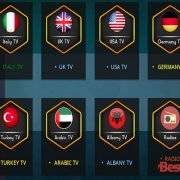



Comments