In the fast world of Technology, the importance of Whatsapp cannot be ignored. Right now, it is the most useful and trusted messaging App that is used by more than 1 Billion smartphone users. This Facebook-owned messaging App is supported by all the mobile operating systems such as Windows, Android, iOS, Blackberry OS and Symbian.
Android users can download it from the Google Play Store, iPhone, iPad users can use Play Store for installing Whatsapp on their iOS devices. Windows Phone users can use Microsoft Windows store for downloading and installing this famous messaging App.
While using Whatsapp in offices for communication purposes, it becomes necessary for any user to have quick access to the messages and audio records. This is only possible when you have it on your PC, Laptop.
Whatsapp settings allow you to use Whatsapp from your Windows system. This can be done with the help of following step by step guide. The procedure is simple and can be done just in a minute.
How to Use/Install WhatsApp on Laptop or PC
- Open (web WhatsApp com) in your web browser and open the Whatsapp application on your smartphone
- If you have Android, Go to the Chat Screen
- Click on the three dots (menu icon)
- Click on WhatsApp Web
- Scan the QR Code
- If you have iPhone, follow the following step by step guide
- From iPhone 8.1+ to go WhatsApp Settings
- Click on WhatsApp Web
- Scan the QR code
- On Windows Phone, Open the Whatsapp Application
- Navigate to Chats screen
- Click on Menu
- Now click on WhatsApp Web
- Scan the QR Code












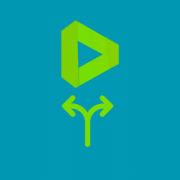


Comments