In today’s digital age, many people think that business letters are a thing of the past. However, business letters can effectively communicate with clients, partners, and other businesses when done correctly. Microsoft Word has several features that make writing business letters easy and professional. If you need to write a business letter, panic is unnecessary. Microsoft Word makes it easy to create professional-looking letters, complete with proper formatting. This post will show you two of the most common ways to write a business letter and structure an essay. We will also provide some tips on making your letters look professional. Let’s get started!
What is a Business Letter?
A business letter is a formal letter used to communicate with clients, partners, and other businesses. It is typically written on company letterhead and contains information about the company, such as its name, address, and contact information. Business letters usually have a formal tone of voice and conduct business.
What Elements Should A Business Letter Contain?
Business letters typically contain the following:
- Company name and address
- Contact information
- Date
- Salutation
- Body of the letter
- Closing statement
- Signature
How to Write Business Letters in Microsoft Word
There are two main ways to write business letters in Microsoft Word: using the built-in letter templates or creating your custom template.
- Start with an engaging salutation.
Start with an engaging salutation. It’s easy to get caught up in detail, but a great email is made from the start. To do that, you need to grab their attention. A big part of this is the salutation – it should be personal and something that your subscribers will appreciate. Telling people how you’re addressing them will help you stand out from the crowd. For example, if you’re writing an email campaign for men’s underwear, use ‘Gentlemen,’ or’ Ladies’ for a women’s clothing brand.
- Address the recipient
How often have you received a letter or email where the person writing it has not addressed it to you?
If you get a lot of unaddressed mail, you should be concerned with the sender. It’s like they are saying, “I don’t know who I am writing this letter to, and so I will just send it to everyone.”
This thing shows that the person writing this letter or email is lazy. You should be very suspicious of a person who does this. They are also probably not very organized and do not pay attention to detail.
Also, address your letters/emails very carefully. Make sure that all of your letters/emails:
- Have a return address on them
- Are addressed to who they are going to
- Do not have any mistakes in them
- Write the body of the letter
You should include a letter outline on the first page. Start with an introduction, such as “I am writing you to…” and then state your purpose of writing. After that, introduce why you are writing (what is it about). Next, explain how it is done (your contents)
- Close with a friendly closing and your name
Once you have written your letter, make sure it is clear and concise without mistakes. Proofread it at least twice before sending it online or handing it over in person. The last thing you want is someone thinking that you are careless or lacking attention to detail because this will reflect on your professionalism as a whole. Instead, the reader should be left with a feeling that they want to come back again and learn more from you.
Templates Used To Write Business Letters
Using the built-in letter templates
To create a business letter using the built-in templates, follow these steps:
- Click on ‘File’ in the top navigation bar and select ‘New.’
- Under the ‘Templates’ tab, select ‘Letters.’
- Select the type of letter you want to create.
- Enter the recipient’s information in the ‘To’ field.
- Specify the subject of the letter in the ‘Subject’ field.
- Write the body of the letter in the ‘Message’ field.
- Click on the ‘File’ menu and select ‘Save As.’
- Enter a file name for your letter under the ‘File name’ field.
- Select a location to save your letter.
- Click on the ‘Save’ button.
Using the built-in letter templates is a quick and easy way to create professional-looking business letters. The templates come with all the proper formatting, and you can quickly enter your recipient’s information and the body of the letter. However, sometimes you want to create a business letter from scratch – and that’s where templates come in handy.
Creating your custom template
Creating a template from scratch is easy if you know how to use the design tab. Here are the steps:
- Click on ‘File’ in the top navigation bar and select ‘New.’
- Under the ‘Templates’ tab, select ‘Blank Document.’
- Click on the ‘Design’ tab.
- Select a design template that you want to use.
- Enter your company information in the top half of the page.
- Input the recipient’s name and address in the ‘Address’ box under company information.
- Indicate the date in the ‘Date’ box under company information.
- Specify a subject for your letter in the first line of the page.
- Write the body of your letter in the second line of the page.
- Enter a file name for your letter under the ‘File name’ field.
- Select a location to save your letter.
- Click on the ‘Save’ button.
Creating a custom template is a great way to create professional-looking business letters. For example, you can use your company information, the recipient’s name and address, and the date. You also have control over the layout of the letter, which gives you more flexibility to create the look and feel you want.
Tips For Creating Professional-looking Letters
- Use a formal-looking font, such as Times New Roman, Calibri, or Arial.
- Use 24 or 28 point size fonts. 20-22 point size font is too small to read.
- Use single spacing between each line. Double-spacing makes the letters look too casual.
- Keep the letter to one page.
- Edit your letter multiple times before you send it. Then, have someone else edit it for you as well.
- Using spell check is not enough – someone else needs to proofread it for you.
- Discuss your letter with a trusted colleague before sending it.
Conclusion
There are multiple ways to create business letters in Microsoft Word. The easy way is to use the built-in templates, but it takes more time to make the necessary formatting adjustments to look professional and effective.
However, pressing buttons and changing settings isn’t always needed if you know what to do. To improve the overall tone of your letter, being familiar with the format of a business letter is vital. And while business letters may seem old-fashioned in an increasingly digital world, they remain relevant and necessary in many business scenarios.

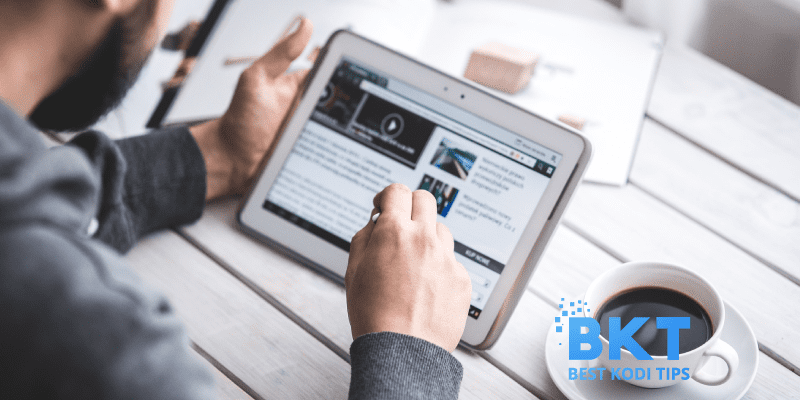






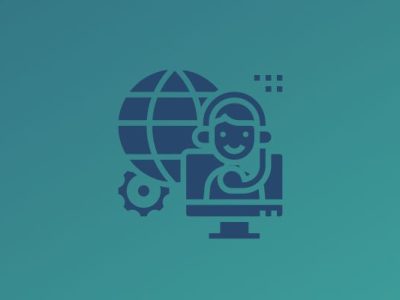




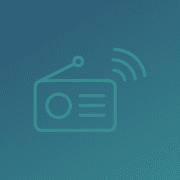

Comments