If you are here reading this blog, it is obvious that you have been using the Kodi media streaming box at its best, and now you want to know how to update it on it the Firestick or Fire TV Cube. Well, today we are going to tell you the whole process which will also work for Fire TV, Fire TV Televisions and Fire TV Cube. This technique is quite useful, especially if you do not want to lose all of your configured settings and the Kodi addons that you have already installed.
The process that we are going to tell you is quite simple, and it will hardly take you 2 minutes to update Kodi on Firestick with it. So, take notes and follow the instructions properly for a successful update.
Why you Need to Update Kodi
Most of the time users face issues like connectivity, pairing and streaming related issues while using Kodi on an older version of Kodi. If you are one of them, then the first thing that you must do is changing/updating Kodi to a newer and latest version.
Below, in this article we will discuss about upgrading of Kodi on Firestick in the easiest possible way. Follow the blog to learn it in minimum time.
Kodi 18.5 Leia is the Current Stable Release
Before updating Kodi on Firestick or Fire TV etc., you first need to determine the Kodi version that you are using. You have to do this to make sure that the update is available or not.
- Head to the screen of Fire TV Cube, Firestick or Fire TV Televisions
- Go to the “Settings” menu and then click on “Applications”
- Head to the option that says “Manage and Install Applications”
- Now click on Kodi, and that is when you’ll see the current version that you are running. It will all be mentioned on the right side.
- Now, as you can see, the current stable release is of Kodi 18.5 Leia, which means that yes, an update is available for it.
- Head back to Firestick/Fire Tv televisions/Fire TV Stick home screen
- Click on the “settings” and click on let’s say “Firestick”
- Click the option that says “Developer Options”
- Click on “Apps with unknown sources” and then enable them
- Go back to Firestick home screen and then go to the top left side of the screen. You will see a search box there; you just have to type “downloader” in it and then click it in the list below.
- There will be an orange downloader icon, just click on it.
- Use the remote to click the “OK” button and let the “Downloader” get installed.
- Open the downloader and launch it and for this, you have to click on “allow”
- You will now see a welcome window, click “OK” on it
- Now use your remote to click on “OK” and then type the address of Kodi 18.5 given to you.
- When you type the address and click on “GO” the download will begin
- Now click on “Install” to update Kodi
- Once it is installed, just click on “Done” and then remove the Kodi installations files to free up space
- Head back to the Firestick home screen.
- Launch Kodi, and when the Kodi logo appears, you can then enjoy the updated version.
Wrapping Up
This is the process you need to follow to update Kodi on Firestick or whatever you are using. As you can see, the process is quite simple, so follow it step by step and update Kodi right away.






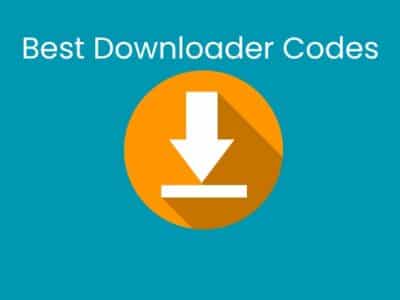
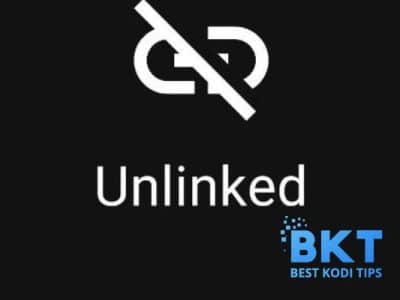
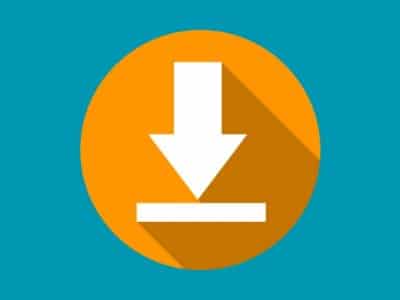
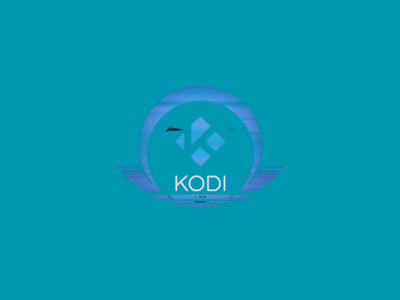



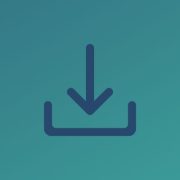
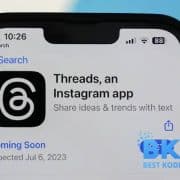
Comments