When it comes to Google Translate, most people think of translating the text into their prefered language. But Google Translate is something beyond this. Users can use it for translating the text as well as voice. This guide will show you how you can translate audio with Google Translate to any language.
Translating audio is a little tricky. You can’t directly use Google translate for recorded audio notes to translate. For this, you need to play the audio file, and after listening, Google Translate will use your source audio file and translate it into the chosen language.
Translating Audio files with Google Translate on Desktop
Desktop users, including Windows, macOS, Linux, or any other computer, will need to open a web browser and go to translate.google.com. To use this feature, you are not required to use your login details; you can use it without entering your details in Google.
Once you open the Google translate page, you must first choose your original language for the audio file. For example, if you want to translate English into the source language, you must select English and the same for another language.
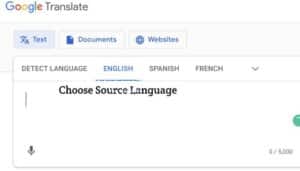
Secondly, you need to choose the target language you want to translate.
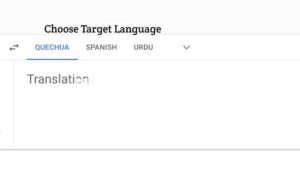
Once you set the source and target language for translating your audio file, you must choose the microphone icon from the bottom of the text area. Google will ask you for microphone access in a popup; click “allow.”

Once you allow Google to access your microphone voice, you will be able to record your file. Now is the time to speak through a microphone, and Google will translate your voice and translate it to your desired language. Now you can play the translated version of your voice by clicking on the sound button below the target language area.
Translating Saved Audio Files from Your Computer
Now, if you want to translate audio files from your computer, you have to click on the mic icon and play the file. You need to increase the speakers’ volume, so your computer mice listen to them.
Translate Audio With Google Translate on Mobile
As most users use smartphones in their daily activities, it becomes necessary to talk about translating your voice with Google translate on a smartphone.
Google Translate works well on every smartphone and tablet PC. If you want to use Google Translate on iPhone, Tablet PC, Android, or iPad, then you have to download the Google Translate app on your phone.
Open the Google Translate app on your smartphone and choose the source and target language.
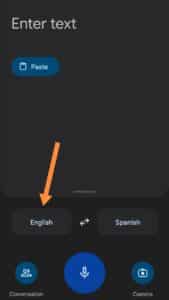
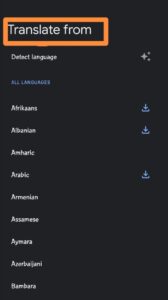
For this, you must click on the left and right displayed language tabs. Once both languages are selected, click on the Microphone icon from the languages center.
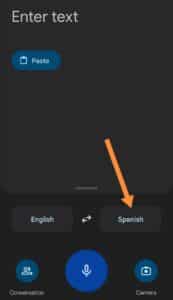
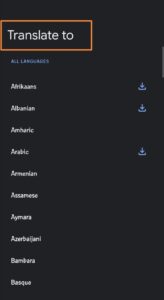
It will ask for permission if you use it for the first time. Allow permissions.
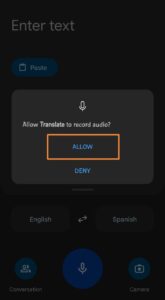
Speak to your smartphone, and your voice will be translated into your desired languageLikeke on a laptop; you can also hear your voice by clicking on the speaker icon from the right corner.
How to Translate Saved Audio Files with Google Translate on Mobile
Now, if you want to translate saved audio files on your mobile phone, there is a trick. You need to transfer your file to another device, i.e., your computer, and play it when your portable microphone is ready to listen. Google Translate is also capable of translating multiple voices at a time. You must click on the “Conversation” button to enable this feature.
Google Translate is a great AI tool for translating voice notes and text to almost all the world’s major languages.

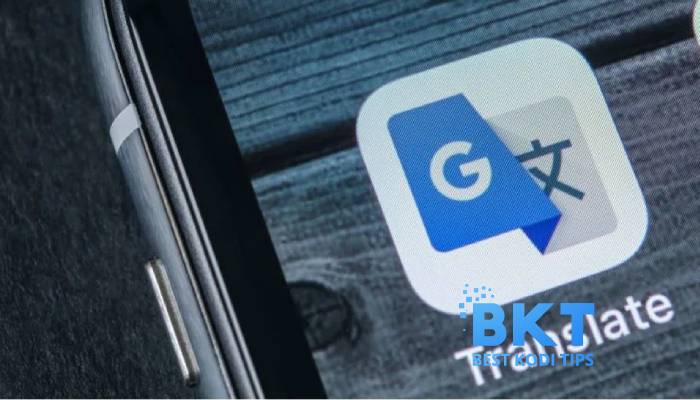





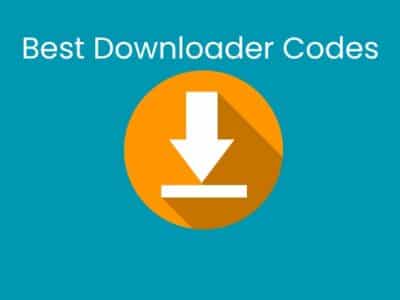
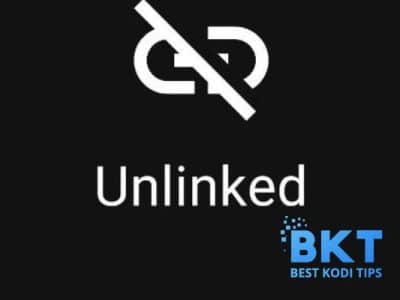
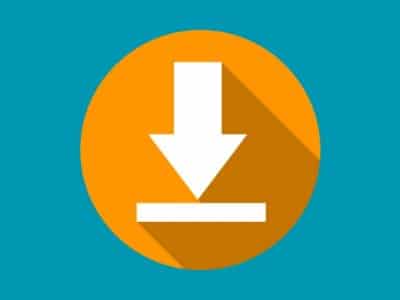



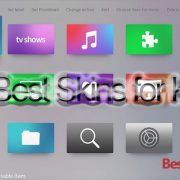

Comments