Tesla is one of the most excellent builds that you can install on the new Kodi 17.3 Krypton. This build got a pleasant interface with some good looking background wallpapers that keep track of the changes while you navigate from one section to other. This Tesla builds for Kodi is an amazing tool that is packed with lots of excellent add-ons for different purposes.
This build is named after a well-known scientist, the name Tesla has been popular in current years. This set of builds offers versions for the Jarvis and Krypton versions of Kodi, here we will discuss only the new version of Kodi and we are departing to use the full Krypton 17 version. The best aspect of this build is that it is remarkably smooth and available in the very small size and the full version is only about 180mb.
The small size of this addon makes it and the late version good for use on devices with limited resources and limited disk space. The user interface is quite attractive and friendly. You will defiantly like its look and font size.
Tesla is a well-known name in the Kodi world and has a set of good looking and very friendly content and builds for your enjoyment. You need to keep one point in your mind that it needs a fresh install on your device. Means you will need to do a fresh install of Kodi on your device. This fresh install of Kodi means you will lose all saved and the current items including the library, favorites, installed Add-ons, builds etc.
How to install Tesla Build on Kodi 17 Krypton
- Kodi 17 Krypton download
- HOME Screen
- Select Addons
- Go to Settings button
- Enable Unknown Sources.
- BACK to HOME screen
- Select Settings button
- Select File Manager
- Click on Add Source.
- Enter http://theteslabuilds.com/ in the top box
- Enter TESLA in the bottom box
- Select OK.
- BACK to HOME screen
- Select AddOns
- Select Add on Browser
- Install from zip file
- Select TESLA
- Select plugin.program.TeslaWizard.zip.
- Wait for Add-on enabled notification
- Select Program Addons
- Click on Tesla Wizard
- Select your build
- Click on Install.
- Wait for Add-on enabled notification
- You can open it from HOME screen > Tesla Wizard

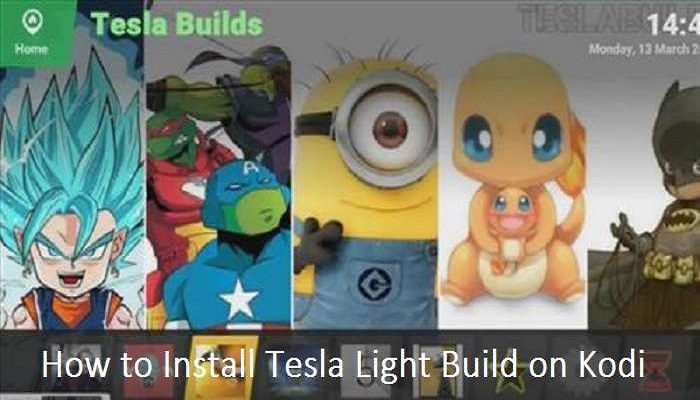













Comments