Welcome to the new blog on My First Build for Kodi also called MFB. My First Build (MFB) is a massive build you will want to check out once in your life. This build is liked my most of the Kodi users due to its interface and user friendly approach. The build is quite amazing and interesting.
However, do not anticipate to use this one on your limited resource device, means if you are short on the disk space, don’t use it. At over 350mb, it is not suitable for Fire stick or Kodi box. Use our guide given below to install this excellent build on your device. You just need to follow the step by step guide and at the end of the instruction set, you will see that the build is added to your library.
For those that errand to use builds because they are easy, an MFB build is for you. This build is simple, easy, user friendly and helps those who are new to Kodi. Keep in mind this one is large at over 350MB of size. So be careful while installing it on low disk space devices. You’ll have a real problem using this one a lower resource build. This one is great since it has nice images and powerful addons for your entertainment and enjoyment.
Just like most of the other Kodi builds, this one also needs a fresh install. You will need to do a fresh install of Kodi. This means you will lose all saved items including the builds, addons etc.
How to install MFB Builds on Kodi 17 Krypton
- Kodi 17 Krypton download
- HOME Screen
- Select Addons
- Go to Settings button
- Enable Unknown Sources.
- BACK to HOME screen
- Select Settings button
- Select File Manager
- Click on Add Source.
- Enter http://myfirstbuild.net/ in the top box
- Enter MFB in the bottom box
- Select OK.
- BACK to HOME screen
- Select Addons
- Select Add on Browser
- Install from zip file
- Select MFB
- Select program.MFB.zip.
- Wait for Add-on enabled notification
- Select Program Addons
- Click on MFB Wizard
- Select your build
- Click on Install.
- Wait for Add-on enabled notification
- The Add-on can now be opened from HOME screen > MFB Wizard










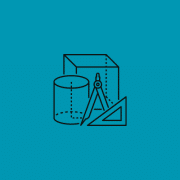




Comments