Sports Matrix is a new Kodi add-on from Pure Repo Repository that is located in Blamo. Sport matrix is Addon that allows you to watch different sports content on Kodi device without any type of buffering. It is fully dedicated to sports fans. It includes all major sports like football, Cricket, etc.
Sports Matrix categories are 3 pm Kick-Offs, Boxing/MMA, Cricket, Darts, F1, Football, NBA, NFL, NHL, Rugby, Sports Channels, WWE, & many more. In the event that you are a games fan then this is the best Addon for you. You find here each contemplates sports. It is loaded with sports content.
To install Sports Matrix Add-on on Kodi follow the method written below.
How to Install Sports Matrix on Kodi
- Open Kodi > Home > Select Addons > Select Setting Icon
- Addons > click on Unknown Sources
- Now enable unknown sources
- Click on Unknown Sources > then press “Yes” on Pop up
- Go back to Home > Select Settings > Select File Manager > Add Source
- Click on Settings Icon that you can see at the top left side of your screen
- Type http://repo.illuminatitemple.xyz/ in the top text box
- Now type illuminati in bottom box > Click OK
- Go back to Home > Select Addons > Addon browser > Install from Zip file
- Click on illuminati > repository.illuminati.1.1.7.zip
- Now Wait for the “Addon Enabled” notification
- Select Install From Repsoitory > Illuminati Repository
- Click on Video Addons > Matrix > Install and wait for notification

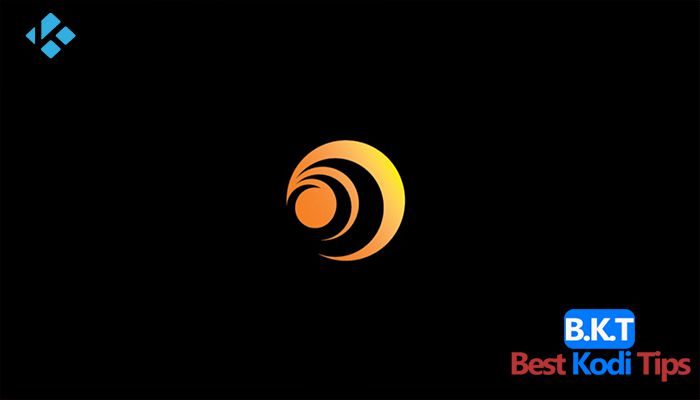










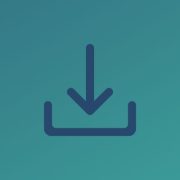

Comments