How to Install Firecat on Kodi
Welcome to the install guide to Firecat Kodi addon. This is a very neat and clean addon that works perfectly on all versions of Kodi. You can find some live sections for Kids, Live TV and TV shows with a great content offering.
To install Firecat on Kodi , please go through the step by step guide in the upcoming sections of this blog. Remember, this is not an addon from the official Kodi repository, so don’t ask any question on Kodi forum if you have any.
The specialty of Firecat Addon:
It is an all in one Kodi addon with plenty of options for Movies, TV Shows, Live TV, Documentaries, and Music.
How to Install Firecat on Kodi
- Open Kodi > Home > Select Addons > Select Setting Icon
- Addons > click on Unknown Sources
- Now enable unknown sources
- Click on Unknown Sources > then press “Yes” on Pop up
- Go back to Home > Select Settings > Select File Manager > Add Source
- Click on Settings Icon that you can see at the top left side of your screen
- Type http://ukodi1.com/Repo in the top text box
- Now type UKODI1 in bottom box > Click OK
- Go back to Home > Select Addons > Addon browser > Install from Zip file
- Click on UKODI1 > http://repository.ukodix-x.x.x.zip
- Now Wait for the “Addon Enabled” notification
- Select Install From Repsoitory > uKodi1
- Click on Video Addons > Firecat > Install and wait for notification













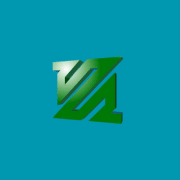

Comments