Parental Control allows your kids to watch only the good content. An easy way to keep your children away from the immoral content. No parent prefers the possibility of their children accessing certain additional items in Kodi.
Youngsters are getting wiser with the utilization of new innovation and technologies. The absolute best alternative is to block these Addon.
Main options include:
- Enabled
- Change PIN
- Unlocked Duration
You can easily find parental control option in PVR & Live TV Settings menu. You just enable parental control button from this menu and set your password.
There is another feature of Parental Control is that it also show unlock duration.
Using a good VPN with Kodi is always suggested for privacy and security. If you need a good low-cost VPN to use with Kodi Try IPVanish it has multiple high-speed servers with no logs…
To enable Parental Control Add-on on Kodi 17/17.6 krypton fellow the instruction that is given below.
How to Enable Parental Control in Kodi 17.6 Krypton
- Open Kodi Player
- Choose Settings icon
- Click on PVR & Live TV Settings
- Choose Parental Controls
- Click on Enable Button
- Now a Popup will appear, you have to Enter New Password
- Retype your Password
- Kodi Parental Control Enabled
- Now you can set the duration of the control by clicking on “Set Duration“
That’s all! Parental control is now successfully enabled on Kodi 17 Krypton.














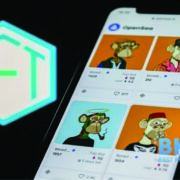
Comments