Aliunde Plus Kodi addon contains sections for Movies, Trakt, TV shows and many more like these. The watching history can be managed well with options like Last link played, Resumw matching, Resume watch History and the search functionality.
Kodi 19 Matrix is all set to be used for watching free and useful content in excellent picture quality. The addon Aliunde Plus is compatible with the new release of Kodi. Install or upgrade to Kodi 20 Nexus to enjoy unlimited streaming on your home device.
How to Install Aliunde Plus Addon on Kodi 20 Nexus
- Open Kodi 20 Nexus or Upgrade from Kodi
- Go to Home screen
- Select Add-ons
- Click on Settings Button and select Add-ons
- Click on “Enable Unknown Sources
- Go back to home and Select Settings Button
- Go to File Manager and Select “Add Source”
- Enter “https://fuse99.com/aliunde” in the box
- Write FUSE99 in the next text box and click OK
- Go back to Home, select Addons and then Add-on Browser
- Select “Install from zip file”
- Select FUSE99
- Enter repository.aliunde-x.x.x.zip and wait for popup notification
- Install from repository
- Select Aliunde Repository
- Click on (Video/Music/Program) add-ons
- Select Add That Source & Install
- That’s All! Aliunde Plus Addon is installed on Kodi 20 Nexus








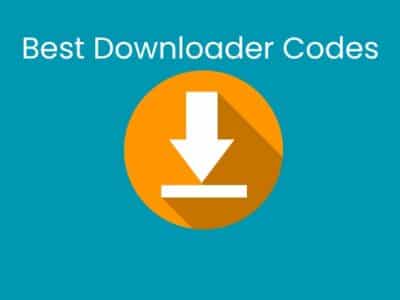

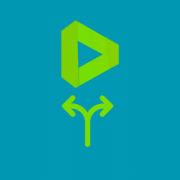




Comments