If you are aware of the Exodus then will find Fen as an amazing Kodi addon with everything related to Exodus. It is like a fork of it. Fen offers you content from various online resources. The addon is well-managed and you must give it a try.
Fen Kodi addon offers you categories for Movies, TV Shows, Furk, Music, A Search Option, Easynews, Favourites, Subscriptions, etc. It also gives you a track record of Watched, In progress and all the Downloaded content. Install it with the help of our easier guide to explore it in depth.
How to Install Fen Addon on Kodi on any of its versions. Below in this article, you will find a detailed step by step guide to install it on Kodi. Follow the steps and there is no need to go elsewhere.
How to Install Fen Addon on Kodi 20 Nexus
- Download Kodi
- From Home Screen, Select Addons
- Click on the Settings button
- Now click on Enable Unknown Sources
- Go back to Home and select Settings button
- Click on File Manager
- Select “Add Source”
- Enter https://tikipeter.github.io in the top box
- Enter FEN in the bottom box
- Click OK
- Now go back to Home and Click on Addons
- Select Addon Browser
- Install from zip file Now click on FEN
- Select this ZIP File repository.tikipeter-x.x.x.zip
- Wait for Add-on enabled notification
- Install from repository Click on Tikipeter’s Repository
- Click on Addons
- Search for Fen and Install
- All Done! Enjoy.

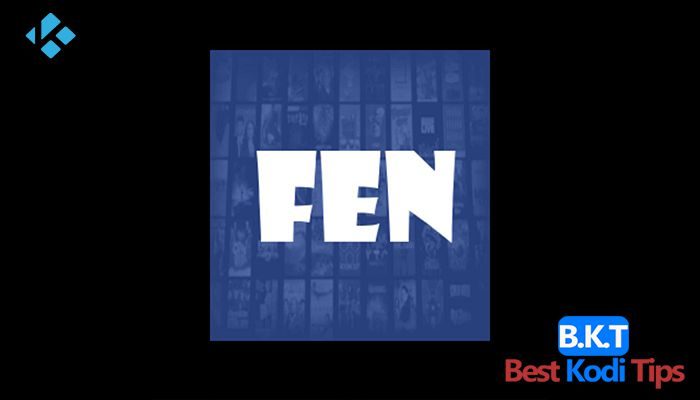












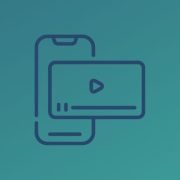
Comments