The Java programming language is prevalent among programmers and developers all over the world. It has a couple of implementation stumbling blocks. The developers use this language and average users who want to use programs built on it.
If you need to use a program or app based on Java, you will have to install it to your Windows 10, Mac, or any other iOS. When installing it to your Windows 10, you can frequently see a java install did not completely error code 1603.
This error is prevalent. Malware creators often use Java weaknesses and vulnerabilities. Therefore, updates are required so your system would be protected from potential attacks. If Java doesn’t install windows 10, you cannot know why it happens at once. There could be multiple reasons for that.
For example, the installation can be prevented by your antivirus software, other apps, or even your web browser. They do not allow Java to update, and in this case, you receive the error message, i.e. java update error 1603.
What is Java error Code 1603?
This is the issue of the MSI or Windows Installer. It means that the installation failed due to the unavailability of something necessary for it or something the installer didn’t expect existed, and you see java error code 1603.
Here are the possible reasons for this error:
- Java is already installed;
- There are traces of the previous Java installation;
- An online Java executable is tried to be run;
- The installation file is missing.
Regardless of the reason, you can still fix the issue, and here is how.
How to resolve the issue Java won’t install windows 10
For a successful java error 1603 fix, you should first ensure you are doing everything right and then use one of the following methods to complete the installation process. It might take some time, but those are very efficient ways.
1. Check the Java version you are installing
The truth is that if you see the message “java installation not completed”, you may be installing the version not appropriate for your operating system. There are two types of Java programs — 64-bit Java and 32-bit Java.
Thus, you must check the Windows version you are running and pick the suitable Java file to install. If you are trying to establish a 32-bit Java for a 64-bit Windows or vice versa, it will not be installed. This is one of the most famous conflicts that do not allow you to install updates.
2. Install Java software as an administrator
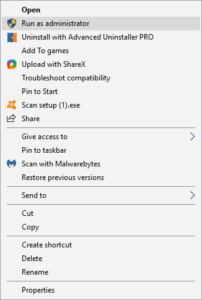
You can fix the installation issues by installing software as an administrator. It can be done by selecting the option to run as administrator by right-clicking the Java app. Once you do that, the error message should not bother you anymore. If it still does, the reason can be different, so keep reading the following tips.
3. Disable your antivirus
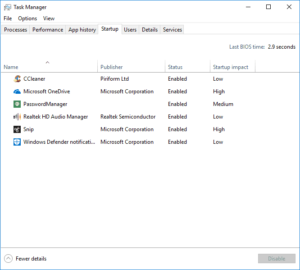
Some antivirus programs have access protection features—for example, McAfee VirusScan Enterprise. Blocking your Java installation can be just a part of the access protection. There is nothing wrong with it. However, you will have to fix the issues anyways.
If this is the case, you should disable your antivirus for a while until the installation is finished. After you disable this software, restart your PC, and only then, try to install Java again. Do not forget to turn your antivirus on again after installing Java successfully (or unsuccessfully).
4. Close conflicting programs
You may face the error java installer due to programs that conflict with one another. If you have an error again or still, stop those conflicting programs. The algorithm for doing this is straightforward:
- Click Ctrl+Alt+Dek and launch the Task Manager.
- In the Processes tab, you can control each program one by one.
- Each time when stop the process, check whether the error message occurs again.
- After figuring out which of the plan was the reason for it, restart the installation process.
5. Uninstall the previous Java version
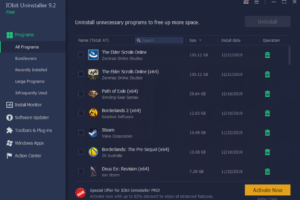
The 1603 error can be fixed by uninstalling the older version of Java. The official Java website has special Uninstall programs. If this is too complicated for you, you can do it manually in your Control Panel.
Go to the Control Panel, uninstall the Java version you have on your PC, and install the newer version of the program again.
3. Disable or Enable Java content
You can figure out that Java content is blocked in the browser. If you see the 1603 error, do the following:
- Close the Installer;
- Locate and enable Java content in the Java control panel. It must be unchecked in your browser;
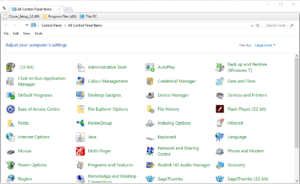
- Uncheck in the Java control panel;
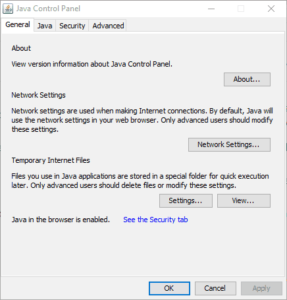
- Uncheck the Enable Java content in the browser;
- Click Apply and OK;
- Reinstall Java and enable it again in the browser;
- You can download and install the Offline Installer Package now;
- After the installation is complete, you can enable Java content in the browser again.
3. Delete KB2918614 Windows Update
Windows Update KB2918614 often generates Java installation and difficulties with Java updates for Windows 10 users. If you delete KB2918614 Windows Update, you may fix the issue.
Here is how you can do this:
- Use the Windows key+R. It will open the Run dialogue box. Here, you should type appwiz.cpl and click OK.
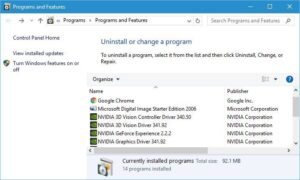
- Click the View installed updates option when you see the Programs in Features.
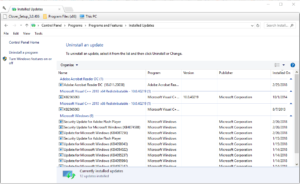
- Find the KB2918614 code on the list of updates.
- Click “Uninstall” next to it.
- Once it is finished, restart your PC and check whether the error message shows up again.
- Disable the KB2918614 updates in Windows to avoid the same issue in the future.
Conclusion
The 1603 error is not so rare, so do not be scared when you see it on your PC screen. Just repeat the steps as mentioned above one by one until the problem disappears forever.

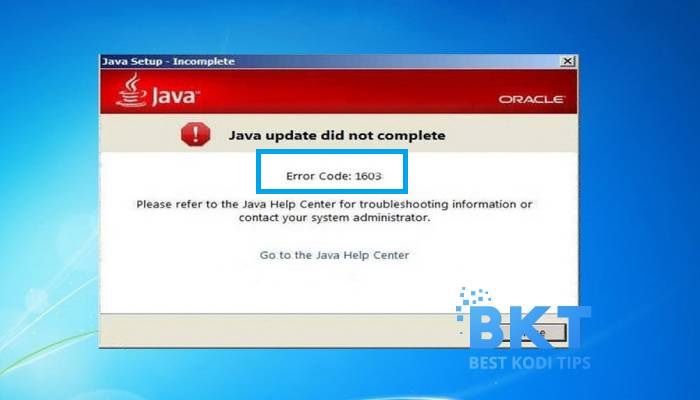













Comments