Among those who decide to buy Apple computers instead of Windows devices, there will certainly be people facing confusion. Many of them ask the same questions and face the same issues, so we decided to analyze, step by step, how you can set up your new Mac and effectively use the gear. Let’s get started!
Customizing your Mac
macOS is the most user-friendly operating system that usually doesn’t need extra configuration. However, there are a few macOS tips that can make things easier.
Use Safari as your default browser
The most common mistake newbies make is using the familiar Google Chrome as their default browser. Habit is a big deal, but it is worth overcoming.
Safari on Mac has two major advantages. Firstly, it works significantly faster than Chrome. This is noticeable both when opening pages and interacting with complex websites and services. Secondly, Safari uses the least battery. By surfing in Safari you will achieve an autonomy comparable to the declared characteristics.
Customize the use of Safari websites
On Mac, you can customize Safari settings for each website. To do this, open your browser, go to its settings and expand the “Websites” section.
Here you can set up the Reader function – a special mode for viewing articles, which hides all distracting elements; set up automatic video playback; choose a convenient scale for each website; set up the camera, microphone, and geo-position for different pages.
Change the speed at which the pointer moves
The preselected speed of pointer movement leaves much to be desired, which confuses Windows ex-users. To configure this parameter, you need to go to System Preferences and select the Mouse section. Here adjust the speed of the pointer.
Shift the Dock
Normally, the Dock is located at the bottom of the screen, which sometimes reduces the productivity of the space use. So you can move the Dock to the left or right. This will increase the working area of the window in many apps, such as Safari.
To customize the Dock, go to System Preferences. In the “Position on screen” tab, choose the left or right configuration.
Explore the hotkeys
As with any operating system, keyboard shortcuts can dramatically improve your productivity. After all, these are a kind of cheat code for interacting with applications. By the way, in the settings, you can create your own hotkeys for some apps.
Precise control of volume and screen brightness
If you want to turn down the sound volume on your Mac just a little bit, press Shift + Option while changing the setting with the F11 or F12 keys. This will decay the sound more slowly than with normal Fn + F11 or F12. The same trick can be done with screen brightness.
Explore the built-in macOS software
Safari, Notes, Mail, Calendar, Reminders, Messages, Books – this is not a complete list of standard MacBook features. But even they have hidden opportunities. And it’s a crying shame not to take advantage of.
Unique sound for specific emails
The unique sound for specific emails will not let you miss them and allow you to answer in time. You can add it using the built-in Mail filters. Just add a simple filter in the application settings.
Spotlight search engine
How to use Maс at maximum scale? Use Spotlight search by pressing the Cmd + Space key combination and you can quickly find files, open apps, and surf the Internet without opening a browser.
Spotlight can also be used as a converter. For example, enter the query “1000 EUR” in the search bar. The engine will instantly display the current rate.
QuickTime Player to record Mac screen
The built-in QuickTime Player can record an audio or video file that is played on the screen. This means you don’t have to look for third-party software for the same purpose.
Apple Pay for online shopping
Apple Pay can be used not only on iPhone or Apple Watch but also on Mac. You cannot use a computer in a supermarket, but online shopping will become more convenient.
It’s enough to add your bank card data to Apple’s payment service once, and you will only need to confirm the payment via Touch ID or Face ID.
Extra software for work and leisure: top tools
To make your Apple computers even more convenient, use numerous third-party apps. You can use both the Mac App Store and other sources to download them to your device.
#1. The Unarchiver
Convenient and simple archiver that can unpack and open any archives. All supported extensions can be configured in the settings, up to .tgz, .bin, .macbin, etc.
#2. Wavebox
Wavebox contains all the most popular office services. Trello, Gmail, Microsoft Office 365, Asana, and more. It saves a lot of time and space on your computer. Basically, you need to use one window to work and that’s it.
#3. DaisyDisk
The Mac disk space analyzer will always show you how to quickly and efficiently clean your computer.
Instead of deleting tens of megabytes, you can immediately find unnecessary data that takes the vast majority of the space.
#4. Photo editing apps
Basic processing can be done by the standard Photos app, and for more advanced functions, download one of the third-party programs.
Free Pixlr from the developers of Autodesk offers dozens of filters and effects for photos, along with a preview of the result.
Also, pay attention to the Pixelmator Pro – a smart photo editor that uses neural networks to process images.
This app is a worthy replacement for Photoshop. With its help, you can easily, quickly, and most importantly intelligently remove noise and unnecessary objects in the picture.
#5. Video editing software
Considering the popularity of shooting videos on the iPhone, it’s worth getting a convenient editor program for converting and processing.
One of the best options would be Apple’s own Final Cut Pro. The program has an impressive price, but if you have to constantly work with video, then the functionality and usability of the interface are worth it.
But you can also download free movie maker for Mac or use iMovie, which comes free with new Macs.
#6. Mac App Store
Macs are not gaming laptops. Game studios seem to deliberately bypass the Mac by releasing the coolest games on either PC or consoles.
It’s time to turn to the Mac App Store, which doesn’t have novelties in the gaming market, but can offer more than a regular gaming store. Sometimes you can find real pickups here.
Summary
It’s very easy to work with Mac and you can finally get used to it after a few weeks of hard work. But it will take years to explore all the Mac features and opportunities of third-party programs. All in all, it’s not necessary to know everything, but it’s definitely worth being aware of interesting tricks and new products and exploring tips for Mac users so as not to miss something really useful for solving your tasks.









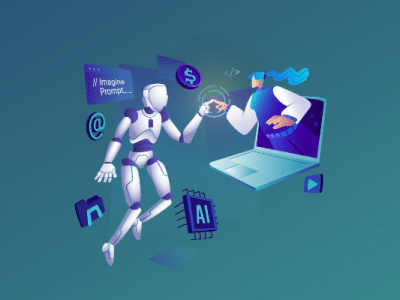


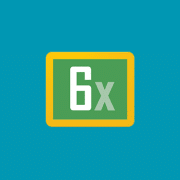

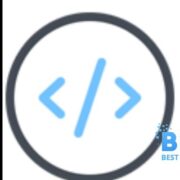
Comments