If you have been a Kodi user for a long time and you want to reset Kodi to the default version then you need to read this. A Kodi reset has become compulsory because of the huge collection of add-ons, old built and outdated Kodi settings, Kodi errors and several other reasons. We can start the Kodi all brand new by resetting it to the factory settings. In this article, we will explain two different methods to rest Kodi to its factory settings.
Steps to follow to reset Kodi to factory settings:
Method# 1: Using Ares Wizard to Reset Kodi to Factory Settings
Now we will discuss the procedure to reset Kodi to factory settings by installing Ares Wizard.
- First of all, launch the Kodi from your device.
- Now select the gear symbol at the top of your homepage.
- Then select File Manager option in the Kodi settings.
- Now, double click on the Add Source option to register add the source of Ares Wizard.
- After doing so, click on <None> to enter the source URL.
- Now type your URL as “http://repo.ares-project.com/magic” in that box without any error.
- Now give media name as ARES Or any other name you wish and click on the OK option.
- Then press “ESC” option twice and go back to the home page and select Add-ons.
- Now click on Package Installer Icon at the left top corner of your add-ons page.
- Then click on “Install from zip file” at the repository page of Kodi.
- Now scroll down and click on the name that you gave before.
- Now select the zip file named, “Repository.ares project.zip.”
- Now this will be downloaded and installed on your device. Wait for the notification message regarding the installation.
- Now select “Install from Repository” from the very same repository page.
- Now click on Ares Project from the list of Repositories.
- Then click on Program add-ons folder.
- Now click on Ares Wizard from the list of Program Add-ons.
- Then select Install to complete the installation.
- Now choose the version of “Ares Project”.
- Now you have finally installed the Ares Wizard on your device.
- After Ares Wizard add-on has been installed, go back to the home page and select addons.
- Now click on the Program add-ons from the add-ons page.
- Select Ares Wizard add-on from the list of all the installed program add-ons.
- Once you have entered into the Ares wizard Kodi add-on, select More Tab.
- Now scroll down and click on “Erase all Data/Fresh Start”.
- A small pop up will appear to ask for your permission. Click YES to reset the Factory settings.
This will reset your Factory settings of Kodi.
Method# 2: Using Fresh Start Kodi Addon
If the above mentioned add-on does not work, then you can follow this method to reset Kodi. In this method, we shall use Fresh Start Kodi Add-on to reset Kodi.
- The first step is to launch the Kodi from your device as you usually do.
- Now click on the gear symbol at the top of your homepage.
- Then click on File Manager in the Kodi settings.
- Now double click on Add Source in order to register your path address.
- Now click on <None> to insert your URL address.
- Now type “http://dimitrology.com/repo” in the box provided without any error and click on OK.
- Now assign the name as DIM or any other name you want and click OK.
- Now go back to the home screen and select addons.
- Then click on Package Installer option at the top left.
- Now select install from zip file option.
- Then select the name which you had given before.
- Now click on the zip file, “plugin.video.freshstart.zip” present in the list of files.
- The add-on will start installing on your device. Wait for the notification.
- Now go back to your homepage and select addons.
- Now click on Program Add-ons from the list of add-ons provided.
- Now click on “Fresh Start” add-on present in the list of installed program add-ons.
- Now click YES in order to reset your Kodi settings.
Following the above mentioned instructions, you will be able to reset Kodi to factory settings using Fresh Start add-on.










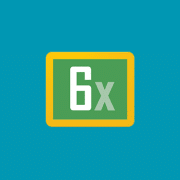




Comments