This guide helps you avoid unwanted notifications from the group messages on your iPhone. Learn how to leave a group text on iPhone.
Group text messages help to send messages to multiple users t once. Besides its advantages, sometimes it becomes annoying when you receive plenty of notifications on each message received. Below in this guide, you will learn how to leave a group chat text message on your iPhone.
If the messages are no longer helpful or becoming annoying for you, then it is better to leave the group and stop it forever. There are two scenarios for going. Group on iPhone. If all group members are using iPhone, you can leave the group; you have to mute notifications.
You will have the option to leave the group if all the participants use iOS. Below step by step guide is for the first scenario where all the group members have an iOS device.
How to Leave a Group Text on iPhone
- From your iPhone, open the messages app.
- Click on the group messages you want to leave
- Click on the profiles icon from the top of the screen
- Click on “Leave this Conversion” from the next screen click again on the “Leave this Conersaion” for confirmation.
- Finally, tap on “Done” from the top of the screen.
- Once done, you will see the grey text saying, “You left the conversaion”
- In this way, you won’t receive any messages from the same group again.
Why can’t I Leave a Group Text on iPhone?
If you cannot see the exit option from a group chat on iPhone, then it means that some of the members are non-Apple users. In this case, you will not be able to leave the group, but you can mute the notifications from the group to stop receiving messages.
Both the solutions work well. If the only reason for you is to stop notifications, then go for any of the above resolutions.

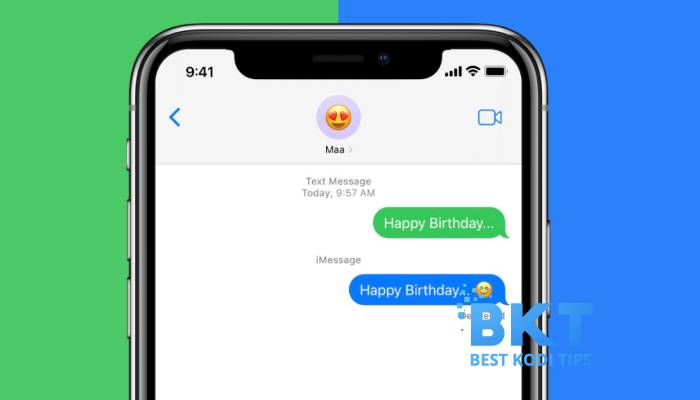












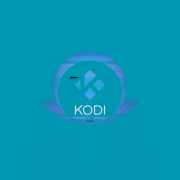
Comments