This guide helps you to bypass the long wait while calling an organization. Learn how to dial an extension on iPhone, Android, or Windows smartphones.
Phone extensions are used primarily in organizations where a single phone cannot help customers. In organizations, tens of phone numbers are used. When you dial the main number of an organization, then you go through a phone tree. In this tree, you are connected to the concerned person after waiting.
How to Dial an Extension?
Sometimes the system gives you instructions, and sometimes, a manual office resource connects your call to the person you want to talk to. You can speed up this process if you have an intelligent phone. Below is the guide to dial a phone number extension on iPhone, Android, or Windows phones without waiting.
How to dial an extension on iPhone
Dial the main number you want to call on and then long-press the * button until a comma (,) appears after the main number. Now enter the extension after the comma and click on the green button to call. In this way, you will be directly connected to the person in a particular organization to whom you want to reach without going through a phone tree.
How to Save Extensions to Contacts on iPhone
If you want to save a contact in your iPhone with an extension, follow the steps below. Click on any contact number from the list or create a new one. Tap on the contact number you want to add an extension and click on “Edit” Click on the symbols button (+*# button). Go to the end of the phone number and tap “Pause” to insert a (,) comma after the number. Write the extension and click on “Done” to save changes to the contact number.
How to Automatically Dial Extensions on Android
After dialing the main number on the phone on an Android smartphone, long press the * button until a comma is added to the end of the dialed number. After the comma, enter the extension and then tap on the green button to connect the call. In this way, you will be connected to the concerned person directly through the added extension in the number.
How to Automatically Dial Extensions on Windows Phone
Like Android, Windows phone also behaves, in the same way, dialing the extensions. After dialing the number, hold the “*” button until the comma appears at the end of the number.
Enter the extension after the comma. In some cases, this way is not working on Windows phones, so copying and pasting commas from another place is recommended. This means you will need to type the comma from the internet or type it in another app, copy and paste it to the dialer and then write the extension.














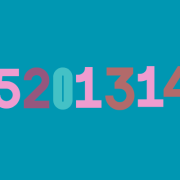
Comments