Welcome to the new tutorial on the all in one new Kodi addon from GenTec team called the Star Tec addon. This is an all in one Kodi addon with the boat load of content for your entertainment. You will definitely like this addon as there are some interesting and catchy sections added from sports to documentaries. If you are a fan of movies, sports, TV shows etc. this addon is for you. You can install Star Tec addon on Kodi to enjoy the endless entertainment under one place.
This is a fresh addon for your Kodi device from the GenTec team which have special movies and TV show content. If you think, it is worth install, then follow our step by step guide for both Kodi to install the Star tec Kodi addon in a blink.
Star Tec, the best all in one Kodi addon gives you the following categories for your endless entertainment.
- Movies Section
- TV Shows
- Cooking TV Channels
- Documentaries
- Live TV Channels
- Kids Entertainment Hub
- Anime
- Music Section
- 24 Hour Radio
- Live Concerts
- YouTube Live Streaming
- Live Events
- Sports TV Channels
- Sports Replays
- Fishing TV
- Pranks TV
- World CCTV
- And various other like these.
How to install Star Tec on Kodi
- First, go to Home screen
- Select System
- Select File Manager
- Add Source
- Enter http://gen-tec.co/gentecwiz/ in the top box
- Enter GENTEC in the bottom box
- Select OK
- Back to the home screen
- Select System
- Click on Addons
- Select Install from zip file
- Choose GENTEC
- Select NEW REPO FOR GENTEC WIZARD/
- Select repository.GenTec-x.x.x.zip
- Wait for notification
- Install from repository
- Select GenTec Repository
- Click on Video addons
- Choose Star Tec
- Install
If you have Kodi Installed, then the below guide will be worthful to follow in order to install this fresh Star Tec on Kodi.
How to install Star Tec on Kodi
- First go and download Kodi
- Go to Home on Kodi
- Select Settings button
- Enable Unknown Sources
- Go back to home
- Again click on Settings button
- Select File Manager
- Add Source
- Enter http://gen-tec.co/gentecwiz/
- Enter MAVERICK in the bottom box
- Select OK
- Go back to home
- Select addons
- Select addon Browser
- Install from Zip File
- Select GENTEC
- NEW REPO FOR GENTEC WIZARD/
- Select repository.GenTec-x.x.x.zip
- Wait for Add-on enabled notification
- Install from repository
- Select GenTec Repository
- Click on Video addons
- Now select Star Tec
- Select Install
- The Star Tec is now installed and ready to use. Enjoy!













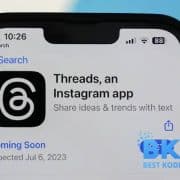

Comments