How to install Ork addon on Kodi? Here is the detailed guide for it in the form of steps. It is an all in one Kodi addon with plenty of Music, Movies and sports options. This addon also contains a section for Live content.
Ork categories/sections include Click To Pair, TMDb Movies, TV Shows, Trakt Movies & TV Shows, Fanatics, Moviefone Trailers, Live Sports, Looney Tooney Funhouse (kids), 24/7 TV Shows and much more
If you are really interested in adding this amazing addon into your addons library, then start with our step by step guide given in the upcoming section of this blog post. You can use this guide for any device with any Kodi version.
How to Install Ork on Kodi
- Open Kodi> Home > Select Addons > Select Setting Icon
- Addons > click on Unknown Sources
- Now enable unknown sources
- Click on Unknown Sources > then press “Yes” on Pop up
- Go back to Home > Select Settings > Select File Manager > Add Source
- Click on Settings Icon that you can see at the top left side of your screen
- Type http://miniaturelife67.co.uk/repo in the top text box
- Now type Deleted in the bottom box > Click OK
- Go back to Home > Select Addons > Addon browser > Install from Zip file
- Click on Deleted > Deleted
- Now Wait for the “Addon Enabled” notification
- Select Install From Repository > Deleted
- Click on Video Addons > Ork > Install and wait for notification
Disclaimer: If you face some issues while installing it on Kodi 18, then simply ignore it and try another addon.

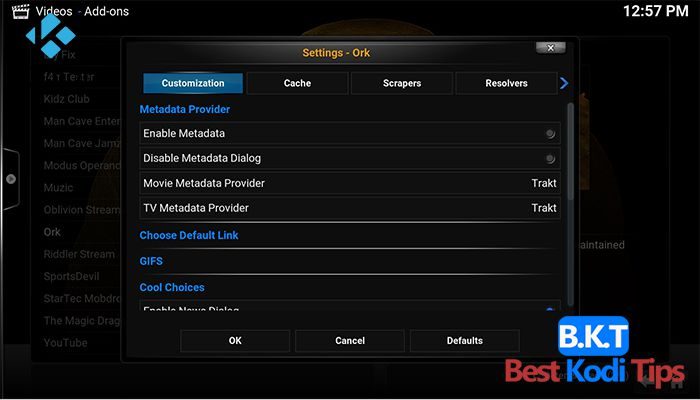









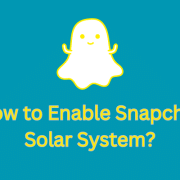


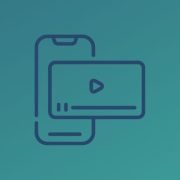
Comments