For Netflix users, there is a simple way by which Kodi users get access to thousands of titles directly on their Kodi home screen. Its addon is free to use, but you will need a Netflix account to log in.
Netflix addon for Kodi is developed by Netflix, and hence, there is nothing to worry about the security and privacy of your home device. The Netflix addon of Kodi offers all the features, such as access to movies, TV shows, documentaries, sports content, programs, bio pictures, and more. Furthermore, you get access to multiple profiles, movie recommendations, and watch history management.
Installation of Netflix is different from other Kodi addons as some manual zip file configurations are involved. With the help of the guide below, you can find the zip file and install Netflix on Kodi 20 Nexus or any other latest version.
How to Install Netflix Addon on Kodi
- Select add-ons and then click on the Settings button
- Select add-ons and click on “Enable Unknown Sources.”
- Go back to Home and select Settings
- Select File Manager and then “Add Source.”
- In the top box, enter https://castagnait.github.io/repository.castagnait/, and then repository.castagnait in the bottom box.
- Click OK and go back to Home
- Select Addons and then click on “Add-on Browser.”
- Click on install from the zip file, click on repository.castagnait, and then select repository.castagnait-x.x.x.zip
- Wait for the addon-enabled notification.
- Select “Install from repository.”
- Click on the CastagnaIT Repository
- Select Video add-ons
- Search for Netflix and install it
- Wait for the addon-enabled notification
- All done; the Netflix addon is not successfully installed and is ready to use.
After installing the addon, you will need to create an account on Netflix. After the installation, for the first time you start using Netflix, it will ask you to install all the required add-ons.
For example, you will see a popup with the required addon, such as InputStream Adaptive.
- Click on “yes” to install it. After this, you will be asked to enter the Netflix account login details.
- Enter your email address and password to log in to the Netflix Kodi add-on.

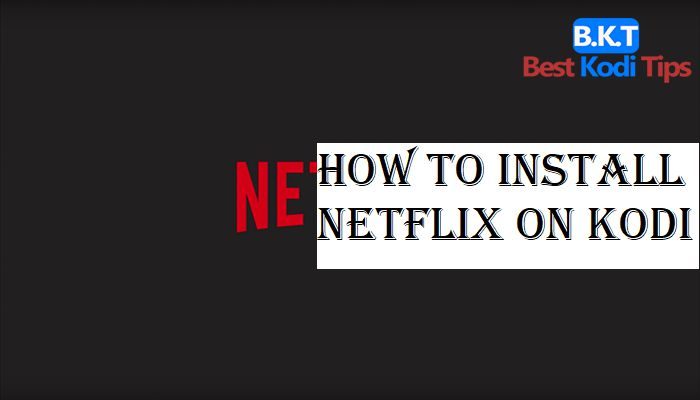













Comments