MetalliQ is out of the box Kodi addon that helps you in finding the best movies addons and TV shows addons from your Kodi addons library. This addon searches multiple addons from the library and at the same time gives you different options of which addon you want to play your desired movie or TV show. For movies and TV shows lovers, MetalliQ Kodi addon is a great source out there with best resources for your entertainment.
It pulls off the best content from other addons already installed on your Kodi application. For example, if you want to watch a particular TV show and instead of opening all TV shows addons one by one, you can search it globally on MetalliQ and it will find out the addons library. The functionality of this addon is quite unique and out of the box. This addon is developed by OpenELEQ which is a famous name in the industry.
The functionality of this addon makes you bound to install it once on your Kodi app. To do so, please have a look on our easy install guide for all Kodi versions such as Kodi and other versions of Kodi.
How to Install MetalliQ on Kodi
- Open Kodi
- Go to Home screen
- Select System
- Click on File Manager
- Add Source
- Enter https://archive.org/download/OpenELEQ/ in the top box
- Enter OPENELEC in the bottom box
- Click on OK
- Go Back to the home screen
- Select System
- Select Addons
- Install from zip
- Select OPENELEC
- Select repository.q.zip
- Wait for notification
- Install from repository
- Select Q’s Repository
- Click on Video addons
- Select MetalliQ
- Install
How to Install MetalliQ on Kodi
- Download Kodi
- Go to Home
- Select Addons
- Select Settings button
- Enable Unknown Sources
- Go back to Home
- Select Settings button
- Select File Manager
- Click on Add Source
- Enter https://archive.org/download/OpenELEQ/ in the top box
- Enter OPENELEC in the bottom box
- Select OK
- Go back to Home
- Select Addons
- Click on Addon Browser
- Install from zip file
- Select OPENELEC
- Click on repository.q.zip.
- Wait for Addon enabled notification.
- Install from repository
- Select Q’s Repository
- Select Video addons
- Click on MetalliQ
- Select Install
- Wait for Notification
- MetalliQ is now installed and ready to use
- The Addon can now be opened from Home screen > Program Addons > MetalliQ Kodi Addon

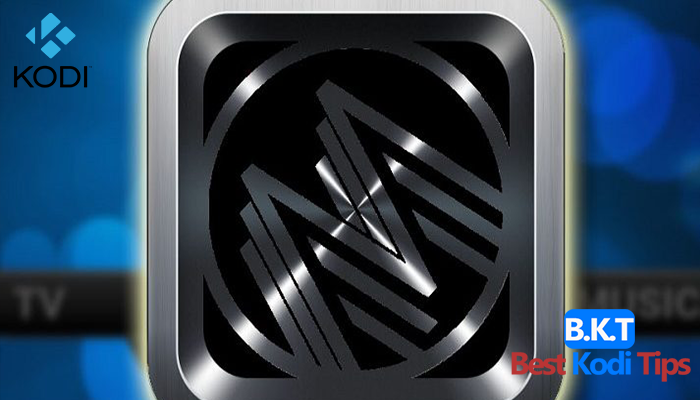








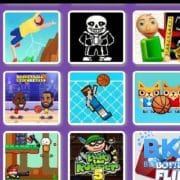

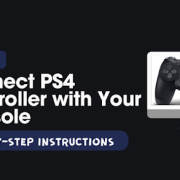
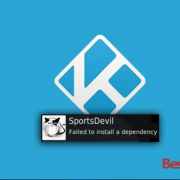

Comments