Kodi is among the highly acclaimed software for the watching videos through online streaming. It is creating ease and comfort for sports and movie lovers to watch their favorite videos from the internet directly on their TV screens. Kodi is not limited to live sports events as it is the gateway to access a vast variety of videos, movies, shows, and TV serials in the cyber world.
Watching them on your personal computer is hectic and tiring, but this application simply turns the whole experience to your television set. Users can easily install Kodi on Android TV Box to refine the online streaming and enjoy non-stop entertainment. Android TV box is one of the effective tools that transform a boring television set into a powerful device that is capable of broadcasting directly from the internet.
Skip the boring channels your cable network is providing you where most of the shows go live when you are not home. Kodi for Android lets you unleash the power of the internet by watching the shows, events, and episodes on the same TV while taking rest on your couch. No need to sit attentively in front of monitors or mobile screens. If you are worried as for how to install Kodi on Android, this article addresses your problem with the help of step by step tutorial.
Before you start with Kodi installation, it is highly recommended to install a VPN to avoid sharing your identity with different websites. With the help of a VPN, you can peacefully stream online content while being an anonymous user.
How to Install Kodi on Android Box?
The installation of Kodi is simple and do not require skills of a professional hardware or software expert. If you are used to the conventional procedures of installing applications on your computer or smartphone, this may look no different for you. I have compiled the entire process in two simple steps to help you easily configure Kodi on Android TV Box.
Step 1:
Check if Kodi is Pre-installed, Delete It
The installation process with this method is fast and simple. There are a variety of Android boxes and we are not sure which one you own. Some of the devices already contain the Kodi application that is installed in it during the manufacturing and testing process. For example, M8S Android TV Box has a pre-installed Kodi app.
Using the pre-installed version of Kodi on your device is always a recommended option, only if you have purchased the Kodi box with an exclusion version for online streaming. If you have purchased the box for this purpose, then there is no need to use the same application. It is recommended to delete at first instance because it may contain threats of ransomware and malware that may harm the entire TV box.
The pre-installed version is not a trusted solution to watching movies and TV shows live from the internet. For its risks of malware and other security threats, you need to delete it and prefer to surf the web with VPN only. Delete it from your device, and move to step 2.
Step 2:
Install Kodi on Android TV With a Few Simple Steps
- Navigate to the Google Play Store on your device
- Click the search bar and type ‘Kodi’
- Search Kodi for Android TV Box
- Select the app and hit ‘Install’
- Wait until the app downloads and installs successfully
- Once the installation is complete, head over to the applications section and you will get Kodi. You may find the same on the home screen as well. But, the application does not necessarily create a shortcut on the home screen.
- Launch Kodi application. The appearance and layout are quite similar if the same application is opened on Windows PC or Macbook. If you have used Kodi before, you may relate with the layout, whereas for new users it may look a bit different than what they have expected.
- Until here, the installation of Kodi was not similar as it is on other devices. But, the installation of add-ons remains the same. If you need to install an add-on, you will need to move to the videos section, click add-ons and browse through different applications from the official repository of Kodi.
You may find a number of methods for adding Kodi into your collection of apps, but this procedure is tested and recommended by developers. In the above tutorial, the installation process is made easier for you to follow and implement rather than finding erroneous alternatives.

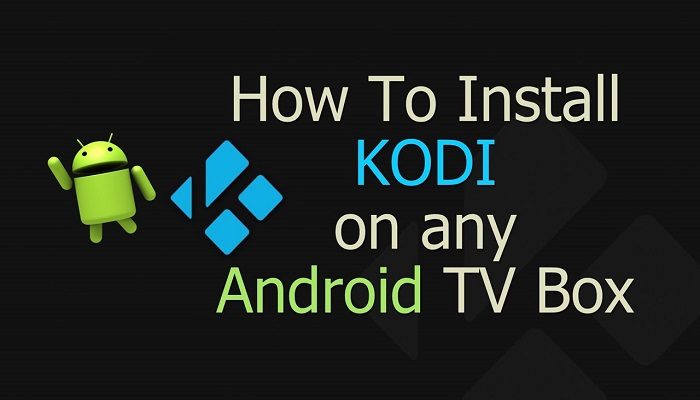




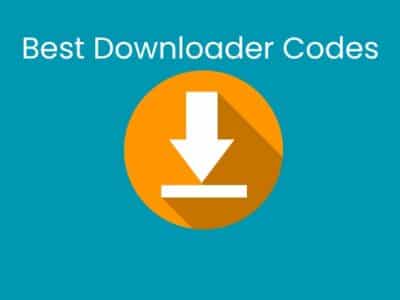
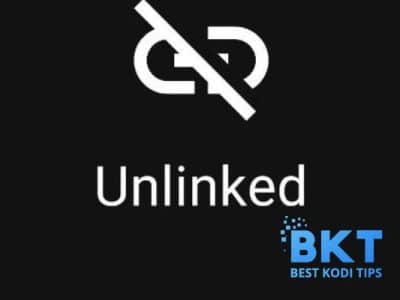
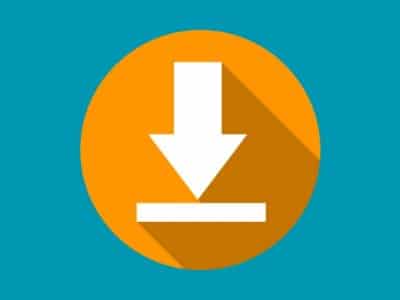
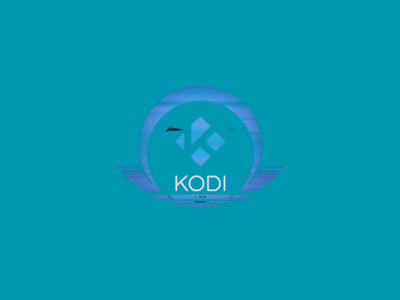

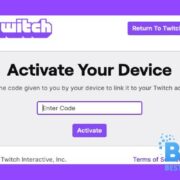



Comments