How to Install Cobalt Build on Kodi 17 Krypton
Kodi is an open-source and free media software by XBMC Foundation. It is compatible with many operating systems plus hardware platforms. It can operate with TV & remote controls. You can enjoy streaming media with Kodi but here we have brought something more exciting to Kodi users. Cobalt is the newly available add-on for Kodi users. It is a simple to add add-on that comes with the quick build. Its blue colored theme makes it more attractive by giving a soothing feeling. You can install it via Ezzermans Wizard.
If you are already having this Ezzermans Wizard with you then you can get this add-on by searching under its builds section. From there you can install it very easily. Cobalt is a superb choice that comprises of lots of add-ons all with varying entertainment stuff hidden inside. These add-ons are updated regularly by developers. Cobalt build specifies at 351mb that makes it best device having high specifications. In order to know about latest updates about Cobalt, you can check Twitter.
Before you install Cobalt build on Kodi, you will have clear all data stored previously on Kodi. This is essential for accurate installation. As installing Cobalt Build means losing your data in the library, clearing the previous setting and installed add-ons. But the stuff with which this add-on comes is unmatchable.
Use of VPN can provide protection against online threats. Use our below-detailed guideline for installing Cobalt Build on Kodi 17 krypton.
How to Install Cobalt Build on Kodi 17 Krypton
- First of all Download Kodi 17
- Go to Home
- Select Addons
- Select Settings button
- Now Enable Unknown Sources
- Click on Settings button
- Select File Manager
- Click on Add Source
- Enter http://www.miniaturelife.org/list/ in the top box
- Enter EZZERMAN in the bottom box
- Now click on OK
- Go back to Home
- Select Addons
- Click on Addon Browser
- Install from zip file
- Select EZZERMAN
- Click plugin.program.EzzermansWizard/
- Select plugin.program.Ezzermans Wizard-x.x.zip
- Wait for “Addon enabled” notification
- Ezzermans Wizard is now installed and ready to use
- Go back to Home
- Select Addons
- Click on Program Addons
- Select Ezzermans Wizard
- Select Build
- The build will now download
- Wait for the build downloading
- Click on Force close
- Power off if required, on reboot it might take some time
- Cobalt Build is now installed and ready to use

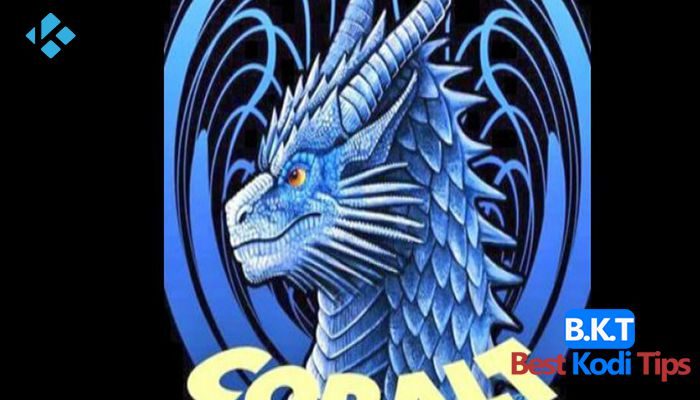












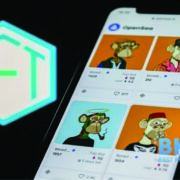
Comments