Install Boondock on Kodi 16 and Kodi to find out the greatest collection of TV shows, documentaries and movies of your choice. This add-on offers you mix content from reliable sources. You can trust this name as it is developed by a famous development team.
Once you install this on your installed version of Kodi i.e. Kodi, you will find out some famous sections such as Movie Faves, Kickass TV, Badass Requests, The Skelly’s Picks, Mix Documentaries, You Killed Stewie section, Netflix Original Series, Popular movies, tv shows & documentaries and ON TV Today. You can also search for your favorite video content by using the search functionality of this addon.
How to Install Boondock on Kodi
- Download Kodi
- Go to Home Screen
- Select Settings button
- Enable Unknown Sources
- Go back to home
- Click on Settings button
- Select File Manager
- Click on Add Source
- Enter http://repo.illuminatitemple.
xyz/ - Enter ILLUMINATI in the bottom box
- Click on OK
- Go back to home
- Select Addons
- Click on addon Browser
- Install from zip file
- Select ILLUMINATI
- Select repository.illuminati.zip
- Wait for Add-on enabled notification
- Install from repository
- Select Illuminati
- Select Video addons
- Click on Boondock
- Select Install
- Wait for Addon enabled notification
- Boondock is now installed and ready to use
- To view the addon, Go to Home > Video Add-Ons > Boondock












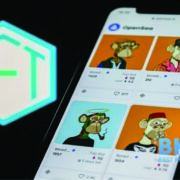


Comments