The Phoenix Kodi addon comes with many matchless features like HER Place, Phoenix new releases, TV, Sports, Valhalla Section, and many others. Recently a new Phoenix update has been made available for Kodi users. The setup and working of Phoenix are fascinating and impressive, which has made our streaming experiences on Kodi much more enjoyable.
However, several difficulties have been reported by the users of the Phoenix addon. This addon might not function properly if you are using the Phoenix update.
Recommended: CPU Fan Error Asus, Megatrends | How to Fix CPU Fan Error on Boot
Steps to follow for fixing Phoenix addon not working problem
Update Kodi:
To investigate the problem of Phoenix, the first thing you should always think about is to update Kodi to its latest version. You will have to face several problems if the Phoenix addon is not corrected properly. Carry out the following steps to update Phoenix properly to function without any problem.
- Open up the Kodi application on your device.
- Go to System and click on the “Settings” option.
- Go to “Add-ons” and open “Video Add-ons.”
- Now click on the option “Phoenix.”
- Click on the “Update” option.
- The update process might take a little time and relies on your internet speed.
- Wait for the notification of the update.
Update URL Resolver to fix streaming error on Phoenix
- Go to System and open settings.
- Go to “Add-ons” and then select “Install from zipping.”
- Now follow the prompt as fusion. Then follow am bc-scripts.
- Now move to script-module-urlresolver3.0.X.zip.
- You can now use the Phoenix addon update, which will function properly.
Configuration of Phoenix Addon
So, how to configure the Phoenix addon? We have the solution for you.
In case you encounter a compatibility issue while updating Phoenix, follow the steps below to solve this problem.
- Open up the Kodi application on your device.
- Go to the My addons category in the system settings.
- Click on the Videos option.
- Click on the Phoenix option.
- Clear the cache in the general tab and addon menu to improve the functionality of the Phoenix update.
Still, facing problems? The renewed start is the solution
If you are still encountering problems after the update, you must lose all the settings and install the Phoenix from the beginning.
- Launch Kodi on your device and click on the system option.
- Go to file manager and select “Add-on Source” category.
- Insert the following address; http://fusion.tvaddons.ag, and click on done.
- Before pressing OK, enter the name. Also, enter the fusion box below.
- Now go back to the System addon settings. Click on “Install from zip file.” Click on fusion> start here> plugin.video.freshstart1.X.X.zip.
- Now you are done with the settings. Then select “Program Add-ons” and click on the “Fresh Start” option.
- Hold on to the enabled option, and click done will take some time.
Once you have followed the steps mentioned above, Kodi can be rebooted. The Phoenix update can now be installed again and will function properly now.
How to use Phoenix update on Kodi from the start again:
- Launch Kodi on your device.
- Go to “System” and open “File Manager.”
- Move to “Add Source” and click on “None.”
- Insert the following address with no error: http://fusion.tvaddons.ag, and click on Done.
- Assign a name to this media Source and type fusion.
- Insert OK.
- Go back to the home screen.
- Click on “System” and then “Add-ons.”
- Now click on “Install from zipping file.”
- Select fusion.
- Click on begin here. Select plugin.program.indigo-1.0.2.zip.
- Hold the Add-on enabled notification for about a minute.
- Go back to home page.
- Click on “Program” and select “Addons.”
- Select indigo.
- Select Factory restore. This will cause all the settings to be lost.
- Again hold the addon-enabled notification for a minute.
- Click on Done.
- Now your Kodi is ready to be rebooted.
Your internet speed matters in any Phoenix problem
If you often face problems with video buffering, especially in high-quality videos, then you need to see your internet speed. A minimum speed of 10mbps works alright; however, a speed of 25-50mbps is mainly suggested.
Remove sources and cache in the Phoenix Kodi addon
A link with the name Clear Sources and Clear Cache is available in the settings or tools category. There is another issue with the Phoenix update, which is an Unplayable Stream. Because of this problem, the user cannot access specific programs or videos. Follow these steps to solve this problem:
- Go to the Google Play store.
- Locate the program named VPN Cloud.
- Install this program on your device.
- Now search for your desired program or video.
- The issue is solved.
VPN will solve all the problems
It is strongly suggested that you use a VPN to stream videos and other Kodi programs. VPN will solve all the problems that you might face with Phoenix Kodi Add-on. Here are some of the advantages of using a VPN with Kodi.
- The user can gain access to almost every Kodi Add-on all over the world.
- You will not face device compatibility problems as VPN supports multiple devices simultaneously.
- VPN supports Android TV, laptops, tablets, and cell phones too. Therefore, it provides complete privacy about your browsing content with an end to end encryption.
- VPNs follow a No Log policy so that none of your streaming information is accessible.
- Highly user-friendly.

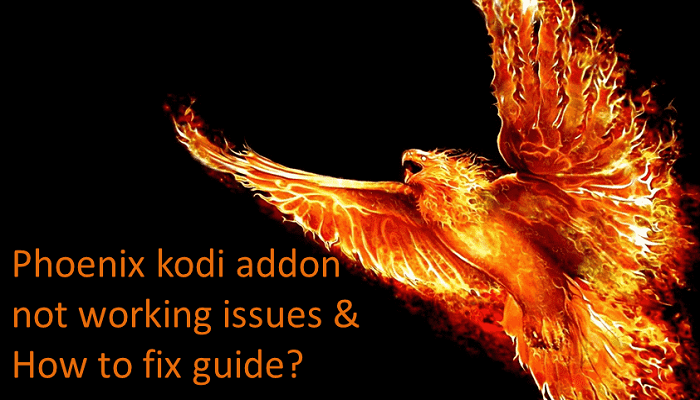






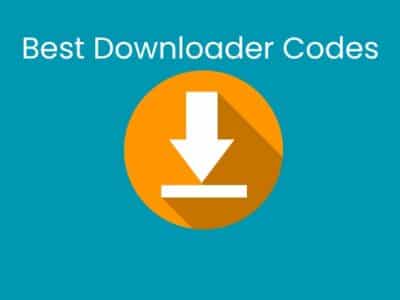





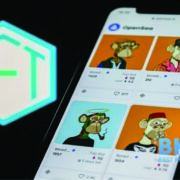
Comments