Hey there! If you’ve ever wondered about creating a symphony of sound by connecting multiple JBL speakers together, you’re in for a treat. In this step-by-step guide, I’m going to walk you through the process of connecting your JBL speakers, unlocking a whole new level of audio bliss. Follow along as we break down the steps to content multiple JBL speakers together.
So, let’s dive right in!
Before jump into the main guide, let’s first have an overview of JBL Speaker.
JBL Speakers
JBL speakers, a cool American audio brand, has been rocking out with awesome speakers for more than 70 years. It has long been synonymous with audio quality and innovative speaker technology.
Whether you’re a music aficionado or someone who just loves a good beat, JBL speakers are likely to have caught your attention.
You can spot JBL speakers lighting up theaters, blasting tunes at concerts, and getting the party going at music festivals. They’re like the life of the sound party!
Now, let’s talk about JBL Bluetooth Speakers. JBL has a bunch, from tiny ones you can carry in your pocket to big ones that can turn any place into a party zone.
And guess what? They’re super tough too. JBL speakers have built to handle accidental drops and bumps, thanks to their sturdy design.
With features like waterproofing, robust build quality, and powerful sound, these speakers have become a favorite among audio aficionados.
Features of JBL Speakers
| Features | Examples in JBL Speakers |
| Bluetooth | Stable and solid connections, some with long-range capabilities |
| Waterproof | Resistant to water, dust, spills, drops, and hits |
| Battery Life | Ranges from 18 to 24 hours, some even offer up to 20 hours |
| PartyBoost | Available in select JBL speakers |
| Inputs | Some have inputs for a guitar and microphone |
| LED Lights | Adjustable colored lights in certain models |
| Wi-Fi Connectivity | Featured in specific JBL speaker models |
| Rechargeable Battery | Available in certain JBL speaker models |
| Sound Quality | Powerful bass and sound |
| Variety of Sizes | Small, portable options and larger party speakers |
| Audio Amplifier | Included in some JBL speakers |
JBL speakers offer a diverse range of features, including robust Bluetooth connections, waterproof and dust-resistant designs, varied battery life options, PartyBoost for extra fun, inputs for instruments and microphones, adjustable LED lights, WiFi connectivity in some models, and rechargeable batteries. Additionally, JBL speakers are known for their powerful bass, high-quality sound, and come in various sizes to suit different preferences.
Which Type of JBL Speakers Can Connect to Each Other?
Not all JBL speakers can connect with each other seamlessly. The magic happens when you have JBL PartyBoost speakers. It’s important to note that JBL PartyBoost speakers can only connect with other JBL PartyBoost speakers, and the same principle applies to Connect+ speakers.
For instance, you cannot connect a JBL Flip 6 (PartyBoost) with a Flip 4 (Connect+), even though they belong to the same Flip line. However, you can connect a Flip 6 to a Flip 5, as both use the PartyBoost standard.
JBL PartyBoost Speakers: A Closer Look
JBL PartyBoost speakers, featuring a sleek design and cutting-edge technology, are crafted for a seamless audio experience. These speakers employ PartyBoost connectivity, allowing them to sync wirelessly with each other.
Remember, PartyBoost speakers can only connect with other PartyBoost speakers, ensuring compatibility within the same JBL standard.
Difference between JBL PartyBoost and Connect+
Understanding PartyBoost and Connect+ is crucial when connecting multiple JBL speakers. PartyBoost is the newer standard, designed for the latest JBL speakers, while Connect+ is used in some older models. The key point is that PartyBoost and Connect+ speakers are not cross-compatible. Stick to connecting speakers within the same standard for a smooth audio setup.
Compatible JBL Speakers for Connectivity
This table categorizes JBL speakers based on their connectivity features. Speakers under the JBL Connect+ function can be linked together, while those under PartyBoost can create a synchronized audio setup among themselves. Be sure to choose speakers within the same category for a seamless and enjoyable audio experience.
| PartyBoost | JBL Connect+ |
| JBL Flip 5 | JBL Xtreme 2 |
| JBL Flip 6 | JBL Pulse 3 |
| JBL Pulse 4 | JBL Charge 4 |
| JBL Xtreme 3 | JBL Boombox |
| JBL Boombox 2 | |
| JBL Charge 5 |
Way to Connect Multiple JBL Speakers Together?
There two possible methods you can use to connect multiple JBL speakers together. Choose the method that best suits you.
- JBL Portable App
- Manual Method
How to Connect Multiple JBL Speakers Together Using Manual Method
Now, let’s get into the nitty-gritty of connecting multiple JBL speakers. Follow the step-by-step guide mentioned below to create a synchronized audio setup. With PartyBoost or Connect+ activated, you can easily link your speakers and enjoy an immersive sound experience.
Step 1: Gather Your Gear
- Before going on board on this sonic adventure, make sure you have all your gear ready. You’ll need your JBL speakers, of course, and the necessary cables.
- Don’t forget to charge those speakers to ensure an uninterrupted audio experience.
Step 2: Power up Your JBL Speakers
- Start by powering up each JBL speaker. Make sure they are fully charged or connected to a power source to avoid any interruptions during the setup process.
- Once they’re powered up, you’re ready for the next step.
Step 3: Enable Bluetooth
- To create a smooth connection, ensure that Bluetooth is enabled on all your JBL speakers. Most JBL speakers have a dedicated button for Bluetooth pairing.
- Press that button, and you should see the Bluetooth indicator light up, indicating that the speaker is ready to pair.
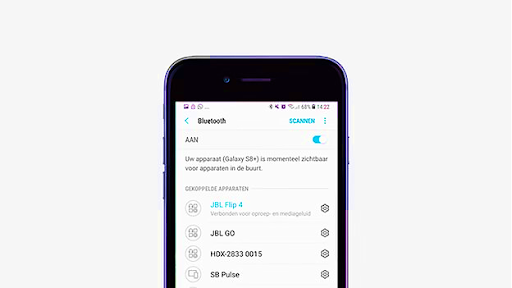
Step 4: Connect Your First JBL Speaker
- Now, it’s time to connect the first JBL speaker. Open the Bluetooth settings on your device (phone, tablet, or computer) and look for available devices. You should see your JBL speaker listed.
- Select it to establish the connection. Once connected, you’re ready to add more speakers.
- Before adding more speakers and Play Music on your device.
Step 5: Activate Party Mode or Connect+ and Play Music
- JBL speakers often come with a feature called Party Mode or Connect+. This feature allows you to connect multiple speakers wirelessly and synchronize the audio playback.
- Typically, it involves pressing a specific button on each speaker.
Step 6: Add More JBL Speakers
- With Party Mode or Connect+ activated, start adding more JBL speakers to the mix.
- Press the designated button on each additional speaker to connect it to the existing setup.
- The speakers will sync up, giving you a cohesive and immersive audio experience.
Step 7: Fine-Tune Your Setup=
- Once all your JBL speakers are connected, take a moment to fine-tune your setup.
- Adjust the volume on each speaker to achieve the perfect balance.
- Some JBL speakers also allow you to control the overall volume from your device, providing added convenience.
Connecting Multiple JBL Speakers Together Using JBL Portable App
Connecting JBL PartyBoost Speakers:
Step 1: Download the JBL Portable App
- Head to your app store and download the JBL Portable app on your smartphone.
- This app will serve as your control hub for linking multiple PartyBoost speakers.
Step 2: Connect Your Phone to a JBL PartyBoost Speaker
- The FIRST speaker should be connected to your phone. Press the Bluetooth button on the speaker to initiate the pairing process.
- On your phone, navigate to Settings > Connected devices > Pair new device
Note: The path can vary depending on your phone model
- Now, select the name of your JBL PartyBoost speaker from the list.
Step 3: Connect Additional PartyBoost Speakers
- Press the Connect button on each subsequent speaker you want to link.
- Allow up to 30 seconds for all the speakers to establish a connection.
Step 4: Open the JBL Portable App
- Now, launch the JBL Portable app on your Device.
- Choose between Stereo or Party mode to tailor the audio experience to your liking.
Connecting JBL Connect+ Speakers
Step 1: Download the JBL Portable App
- Similar to PartyBoost, download the JBL Portable app to your smartphone for control over your Connect+ speaker network.
Step 2: Establish Connection with Primary JBL Connect+ Speaker
- Pair your phone with the FIRST JBL Connect+ speaker by pressing its Bluetooth button.
- On your phone, go to Settings > Connected devices > Pair new device.
- Select the designated JBL Connect+ speaker from the available devices.
Step 3: Play Music through One Speaker
- Start playing music through the FIRST speaker.
Step 4: Connect Additional Connect+ Speakers
- Press the Connect button on each speaker you wish to link.
- Wait for no more than 30 seconds for the connection to complete.
Step 5: Launch the JBL Portable App
- Open the JBL Portable app on your Device.
- Opt for either Stereo or Party mode to customize your audio setup.
And here you are ready to roll!
How to Disconnect JBL Speakers?
Disconnecting JBL speakers is a straightforward process, and it’s useful when you want to switch devices, move the speakers, or simply turn off the connection. Here’s a simple guide on how to disconnect JBL speakers:
Step 1: Power off the Speakers
Before disconnecting, power off all the JBL speakers involved in the setup. This ensures a clean break in the connection and prevents any potential issues.
Step 2: Turn Off Bluetooth
If your JBL speakers are connected via Bluetooth, navigate to the Bluetooth settings on your device (phone, tablet, or computer). Find the connected JBL speaker and select the option to disconnect or forget the device. This action severs the Bluetooth connection between your device and the speakers.
Step 3: Use the Speaker Buttons
Some JBL speakers have dedicated buttons to control the connection. Check your speaker’s user manual to identify the specific button or combination of buttons used for disconnecting. Press and hold the designated button until you see an indication that the speaker is no longer connected.
Step 4: Power Cycle the Speakers
In some cases, power cycling the speakers can help in disconnecting them. Turn off the speakers, wait for a few seconds, and then turn them back on. This can reset the connection and break any lingering links.
Step 5: Forget the Device on Your Device Settings
If your JBL speakers are connected via a direct cable or another wired method, disconnect the cables from both the speakers and your audio source. Additionally, check the audio source’s settings and forget or disconnect the JBL speakers from the list of connected devices.
Step 6: Factory Reset (Optional)
If you want to completely reset the speakers, you can perform a factory reset. Refer to your speaker’s user manual for instructions on how to do this. Keep in mind that a factory reset will erase any customized settings on the speakers.
Step 7: Confirm Disconnection
After following the steps, check the status indicators on the speakers or your device to ensure the disconnection was successful. You should see that the speakers are no longer paired or connected.
FAQs: Your Burning Questions Answered
Q1 Can I connect a JBL Flip 4 (Connect+) with a JBL Flip 5 (PartyBoost)?
No, you cannot. They use different standards, so make sure to connect speakers within the same standard.
Q2 Are PartyBoost speakers backward compatible with Connect+ speakers?
Unfortunately, no. PartyBoost and Connect+ speakers cannot be linked together.
Q3 Can I connect multiple JBL speakers of different models?
Only if they belong to the same JBL standard (PartyBoost or Connect+).
Q4 What is the advantage of PartyBoost over Connect+?
PartyBoost is the newer standard, offering improved features and connectivity.
Q5 Can I connect JBL PartyBoost speakers to non-JBL Bluetooth speakers?
No, JBL PartyBoost speakers can only connect with other PartyBoost speakers.
Conclusion
Connecting multiple JBL speakers opens up a world of audio possibilities. So, take on a sonic journey of great audio experiences begins with the question, “How to Connect Multiple JBL Speakers Together?” JBL speakers have earned a stellar reputation for delivering unparalleled sound quality.
Whether you’re hosting a party, enhancing your home theater setup, or craving a surround sound experience, connecting multiple JBL speakers opens a realm of possibilities. Understanding the compatibility between PartyBoost and Connect+ standards is also crucial for the setup, which was covered in this post.
Now that you’re armed with this knowledge for how to connect multiple JBL Speakers together, head over to bestkoditips.com for more tech-savvy tips and tricks to enhance your audiovisual experience.
You are now ready for some happy listening!

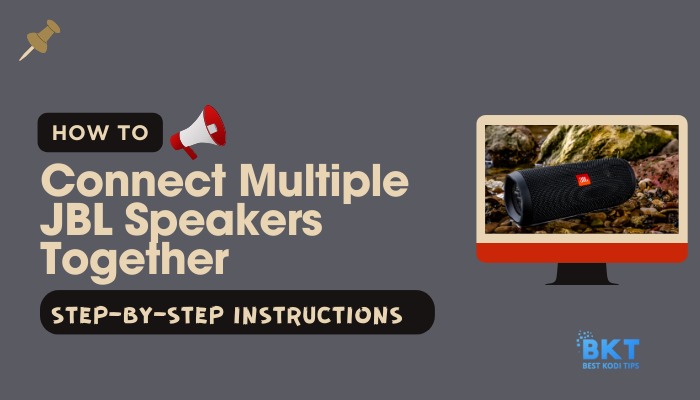














Comments