This guide on the BestKodiTips.com website helps you to use the chrome://net-internals/#dns link and clear the DNS cache on the Chrome browser. With our guide, you will learn the purpose of cleaning DNS cache on different browsers and why it is necessary.
DNS (Domain Name System) cache is a process or algorithm that Google Chrome and other browsers use to improve website loading time. When you visit a website, your browser has to translate the website address (like www.bestkoditips.com) into an IP address that computers understand. This translation process from a website name to an IP address is a complex task that can take time. To make this process faster, browsers such as Google Chrome keep a local cache (a temporary storage) of these translations.
Google Chrome has built-in DNS cache tools for performance improvements like other browsers. Sometimes, the DNS entries conflict as you get the duplicate old DNS entries, so the clearing process is necessary. Due to its importance, Google Chrome lets you flush or clear the DNS cache on your browser.
What Exactly is the DNS Cache?
DNS data is the entries of websites that you browse frequently. Browsers keep the DNS cache of websites to speed up the loading process. Also, if the ISP or DNS is offline, you can access that particular website through cache with the help of stored tiny cache data. When a website’s DNS entry changes, you need to update it in the browser to reach the correct website and IP address.
What is Chrome DNS cache Clearing?
It is the process of flushing the old cached records from the Google Chrome browser and updating the cache with the new IP address and DNS record for a particular website.
To proceed with the tutorial, let’s understand the term chrome://net-internals/#dns.
What is chrome://net-internals/#dns on Chrome Browser?
You can clear the cache by opening chrome://net-internals/#dns in the Chrome browser. Once you write it in the browser and hit the enter button, you will see a screen like this (shown in the image below)
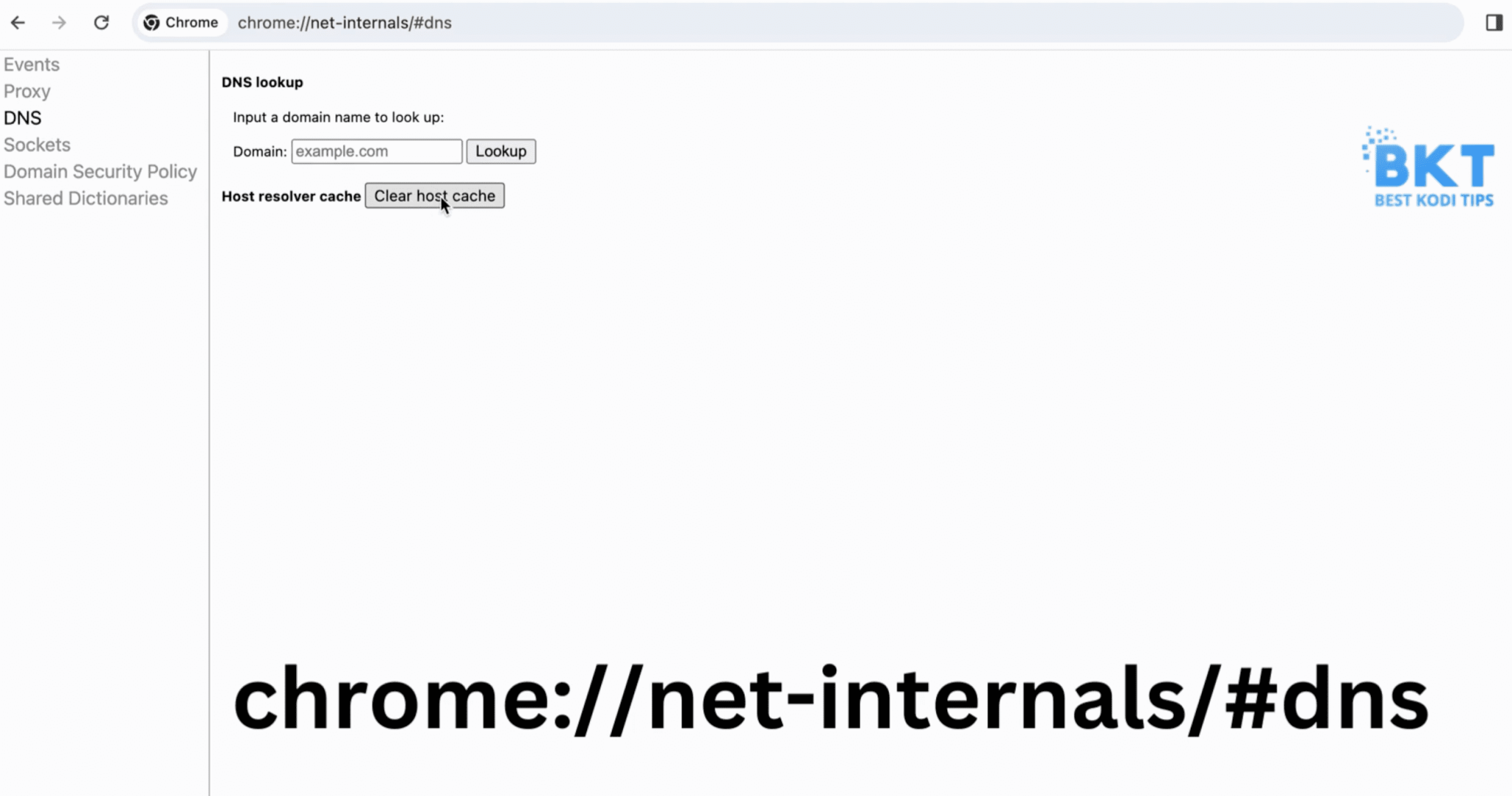
Once you open the link, you will see a button titled “Clear host cache.” Click on it. You are all done, as the DNS cache is flushed, and the record will get updated in the browser.
To keep things further efficient on Chrome, open chrome://net-internals/#sockets in another tab. You will see a screen like the one shown in the image below.
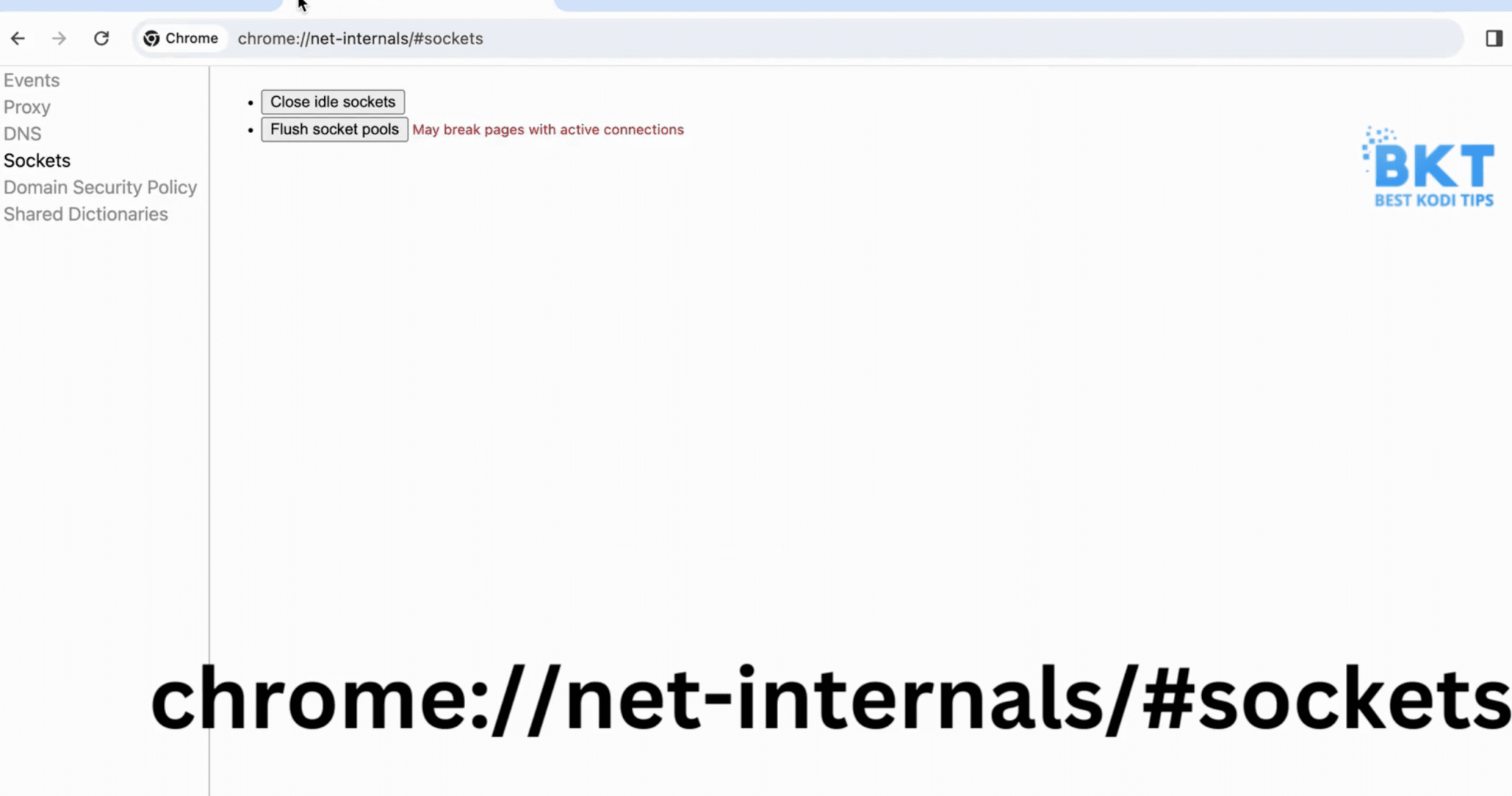
Click on the “Flush socket pools” button to clear the socket pools from the chrome.
Chrome net-internals/#dns is a combination of Netlog, where your browsing real-time logs are stored for faster later access. It helps you get tasks done quickly.
Why Clear DNS Cache on Chrome?
There are plenty of reasons that you need to clear the DNS cache through chrome://net-internals/#dns. A few of these are;
- When the website DNS entry is changed, and that particular website is not easily accessible from the browser cache
- When DNS server entry is changed on a website
- At the time when the server provider changes the DNS entry at the backend
- When you face website accessibility errors on the browser
For further details, you may watch this video to gain a detailed understanding of this topic.
How to Clear DNS cache on Microsoft Windows 7, 8, 10, 11
- Press the Start Key and then Type Command Prompt
- Right-click on Command Prompt
- Run as Administrator
- Type ipconfig /flushdns in the command prompt and press enter
How to Clear DNS cache on Linux?
Open Terminal on Linux and Type systemctl command: sudo service network-manager restart
How to Clear DNS Cache on macOS?
- sudo dscacheutil -flushcache
- sudo killall -HUP mDNSResponder
How to Clear Opera Browser DNS Cache
- Open Opera Browser on your computer. Type opera://net-internals/#dns in the browser and press enter
- The DNS settings page of Opera will appear
- Click on the “Clear Host Cache” button to flush the cache
- In a new tab, write opera://net-internals/#sockets, and press enter
- To flush the socket pools cache, click on the “Flush Socket Pools” button
- Restart the browser, and you are all set
Clear Mozilla Firefox Browser DNS Cache
- Open the Mozilla Firefox browser.
- Write about config in the address bar and press enter
- Select “I accept the risk” if the warning page appears
- From the search field, search for network.dnsCacheExpiration
- You will see network.dnsCacheExpiration and network.dnsCacheExpirationGracePeriod
- To edit the above two paths, double-click on each
- Change the value from 60 to 0
- This will clear the cache of the DNS
- After restarting the cache, double-click on both paths and enter 60 in the value.
- Restart the browser, and you are all set.
How to Clear Safari Browser DNS Cache
- Open Safari and then From the top bar “Safari.”
- Click on “Preferences
- Select the Advanced tab. Check the box that says Show Develop menu
- You will see the “Empty Cache option from the drop-down
- Clear Cache and you are all set.
Final Words;
The purpose of this guide was to educate you about clearing the DNS cache on Chrome browser through the link chrome://net-internals/#dns. You can use this link on Android, iOS, or any other system on which Chrome browser is installed. The flushing process for Windows, Linux, and macOS is also explained for your learning. Hopefully, you have learned about clearing DNS cache systems on different platforms and operating systems.

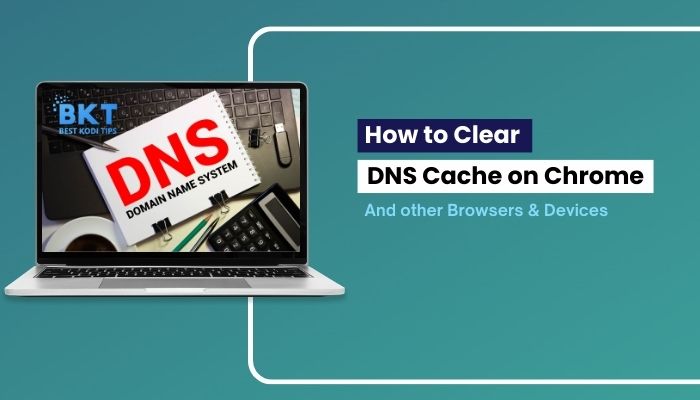













Comments