What should you do when you don’t need to watch the video but listen to the audio? In this case, you have to need the portability and storage that MP3 offers. This post will show you how to convert MP4 video to MP3 easily in 3 ways.
About MP4 & MP3
MP4 is short for MPEG-4 AVC, which means it belongs to a family of standards in which audition information is encoded into files. MP4 files contain video and audio content in a compressed format without significant loss of quality. MP3 belongs to the same family of Motion Picture Experts Group formats, and the audio is irreversibly compressed to provide you with music without taking up a lot of storage space.
Since these two formats belong to the same encoder family, it is easier to convert from MP4 to MP3 than other format conversions; this article will cover 3 top methods to guide you to convert video to MP3, not only MP4. You can choose the methods and tools that suit your needs and preferences.
Part 1: Convert MP4 to MP3 online
As you know, there are many online tools to convert MP4 to MP3 like CloundConvert. It is an intuitive and free service that provides users with a standalone option to file their files only with an internet connection. It requires no additional software download and supports over 200 output formats.
Its conversion speed and quality are great, but each user can only convert 25 times per day for free. Otherwise, you will need to pay. If you only need to convert a few small files per day, it should do what you need.
Step 1: Visit the CloudConvert homepage and click “Select File” to add your MP4 video to the web page.
Step 2: Once you import the video to the website, a new window will appear here where you can select “MP3” as the output format by clicking on the “Convert to” drop-down list.
Step 3: After selecting the output format, click the red “Convert” button to start converting MP4 to MP3.
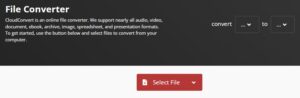
Part 2: Convert MP4 to MP3 with the best desktop program
If you need to convert video files in batches and there are no size restrictions, online tools won’t be helpful to you. This is when you need to consider professional converters; these tools can help you convert MP4 to MP3 in batches without quality loss; WonderFox HD Video Converter Factory Pro comes with such a feature; it supports you to convert audio and video files from one format to another format. Next, we will show you how to use it to convert MP4 to MP3.
Step 1: Launch the software and come to “Converter” from the main interface, then click the “Add Files” button to load the MP4 video files. You can drag files into the program.
Step 2: Select “MP3 as the output format” under the “Audio” tab by clicking the “Output format” panel on the right side of the interface.
Step 3: Click the “Run” button to convert MP4 to MP3.
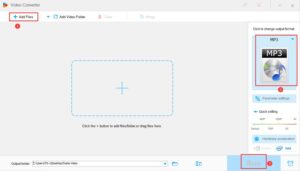
More features of WonderFox HD Video Converter Factory Pro
- Download videos from 300+ sites, such as YouTube, Vevo, Vimeo, Hulu, Facebook, Twitter, Liveleak, Dailymotion, etc.
- Convert MKV to VOB, AVI to MPG, WMV to MTS, MOV to 3GP, etc.
- Add subtitles to videos.
- Extract audio from video.
- Edit videos at will, cut, clip, crop, add effects, merge, watermark, trim, rotate, etc.
- Convert SD video to HD video.
- Convert videos to phones, laptops, desktops, TVs, tablets, etc.
- Record the screen with sound.
- Convert videos and pictures into GIFs.
Part 3: Convert MP4 to MP3 with Windows Media Player
Actually, for Windows users, if you don’t want to download any third-party software on a PC, Windows Media Player will be your ideal choice; it is one of the most persistent and widespread programs in the Windows system that allows users to play, organize and Format multimedia content. With its help, you can also convert MP4 to MP3.
Step 1: Launch the program, click the “File” button, and click “Open” to locate the MP4 file you want to convert to MP3.
Step 2: Click the “File” button again and press “Save As” in the dialog box that appears; replace the “4” in the extension MP4 with “3”.
Step 3: Click the “Save” button to convert MP4 to MP3.
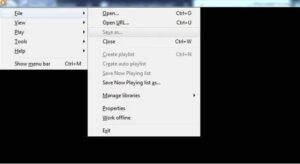
Final words
It couldn’t be easier to convert MP4 to MP3 once you find the correct method and tool; these three converters mentioned in this article will hopefully work for you. If you have more programs recommended to convert MP4 to MP3, welcome to leave a message with us; thank you for reading!















Comments