The realm of education is in a continuous cycle of evolution. Today, technology intertwines with pedagogy in myriad ways to create seamless teaching-learning experiences. One such remarkable innovation is the name picker wheel, a unique tool that is transforming the dynamics of classroom interactions. It’s an efficient tool to manage student participation, turning a potentially laborious process into an engaging game.
But what exactly is this name generator wheel? Let’s delve into it.
The Student Name Generator Wheel
In essence, the student name generator wheel is a digital tool designed to pick student names randomly for a variety of activities such as assigning tasks, choosing speakers, or setting up discussion groups. It aids in fostering a fair environment where every student gets an equal chance of participating.
Creating this digital name selector is straightforward, leveraging widely accessible technologies like PowerPoint. The key lies in the process’s simplicity: you input all student names into the tool, and with a simple spin, it randomly selects a name.
Integrating a Timer on PowerPoint
One of the brilliant features that can be added to this name selector wheel is a timer on PowerPoint. It not only randomizes the selection process but also adds an element of suspense as students anticipate whose name the wheel will land on when the timer runs out.
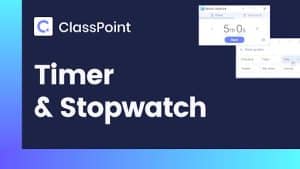
Here’s a step-by-step guide to creating this innovative teaching tool:
Step 1: Launch PowerPoint and create a new presentation. Select a visually appealing layout that suits your classroom theme.
Step 2: From the ‘Insert’ menu, select ‘SmartArt.’ In the ‘Hierarchy’ category, find and choose the ‘Basic Cycle’ graphic. This will serve as the foundational structure of your name generator wheel.
Step 3: Click on the [Text] placeholders in the SmartArt graphic and replace them with student names. If you have more students than placeholders, simply add more by hitting ‘Enter’ after the last name in the text pane.
Step 4: Now, let’s integrate the timer. From the ‘Insert’ menu, select ‘Shapes,’ then pick a circle shape and draw it in the center of the SmartArt graphic. This circle will become the timer.
Step 5: Right-click on the circle, then select ‘Format Shape.’ In the ‘Fill’ category, select ‘Picture or texture fill,’ then click on ‘File…’ to select a countdown timer gif file. Ensure that the gif file duration matches the time you want to set for the timer.
Step 6: To make the wheel spin, select the SmartArt graphic, navigate to the ‘Animations’ menu, select ‘Add Animation,’ and then choose the ‘Spin’ option. Set the duration of the spin to match your timer.
Step 7: Test your name picker wheel and timer by playing the slide show.
The Impact of the Name Generator Wheel
The student name generator, combined with a timer on PowerPoint, adds a dimension of anticipation and excitement to classroom activities. It not only keeps the students engaged but also ensures a fair and unbiased selection process. The inclusion of a timer introduces a sense of urgency and suspense, enhancing engagement and focus.
Moreover, this tool could be a catalyst for inclusivity. It encourages participation from students who might otherwise be hesitant to volunteer, supporting a more diverse range of voices and perspectives in the classroom.
The student name selector is a fine example of leveraging existing technology in innovative ways to enrich the educational landscape. As we navigate through the 21st century, the inclusion of such technological advancements will continue to redefine the contours of seamless teaching, bringing pedagogy and technology together in perfect harmony.
This blend of education and innovation brings us a step closer to creating classrooms that are not only productive but also interactive, engaging, and inclusive.
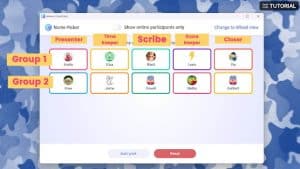
Further Uses and Customizations
The beauty of this student name picker lies in its adaptability and customization. It can be used for a wide array of activities, such as assigning presentations, picking teams for classroom activities, and even for selecting a ‘student of the day’ for special recognition.
In terms of customization, the possibilities are endless. You can change the color scheme, add photographs or icons, and even include sound effects. For instance, you can incorporate applause or a drumroll sound effect when the name is selected. You can also use thematic icons or pictures to align the wheel with specific subjects or topics being taught. These enhancements can add a layer of joy and surprise, making the classroom environment more lively and dynamic.
Challenges and Solutions
Despite its numerous advantages, the student name picker is not without its challenges. The most common one is keeping the list of names updated. However, this issue can be easily overcome by dedicating a few minutes each week to update the names on the wheel. If a student leaves or joins the class, the wheel can be promptly updated.
Another challenge could be the lack of technical expertise. But with PowerPoint’s user-friendly interface and countless online tutorials, creating a student name generator wheel is not as daunting as it may seem. With practice and time, it becomes a swift and smooth process.




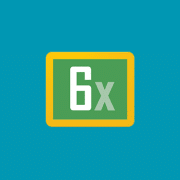




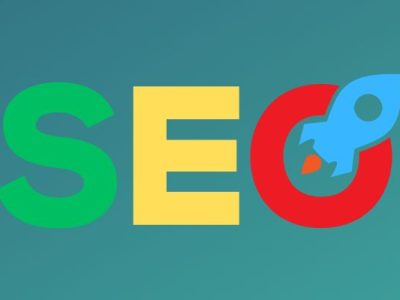


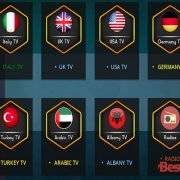

Comments