Work from home has become the new normal amidst the pandemic. While technologies like cloud computing are helping businesses access their resources remotely to ensure smooth operations during the novel coronavirus period, it is vital to keep a close eye on information security and privacy. More numbers of people logging in from various networks put critical business information and private data at risk.
With all the utilities and ease it adds to people’s lives, the internet also brings real threats. There are people out there on the web who misuse the power of the internet, making nefarious attempts to get hold of important, private information to cause you significant capital as well as reputational loss. The networks you connect with can be both a friend or a foe to you. Using a robust and secure system not only makes sure that you smoothly discharge your professional duties but also keep at bay the unethical individuals trying to intercept your information.
“According to RiskBased’s Cyber Risk Analytics, a data breach report, about 4.1 billion records were exposed due to data breaches in the first half of 2019 alone.”
Network privacy and security is an essential aspect of attaining immunity against cyber threats and malicious activities. A Virtual Private Network (VPN) goes a long way in securing network access and protecting your critical information. Let us understand what a VPN is, what benefits it provides, and how you can set up one to safeguard your crucial online information.
What is a Virtual Private Network (VPN)?
A virtual private network ensures online privacy and anonymity by fabricating a private network connection from a public network. It makes users’ online activities virtually untraceable by masking their internet protocol (IP) addresses. With the help of the secure network connection created by a VPN, users can send and receive information and resources on a public or shared network just as if they are sharing data between devices directly connected to a private network.
A VPN can be looked at as an encrypted connection over the internet that ensures safe transmission of sensitive business data. It increases network protection for remote employees working from various devices from different locations all over the globe. It helps users eliminate unauthorized individuals eavesdropping on their traffic, allowing them to perform their professional duties from a remote place.
The following are some of the key benefits of using a virtual private network:
Enhanced Security
A VPN connection offers a comparatively higher level of privacy and security to your remote communications. It creates a secure information tunnel that closes your private networks to people having no authorization to access your business network, not allowing their prying eyes on your critical business data.
Convenience
A VPN is a convenient way to give your employees, working out of offices, easy and secure access to your company network. It ensures that your business is up and running even in difficult times like this and makes sure all your employees work safely and securely from their respective locations.
Effortless Administration
The flexible VPN software applications can easily let you add new users to your network. It is essential for growing businesses that need to accommodate new employees to meet their increasing business demands. Moreover, a VPN lets you expand your network footprints with no requirements to add new network components or building complex network configurations.
How to Set up a Virtual Private Network?
Businesses can build their VPNs or use prebuilt VPN solutions for setting up their virtual private network. The following steps can be followed to set up a prebuilt VPN for your business:
Step 1: Identifying Key VPN Components
To start setting up a VPN for your business, you will require a VPN server, a VPN client, and a VPN router. A downloadable VPN client links you to servers across the globe, so your employees can access the network from any global location. The VPN client can be used on smartphones, desktops, and laptops, even when your employees use a public Wi-Fi network.
A VPN router is required to encrypt further and secure your network traffic. Numerous modern routers come with built-in VPN clients.
Step 2: Preparing Devices
It is recommended to prepare your devices and network system before setting up a VPN to avoid issues later. It is advised to remove any existing VPN client application that is no longer in use. Theoretically, multiple VPN clients should work well, but competing clients do create problems occasionally.
It is also suggested to consider your network configurations at this step. If you require a VPN for employees who will access your online resources in multiple ways, including wired connections, 4G modems, and Wi-Fi networks, the VPN configuration may take longer. Unplugging non-functioning devices may help to simplify the network.
Step 3: Installing VPN Clients
In order to set up your VPN, you can install clients offered by your VPN provider. To download the VPN clients, head to the ‘downloads’ page of the VPN provider’s webpage. It is recommended to download apps for mobile and other devices too. It helps you protect as many devices as your employees may use to access your network.
Your VPN provider may not offer VPN applications for all the platforms you use. However, it is still advisable to install their provided applications first and later contact them regarding the clients for the remaining platforms. In case you are unable to log in, you must reach out to the VPN provider’s support team.
In case the VPN provider doesn’t proffer applications for all the devices you use, you can look for their guide on setting up clients for those devices manually. If you fail to find these guides, you may also search for tutorials on setting up those specific devices.
Step 4: Logging in to the VPN
After you download and install the VPN applications for all your devices, you need to enter login details. Generally, the login credentials are the same as you used while signing up with your VPN provider; some providers may request you to create a unique login for the VPN clients.
Having logged in, the VPN application will connect you to the server that is nearest to your geographical location.
Step 5: Selecting VPN Protocols
VPN protocols are essential to determine how your information is routed between the VPN server and your device. Some VPN protocols give priority to higher data speeds, while others look for improving data privacy and security. You can choose amongst the following VPN protocols:
- OpenVPN – An open-source protocol that is speedily becoming an industry standard.
- L2TP/IPSec – Layer to Tunnel Protocol, often coupled with IPSec protocol, offers robust security and privacy. IPSec performs authentication and encryption of data packets sent over the VPN.
- SSTP – A protocol fully coherent with Microsoft operating systems.
- PPTP – One of the oldest protocols being replaced by modern securer and faster counterparts.
Step 6: Troubleshooting
The VPN client should start operating as soon as it is set up. In case it doesn’t, then:
- Quit and reopen the VPN client application after restarting your device.
- You should make sure you are disconnected from other VPN client applications.
Further, VPN clients require suitable application drivers to work accurately. Try clicking ‘repair’ for reloading the drivers in case there is an issue with the drivers.
In case you are facing difficulties related to login, make sure you are using the correct login credentials. Carefully read the quick start guides or welcome emails received from your VPN provider. You may also try changing network servers. Try and connect to a server that is near to your physical location.
Moreover, if your client allows you to change VPN protocols, try to switch to another protocol. If you’re still facing difficulties with the client, other applications may be the reason. At times, security applications and firewalls can disrupt your VPN operations. You can disable the applications causing the problem and switch them back on once you are connected to your VPN.
Step 7: Fine-tuning your VPN Connection
You can aim for network improvement measures once the basics are sorted. You can change your VPN settings to suit your business requirements. For the current work from home scenario, it is recommended that businesses opt for running the VPN as soon as employees start their device.
You can further fine-tune your VPN by choosing frequently used servers as favorites or default. The ‘kill-switch’ is another functionality that helps improve your VPN. You can turn it on to stop your device from sending or receiving information as soon as VPN is disconnected.
Using all the steps mentioned earlier, you can set up a VPN to ensure safe and secure business operations amidst this pandemic.
Author Bio: As a content strategist and writer associated with Sagenext, I do more than just stringing letters together into words. My core competency lies in producing useful and amazing content related to technology trends, business, cloud computing, Quickbooks hosting, and finance.

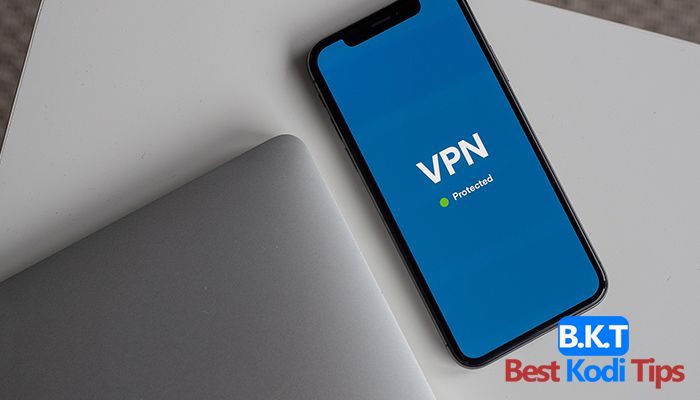












Comments