The Internet brings continuous improvement and modified ways that make our life easier. Reverse image search is one of the tools that make search quicker and easier. A person can find out about a product, things or item with the help of an image.
All it requires is just upload a particular image on the search engine Google and get the results. This technique is familiar and people adopt it by using their computers and now with mobile devices as well. You can upload the image from your mobile phone and the webserver will provide you related images available on the server.
Reverse image technology helps to quickly get the answers to the query in the form of images. Google reverse image tool was previously just limited to the desktop computer and cannot be accessible on mobile phones.
But now as time changes and we get multiple pictures through social media form and receive on mobile phone devices, now it can be done with the mobile phone as well. You can simply upload the picture by using the reverse image online tool and gets similar images results from the web database.
Reverse Image Search on iPhone
If you are an avid iPhone user and want to utilize the reverse image search technology, then you can use an online image finder tool. You need to upload the image in an online tool for image search. Here you can find two options that include uploading the photo or paste a URL. Just select your option, and click on the search images option to find your results.
The iOS user uses the safari and chrome both as their default web search engine, and for both now it is easy to track down search images online with an image. Before starting you have to consider the web browser that you are using on your iPhone.
Safari as a default browser
If you are using Safari as a default browser on your iPhone, then it will show different options to the user. To get the results from the image that is saved in your phone, you can select the “request desktop site” option from the browser to get the results. Here are the steps that you should follow to get the results:
- Write down the images.google.com on the browser.
- Double-tap on the share button that appears on the bottom of the window.
- Then scroll left to find out additional options appears on the right side of the page.
- Select the option “request desktop site” and let the page reload.
- After that a camera icon appears near the search bar, you can upload the image or copy-paste the URL for reverse image search.
Google Chrome as a default browser
Sometimes people use Google Chrome as a default browser on their iPhone. Reserve image is a Google offering so it is easy to get the quick results through this. You can easily browse the data and get the related image search by following quick steps:
If your device does not have Google Chrome, then install it from the App Store and if you already have one then follow the steps.
- Search images.google.com through the web browser.
- Select the menu icon that appears on the top right corner of the window.
- After that select “request desktop site” and tap.
- A search icon appears on your window screen, upload a save image or copy-paste the URL of the image, that is used to get reverse image results.
Use of any third-party application
Instead of using the safari browser of Google Chrome, you can get reverse image results by using any third party browser or application. There are multiple other free applications easily available on the App store that provides facilitation to get the web results through an image search instead of a keyword. “Reverse”, “Veracity” and many other applications can install on the phone to enjoy reverse image features of getting search results. They provide an option to upload a picture of a save image, as well as paste the URL of the respective image to get the results.
Many other applications on the App Store Available for the reserve image search are paid. Initially they sound as free but when you upload an image or copy a URL then a sign appears on screen to pay an extra dollar to proceed further or for sign up. By keeping all the things in mind web browser or the default web server is the appropriate option to get the quick results free of cost by using your iPhone.
Why go with image search?
Time witnessed the change in trends and technology, modification brings comfort to our lives. Search with the use of an image is one of the ease that is trending now. Instead of writing a keyword or a phrase people prefer to use the image search option to get the quick and exact results.
By using a search image, you can simply select an image from your photo gallery or either upload it from the server. Google search with image provides facilitation that you can choose the image that may be saved in the iCloud or on your iPhone as well. The use of Image search engines is highly recommended for iOS users.
For example, you have a picture of a place and you want to know about the place, simply upload the image on the reserve image search and you will easily find out its origin and source. The most important consideration that all your uploads are customized and any other user of the image search will not be able to view the uploads. After sometime browser automatically removes all your images uploads.
Now you can perform the image search easily by using your phone as well. Most of the images are shared through social media sites and have direct access to mobile phones. So, do not need to involve in a hassle or transferring files from mobile phones to desktop.
Simply get the results by uploading the image or copying the URL on the application or on the default browser. iPhone provides an easy and accessible approach for image search and people use this technology to make things easier.

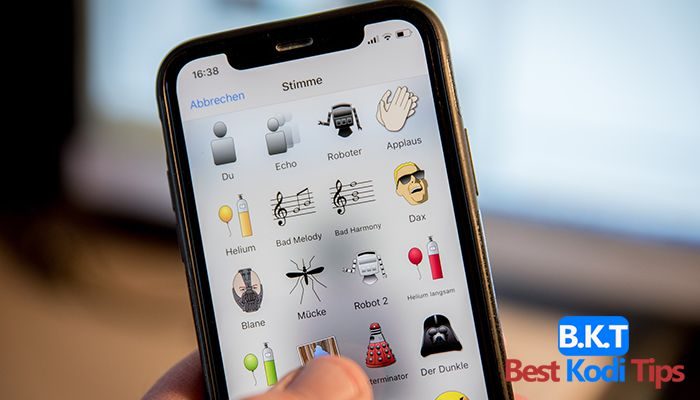










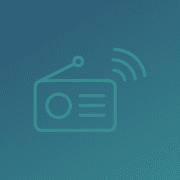


Comments