It seems that many users of Mozilla Firefox face problems with keeping bookmarks well-organized. Very often, we find our bookmarks cluttered with broken or duplicate links, which we do not use any more. In this article, you will find many useful tips on how to get bookmarks under control for a while.
You have completed firefox download, and after using this web browser for a while, you start to feel that bookmarks look messy. The first thing you should do is to focus on removing bookmarks you no longer need. Do not be surprised to see thousands of bookmarks we are going to organize! To accomplish this challenging task, you will need some help. You can turn to the add-ons search. There are two efficient add-ons, called Bookmark Organizer and Bookmark Deduplicator.
However, we recommend you to backup your bookmarks before you start using any add-ons!
To backup your bookmarks, follow these steps:
- Start with clicking on the “Alt” key to activate the menu bar. Press “Show All Bookmarks.” Alternatively, you can try the “Ctrl+Shift+B” keyboard shortcut
- You can see a new window, where you must press “Import and Backup” and then “Backup…”
3. You must browse them to a folder and press “Save.” Make sure you choose a safe place for backing up your Firefox bookmarks.
Now, your bookmarks are backed up. We can try the add-ons for deleting stuff. Anyways you will lose nothing. Let’s get started
Now, we are going to test two popular add-ons. If you play with their settings, you will be able to add some features for clearing up your Firefox bookmarks.
Bookmark Deduplicator
We start with Bookmark Deduplicator by Systemcluster. It is straightforward to get access to this add-on by going to the add-ons screen. To access it, press the “Alt” key and go to “Tools” and then “Add-ons.” Alternatively, you can use the “Ctrl+Shift+A” shortcut.
Find the Bookmark Deduplicator and check its “Options.”
Find the “Search” button (see the bottom side of your PC screen).
After pressing the “Search” option, you can see a new window popping up.
This list displays the duplicate links. Many users are upset because they do not see statistics/comparisons. If you want to get rid of them, press “Remove All.” There is a chance that you will receive the warning. To ignore it, just press “Continue.” The process of removing Firefox bookmarks will take you several minutes.
Bookmarks Organizer
Now, let’s try the potential of Bookmarks Organizer by Sören Hentzschel. The user interface is very intuitive compared to the previous add-on. You will get a tiny icon installed to your web browser toolbar. In order to start the work, click on this icon.
You must press on the “broken bookmarks” box. You can check three options:
- Broken bookmarks are links, which does not work.
- Duplicates are bookmarks, which have the same URLs.
- Missing bookmark names are all items, which do not have names.
Remove Duplicate Bookmarks
You must choose the “Duplicates” option from the list and press on “Check bookmarks…” Note that there is no option for a bulk remove for bookmarks duplicates compared to the first Bookmark Deduplicator we tested. It is also important to mention that the speed of this app depends on the speed of your internet. The app opens every link in your Firefox bookmarks. There is a potential security risk, in case certain links are infected with viruses. Before you start using such add-ons, your antivirus program must be switched on and updated.
Checking for Broken Bookmarks/Redirects
If you want to check all your broken bookmarks, press “Check bookmarks…” Again. It will take a bit longer. If you use Firefox at the same time, your browser may get locked. So, if you do not want to receive the “Not Responding” status, it is recommended not to use Firefox until the process is complete.
Press the “Delete all broken bookmarks” option and click on “Correct all redirects.” To clear all errors and warnings, you may need to repeat this step several times.
Conclusion
Now you know how to organize your Firefox bookmarks both manually or by using add-ons. If you do not have too much mess with bookmarks, we suggest you remove all empty folders manually. Try both methods and leave us your feedback.


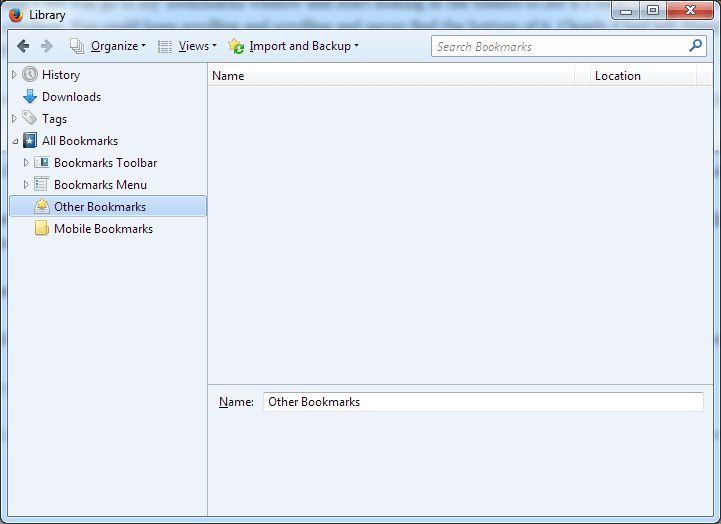
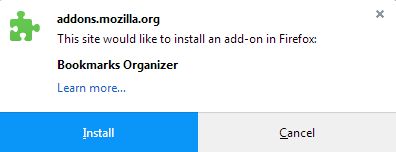

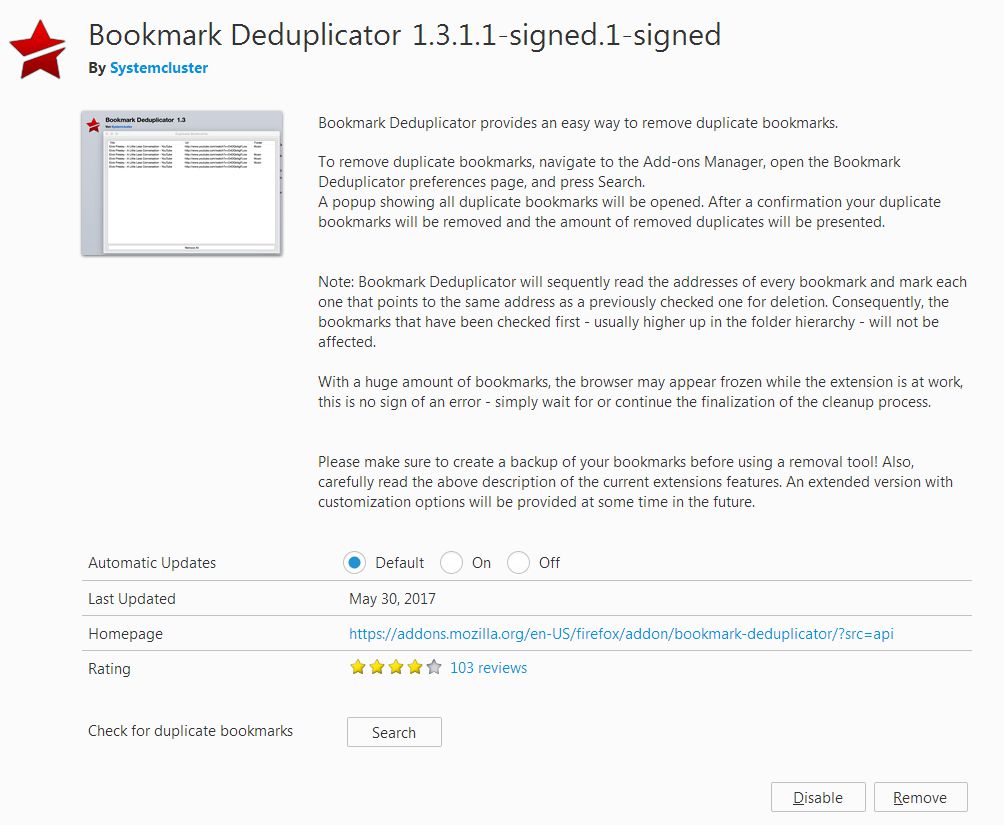
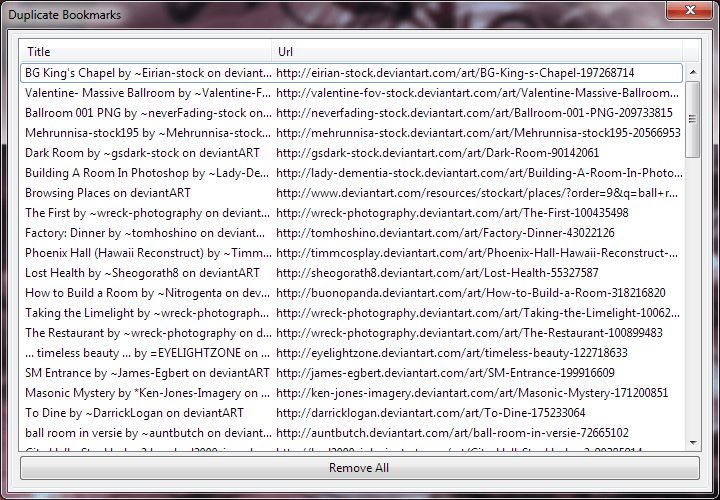
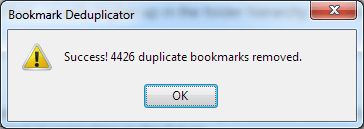
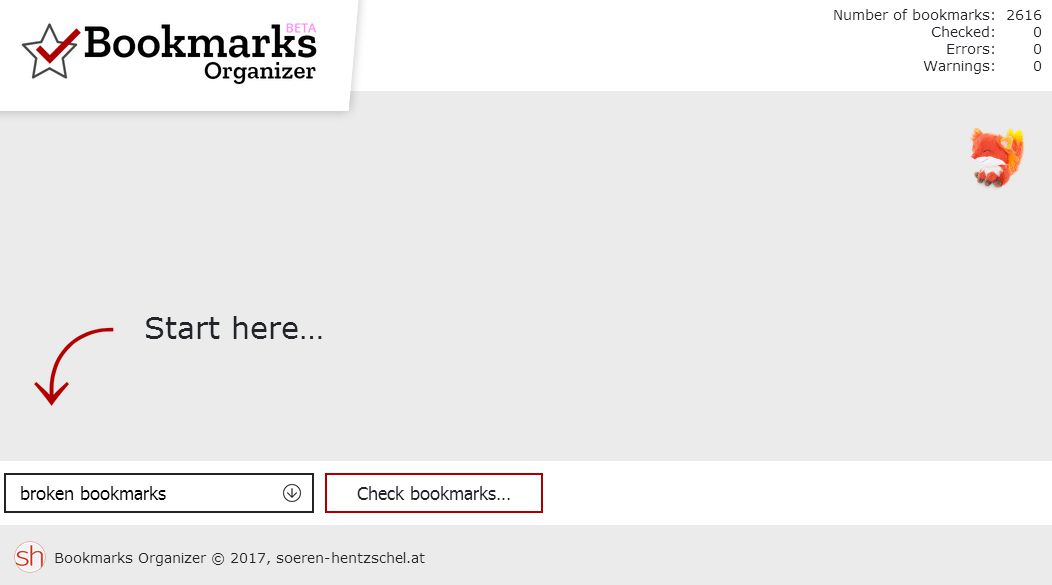

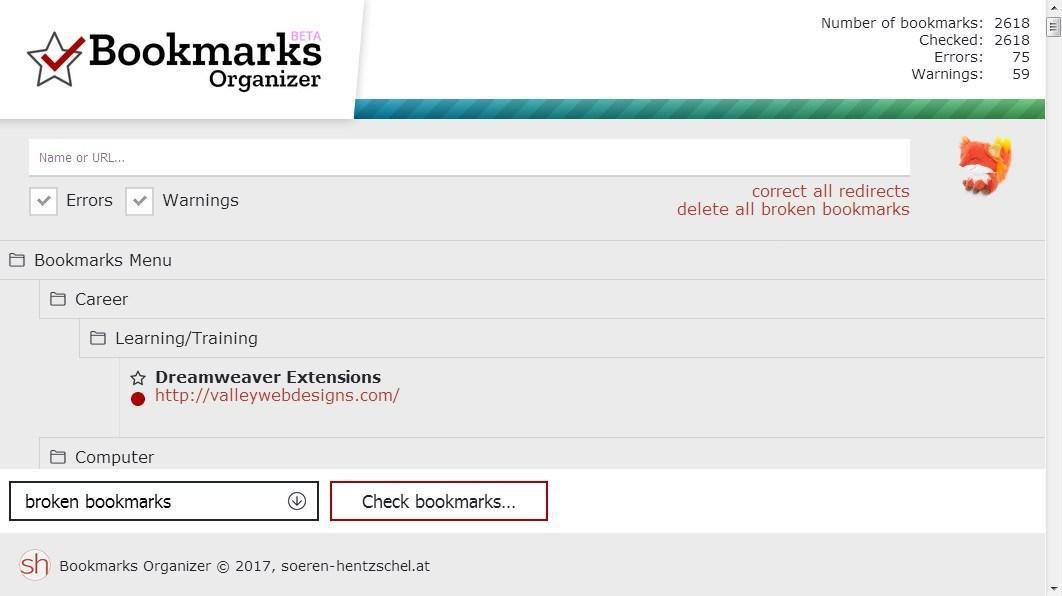













Comments