For Mac OS X users, the error code “Errordomain=NSCocoaErrorDomain&ErrorMessage=Could Not Find the Specified Shortcut.&ErrorCode=4” may not be new. Users get this error while using macOS applications. It is an NSCocoaErrorDomain error, which usually occurs when using applications developed for Mac OS X.
What are the Causes of “Errordomain=NSCocoaErrorDomain&ErrorMessage=Could Not Find the Specified Shortcut.&ErrorCode=4”
What is Error Code 4 on macOS?
Error Code 4 in the NSCocoaErrorDomain of Mac OS, occurs when the system cannot access the requested file/shortcut or the path cannot be found. It is part of the Apple framework, which developers use to debug errors and resolve issues associated with macOS apps.
Mac users encounter this error when a Mac application tries to access a file, folder, or another app through a shortcut, but that specific file, folder, or app does not exist, and it gives a not found error. There might be various factors that contribute to this error. A few of these are;
The application needs to be installed correctly
This error occurs when the application is not installed correctly. Due to this incorrect installation, the created shortcut may not point the system to the correct path.
Deleted Shortcut
This error occurs due to shortcut errors. So, if a shortcut is deleted or moved to another location, you will see the NSCocoaErrorDomain.
System Update
Sometimes, the updated files do not support the old shortcuts. So, if you have updated the system recently, you might see this error.
Corrupted files
If your system is infected with malware or your files are corrupted, it may not be able to recognize the system shortcuts.
How to Troubleshoot This Mac Error?
Check Shortcut Path or Location
Before trying any other troubleshooting, check if the shortcut exists. You will need to verify the shortcut’s path to see if it is in the correct place. If the required shortcut is deleted or moved to another location, you will have to recreate it to make things work.
Try Reinstalling the Application
If the required shortcut is part of the app, then reinstall the app so that the shortcut works. Reinstalling the application will also fix the corrupted files and restore the shortcut’s status.
Restore Mac Backup
Use Time Machine for MacOS to restore the application’s previous status and any files to their original state. Backup will also help you recover recently deleted files and altered applications.
If the above troubleshooting methods don’t work, try contacting the app’s support team. Their support team will help you as best they can.
Step by Step guide to Resolve Error Code 4 NSCocoaErrorDomain
- Search for the shortcut that causes the error
- Verify from the location/path of the shortcut if it exists
- If the location of the target shortcut is changed, recreate and update the shortcut
- Check if an update is required, as sometimes applications may cause the issue
- If the issue still exists after doing the above steps, try reinstalling the application, as it will recreate the shortcuts and resolve the corrupted fields
- Use macOS backup to restore the accidentally deleted files and fix the path of the shortcut
- If the above does not work for you, contact the app support team
How to Make Your Mac NSCocoaErrorDomain Error-Free in the Future?
To prevent your computer from future errors, try;
- Organize computer files and use the default location of shortcuts
- Backup your computer
- Update applications on a regular basis
Conclusion
This error can be a headache for most users, but with the help of the above troubleshooting guide, you can now fix errordomain=nscocoaerrordomain&errormessage=could not find the specified shortcut.&errorcode=4 correctly and make your system work smoothly. If you understand the cause of the error, organize your work, and take some preventive steps, then the future occurrence of this error will be almost nonexistent.

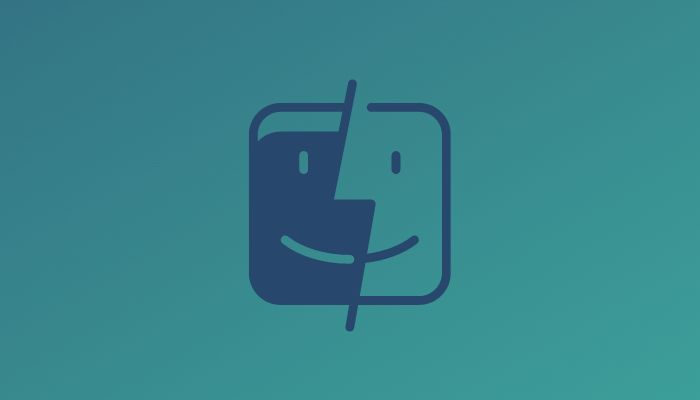










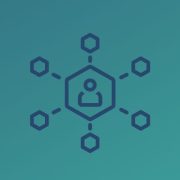

Comments