Due to the big amount of data producing every single second, cloud storage is becoming the ultimate choice of every internet user. As data is generating in a large amount so keeping it on limited storage local storage devices is expensive and less secure.
As the world is moving towards big data and the demand for cloud storage is on its peak. To resolve the needs of end-users, there are plenty of platforms such as G-drive, Dropbox, OneDrive, Amazon S3, SugarSync, Media fire, Flicker, Cubby, FTP, Mega, Google Photos, pCloud, Yandex, Egnyte, Putio, MyDrive, Webde, Hidrive, ADrive and many more like these offering cloud services for data storage.
As the data is generating on a large scale hence every user has multiple accounts on different cloud storage platforms. MultCloud is here to resolve the issue of managing multiple cloud systems more easily and conveniently. Now you can manage all your cloud accounts from one single app.
What is MultCloud
MultCloud is your all-in-one solution for your cloud storage needs. It allows you to access more than 20 cloud-based storage using the single app and organize files under a single page. It is a free app that helps you to get connected to all the cloud storage at once.
Using it, you can share, transfer or sync files across your accounts. With the help of Multcloud, you can conveniently manage your cloud files under one app and perform operations like uploading, downloading, copy & paste, moving files, deleting and modifying.
Feature of MultCloud
- Transfer files directly across your account
- Cloud to cloud backups
- Sync clouds
- File transfer in the background
- Free and easy to manage files
- Sub-accounts management
- Google Chrome extension for Chrome users
Creating Account on MultCloud
With the help of Multcloud, you can check all your online cloud accounts and control them from one login. Below is the step by step guide that shows how can you create its account and access other cloud accounts after creating a user account.
Open MultCloud, from the top-right menu you will find the “Signup” option. You will see the following screen. Fill the form and submit it.
After filling the required information for sign up form, you will get a confirmation email on the email address you entered while registering. Open the email and click on the confirmation link to complete your registration. Now click on the sign-in button to log in to your MultCloud account.
After successful login, now you will be able to manage multiple cloud storage for managing your online files. You can connect to any cloud service by clicking on the “Add Cloud Drives” button from the left sidebar menu.
After clicking on the button, you will see a screen like the one showing in the screenshot below.
Click on the cloud storage you want to integrate. Just enter the credentials and the account will be added to your MultCloud dashboard. Now you can manage it easily with just a few clicks.
Final Words
With the help of a MultCloud free account, you can use 30GB cloud storage per month. If you want more, then you have to upgrade your basic/free account to a premium account. There are also some earning methods in the form of gift boxes by which you can earn more.
You will need to share your SNS on social media and in this way you can enjoy up to 2GB of extra cloud traffic in a day and up to 10GB monthly traffic. It is a great cloud management tool and needs a try.


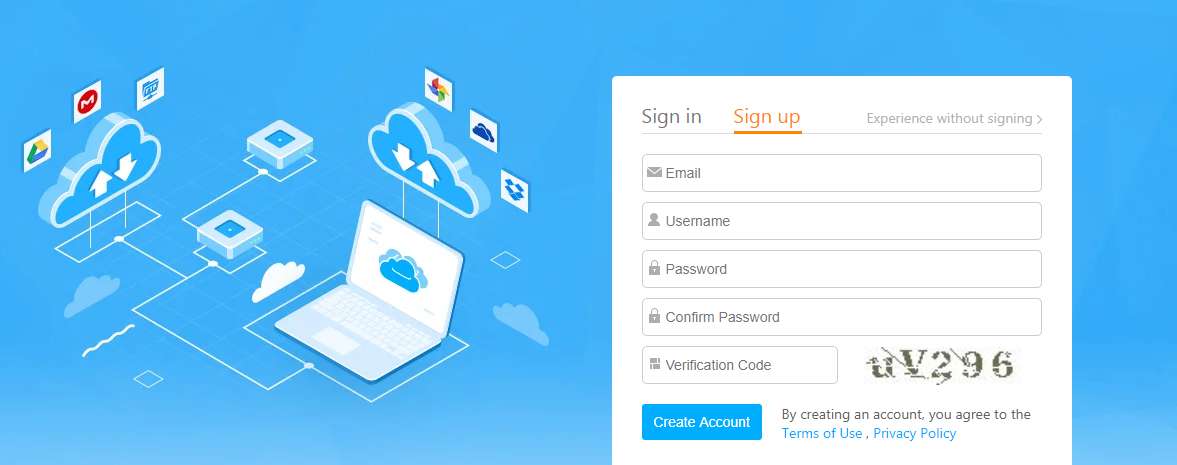
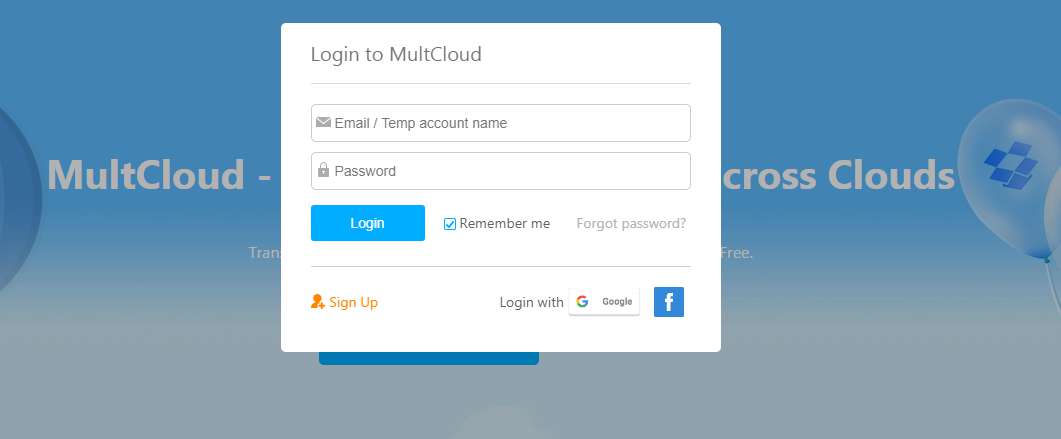
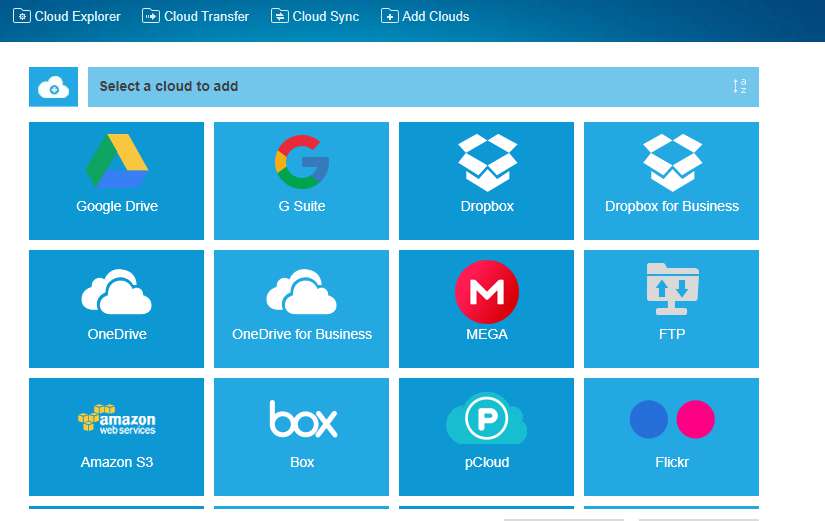






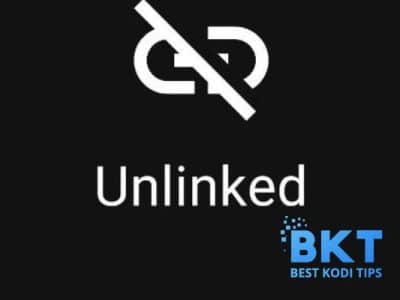

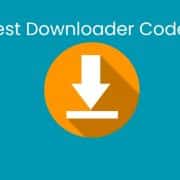
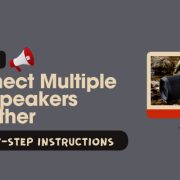

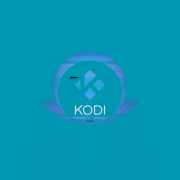

Comments