Kodi is a highly customizable open-source media player software developed by the XBMC Foundation. It allows users to stream media content from various online services such as Amazon Prime, Pandora Internet Radio, Crackle, Rhapsody, Spotify, YouTube, etc. Kodi is available for multiple devices & operating systems including Smartphones, TV, Amazon FireTV & Firestick and for major operating systems such as Windows, macOS, Linux, and Android. It is 100% free of cost and is available on all variety of devices.
The User Interface of Kodi is very simple and intuitive, which allow users to access music, movies, online content, and television media in a very simple way. With Kodi, anyone can easily stream digital content from their laptops, tablets, smartphones, PCs, and even big-screen televisions. Although if one wants to download it then various downloader tools like Tumblr or twitch clip downloader should be used. Kodi comes with various interesting add-ons which allow it to play live streaming TV channels seemingly.
Summing up, Kodi is free of cost full-on entertainment hub that brings all your digital media content in one package.
Here, we discuss the process of how Kodi can be installed on various platforms. Let’s dig in.
How to Install Kodi on Windows
- The installation of Kodi on windows operating system is very simple and straight forward. There are two ways to install Kodi on your windows platform.
- In both, you first have to navigate to the official website https://kodi.tv/
- In the list of compatible platforms, click on Windows.
- You will get two option to install Kodi on your Windows PC which is listed below.
Windows Store:
If you choose ‘Windows Store’ you will need to sign in with your Microsoft Account in case you already haven’t. You can then click ‘Get The App’ button, and Kodi will install.
Installer:
If you just want to get the install file, click on ‘INSTALLER’ (32 Bit for 32 Bit OS & 64 Bit for 64 Bis OS). The installation file will be automatically downloaded. Run the installation file and enjoy Kodi.
How to install Kodi on MACOS
- Visit the official website https://kodi.tv/
- In the list of compatible platforms, select OSX, iOS.
- A new window will open, over there click on macOS.
- Download the installer (DMG file).
- Open the downloaded DMG file and drag the Kodi icon into the application folder.
- Open Kodi from the application folder.
How to install Kodi on iPhone or iPad.
- Kodi is not available on the App Store, so we need an installer for the process.
- The recommended installer for the process is TweakBox. So, Download the TweakBox application from its official website, www.tweakboxapp.com.
- Tap install.
- Click allow.
- A message will prompt stating that the profile has downloaded. Click close.
- Return to your home screen and open settings.
- Click on profile downloaded.
- Click install.
- Tap done.
- Return to the home screen and open the TweakBox app.
- Search for Kodi and install it.
How to install Kodi on Linux Operating System
- With the help of your graphical user interface navigate to start menu.
- Search for Ubuntu Software Application.
- Download Kodi from the Ubuntu Software Application.
- And then, install Kodi from the command line using your administrative privileges.
How to install Kodi on Android
- It’s very simple to install Kodi on Android.
- Just open the Google Play Store on your device.
- Search Kodi.
- Install Kodi.
- Open and Enjoy.
How to install Kodi on your Firestick and Fire TV
- Access your Fire TV.
- Now go to setting.
- Then go to device.
- Now select developer option.
- Allow installation of apps from unknown sources.
- Turn on ADB Debugging.
- Go back to settings.
- Then Preferences.
- Go to the advertising ID.
- Turn off Interest-based ads.
- Return to the main menu.
- Go to search menu and type ‘downloader’.
- Select and download the ‘downloader’.
- Open the downloader and search for http://tinyutl.com/kodi18rc2 in the URL bar.
- Start downloading the file and install it.
How to install subtitles on Kodi
Subtitles are considered to be an integral part of any digital media. Whenever we are watching a movie and we face difficulties in understanding the audio, the one thing that comes to mind is the subtitles. Sometimes we don’t need subtitles, but there are numerous things like lousy sound quality, the accent of actors and others where require subtitles. Anyways, subtitles help us to understand the movie better, hence making it much more enjoyable.
So, the Good news is that we can get free subtitles on Kodi and the best way to get it is by using a website called www.opensubtitles.org which is by far the best and the most trustworthy website for subtitles. It is just one of the plenty add-ons available for Kodi. It has a feature that allows us to see the rating and the reviews of the other users to determine the best and the most suitable subtitle for a film or video.
Procedure to install OpenSubtitles on Kodi
- Open Kodi.
- On the home screen, open ‘Add-Ons.’
- Click the Open Package icon on the left side of the screen.
- Select install from repository.
- Click the subtitles category. If you can’t see it, go to ‘All Repositories’. You will find it there.
- Select org and then click install on the next screen that comes up.
- While still on the installation screen click Configure. Here you have to enter the username and the password of your account.
- Now, return to the Kodi home screen
- Open the settings icon.
- Select player settings.
- Go to the language and select the language that you choose as your subtitles.
- Play the movie and to get the subtitles. Click on the ‘subtitles’ button present on the player bottom bar and choose the subtitles you want to play.
- Your movie should now play with subtitles.
THE BOTTOM LINE
Kodi is a great application that makes digital media content very fun and free to watch. Hope you could easily install Kodi on your platform. CHEERS…!!

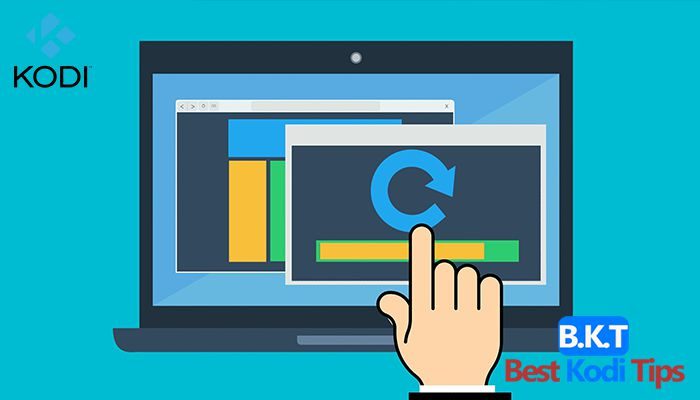










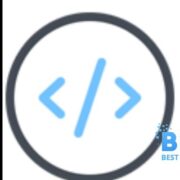


Comments